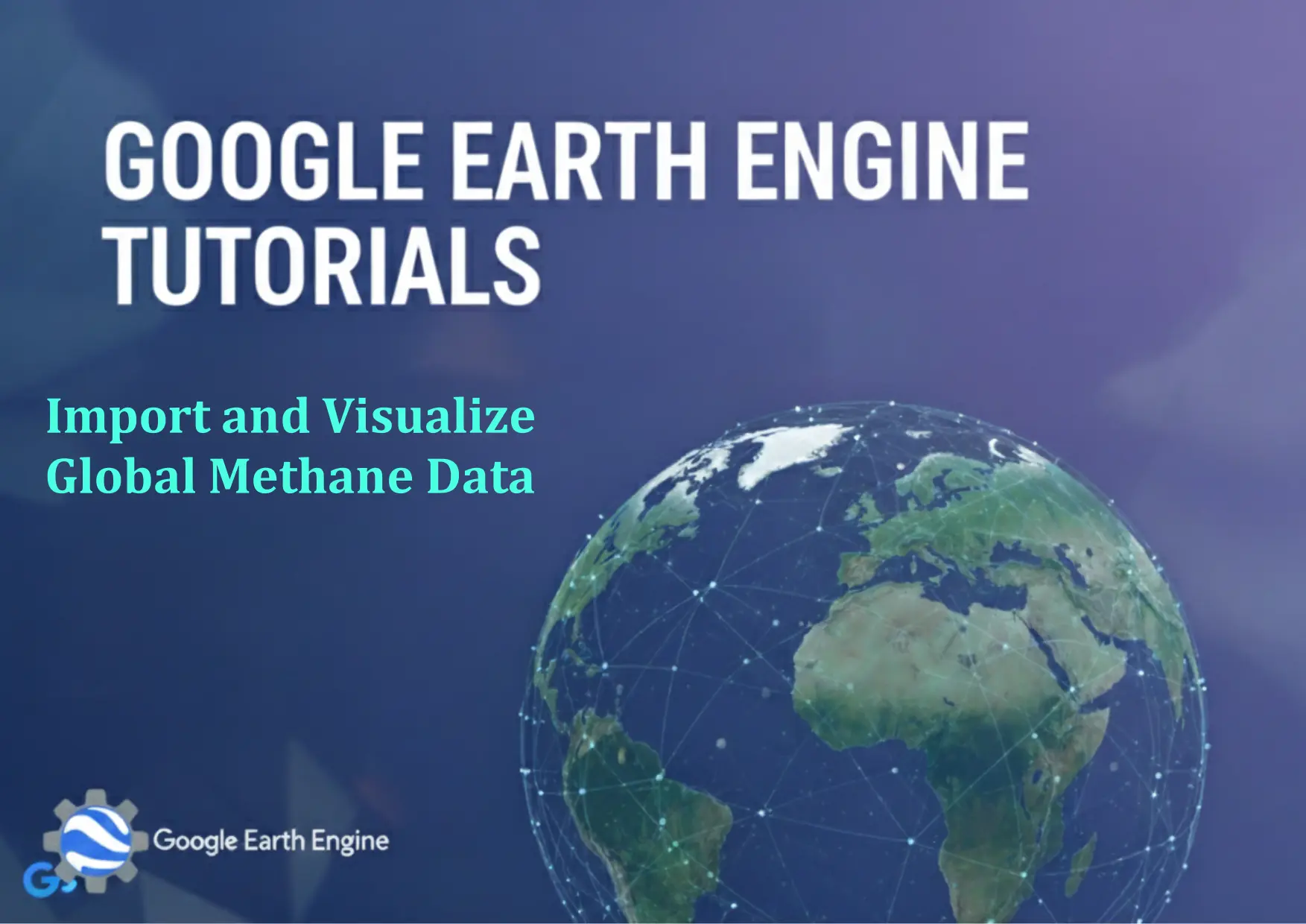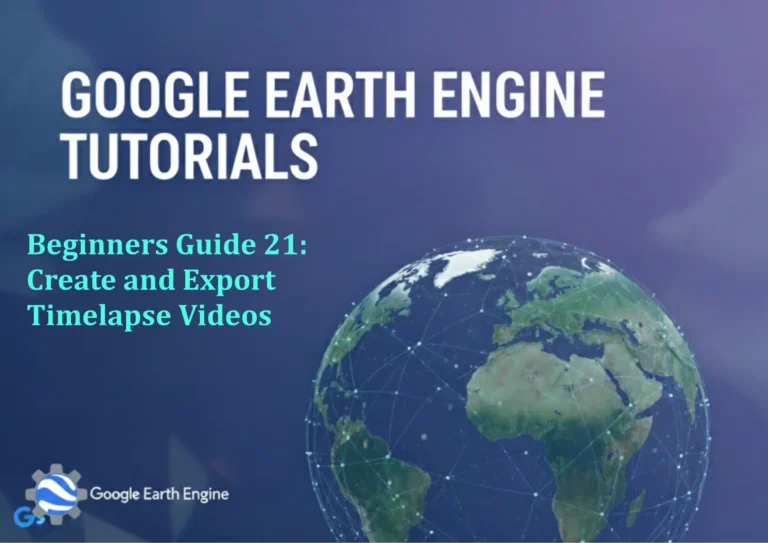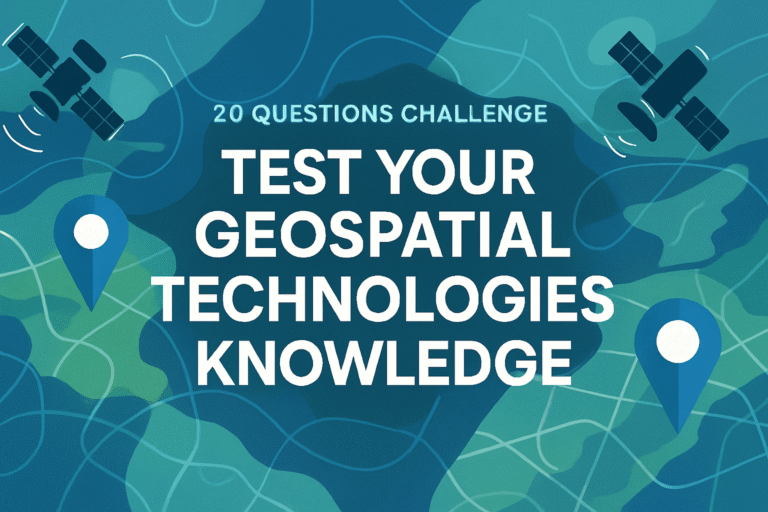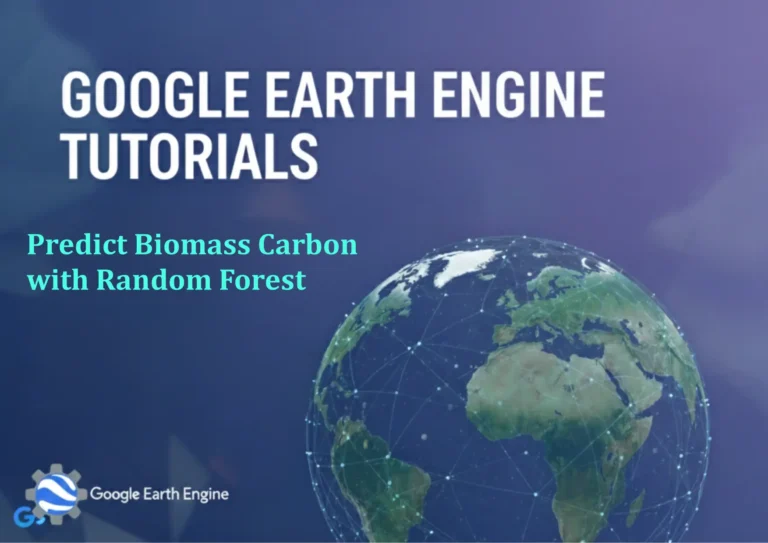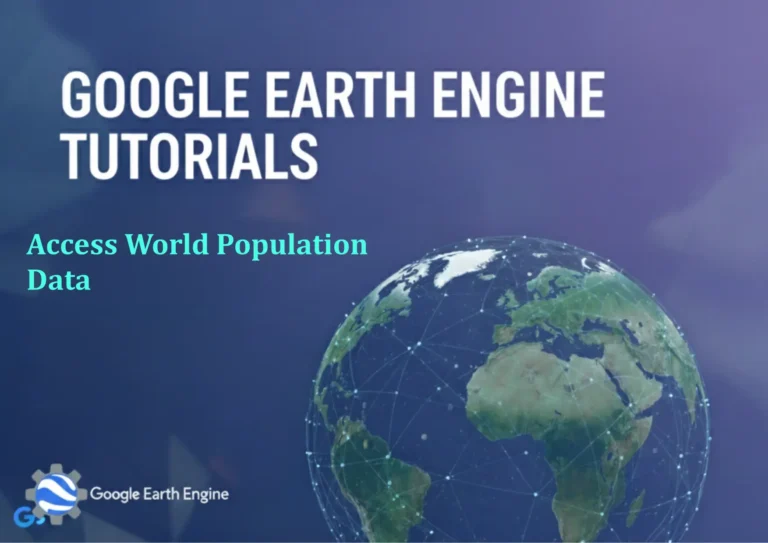Google Earth Engine Tutorial: Import and Visualize Global Methane Data
Credit: Youtube Channel “Terra Spatial, Learn how to access and visualize global methane concentration data from Sentinel-5P for environmental monitoring.”
You can see all the tutorials from here: Techgeo Academy.
Google Earth Engine (GEE) is a powerful platform for analyzing geospatial data at scale, including methane emissions. Methane is a critical greenhouse gas, and visualizing its global distribution helps researchers track environmental changes and inform policy decisions. This tutorial guides you through importing and visualizing methane data using Google Earth Engine.
Why Use Google Earth Engine for Methane Data?
- Access to a vast repository of satellite and environmental datasets.
- Cloud-based processing for large-scale analyses.
- Interactive visualization tools to explore methane patterns.
Preparation: Set Up Your Environment
To begin, ensure you have a Google Earth Engine account and access to the GEE Code Editor. Install the Google Earth Engine Python API or JavaScript API depending on your workflow. Authenticate using the provided credentials, which may include a command like ee.Authenticate() or a token-based system.
Step-by-Step Guide to Import and Visualize Global Methane Data
1. Install and Authenticate
Install the GEE library and authenticate your account. For Python, run the following commands:
pip install earthengine-api
earthengine authenticate2. Load the Methane Dataset
Import the dataset using its ID. A hypothetical methane dataset might look like this in JavaScript:
var dataset = ee.ImageCollection('NASA/GEOS/CARBON').filterDate('2020-01-01', '2020-12-31');Replace the dataset ID with a specific methane dataset, such as ‘COPERNICUS/S5P/OLCI’ for Sentinel-5P data.
3. Filter and Preprocess Data
Filter the dataset by date, region, or other parameters. For example, to focus on a specific region:
var region = ee.Geometry.Rectangle([lon_min, lat_min, lon_max, lat_max]);
var filtered = dataset.filterBounds(region);Convert the data to a single image or average it over time as needed.
4. Visualize the Methane Data
Create a visualization by selecting the appropriate band and applying a palette:
var visualization = {
min: 0,
max: 4000,
palette: ['blue', 'green', 'yellow', 'red']
};
Map.addLayer(filtered.select('CH4'), visualization, 'Methane Levels');Adjust the visualization parameters to highlight anomalies or trends.
5. Export the Data (Optional)
Export the results for further analysis or sharing. In JavaScript:
Export.image.toDrive({
image: filtered.select('CH4'),
description: 'Methane_Exports',
folder: 'Methane_Data',
region: region,
scale: 1000,
maxPixels: 1e10
});Use the Python API with ee.Image().getDownloadURL() for similar tasks.
Conclusion
By following these steps, you can efficiently import and visualize methane data using Google Earth Engine. This process provides valuable insights into global methane trends and supports climate-related studies. Always verify the dataset’s accuracy and adjust parameters based on your specific application.
FAQ
What datasets are available for methane in Google Earth Engine?
Methane data in GEE includes satellite-derived datasets like Sentinel-5P (S5P/CH4) and model-based datasets such as NASA’s GISS. Check the GEE catalog for the most up-to-date sources.
How do I handle missing or incomplete data?
Use clamp() or mask() to manage gaps. Preprocess the data by interpolating values or filtering out low-quality pixels.
What factors affect the visualization quality?
Factors include the dataset’s resolution, temporal coverage, and the choice of visualization parameters. Ensure the scale and region match your analysis needs.
Can I integrate GEE with other GIS software?
Yes. Export data as GeoTIFF or CSV and import into ArcGIS, QGIS, or other tools for additional analysis.
How do I share my results?
Use the GEE Code Editor’s “Share” feature or export visualizations as images to embed in reports, dashboards, or maps.