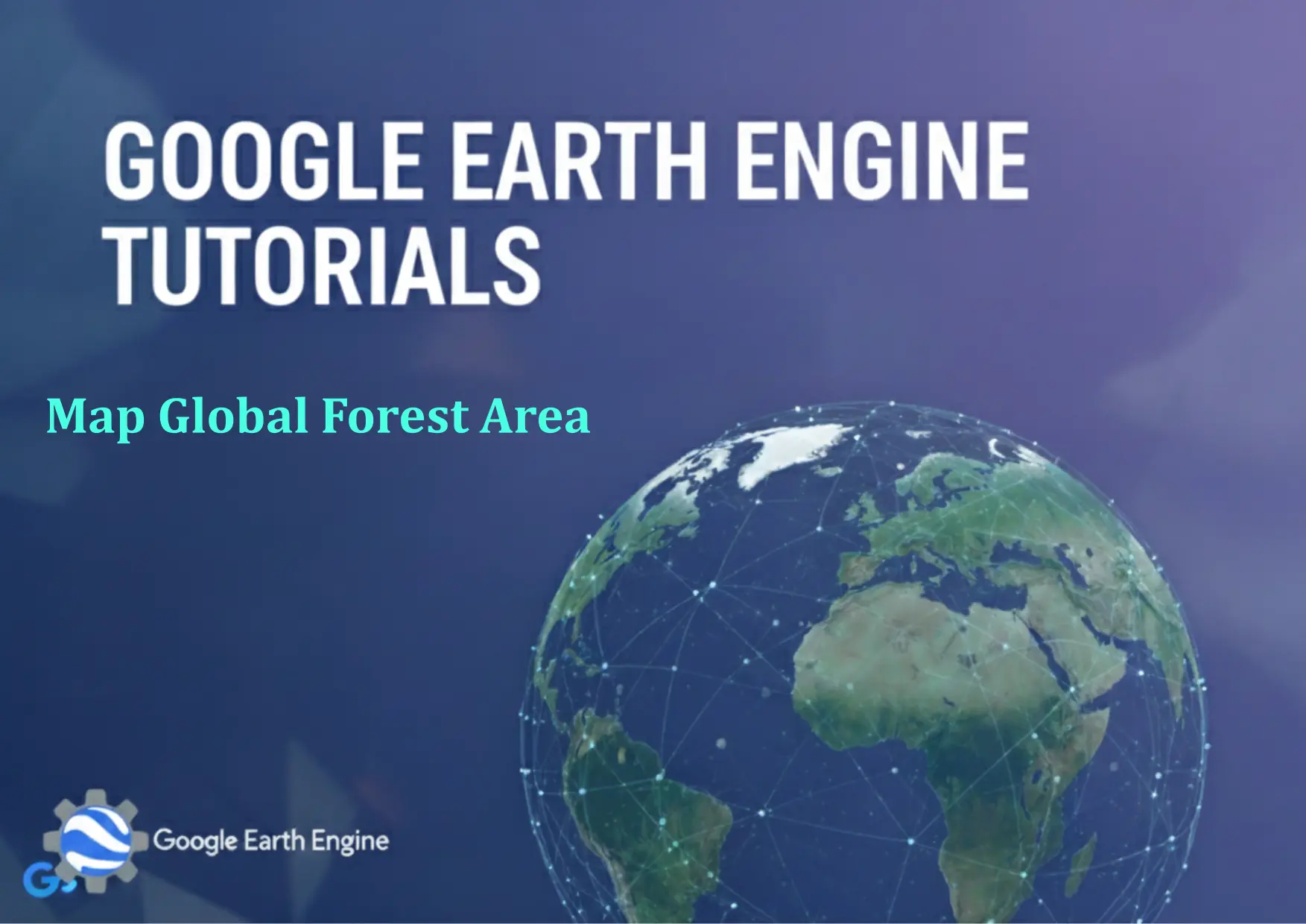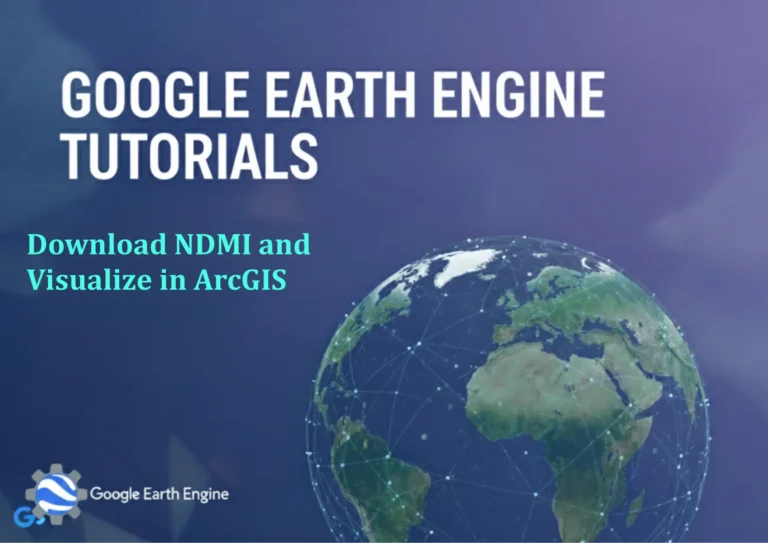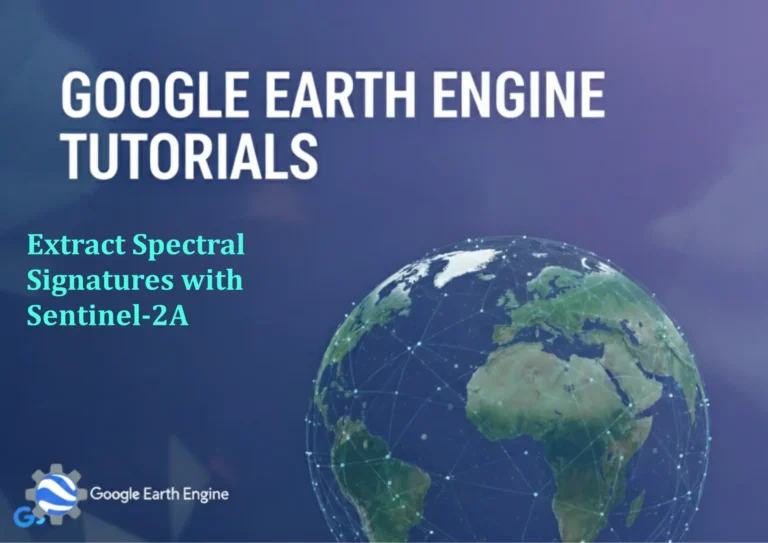Google Earth Engine Tutorial: Map Global Forest Area
Credit: Youtube Channel “Terra Spatial, Tutorial on mapping global forest cover and extent using various satellite datasets in Google Earth Engine.”
You can see all the tutorials from here: Techgeo Academy.
Introduction to Mapping Global Forest Area with Google Earth Engine
Google Earth Engine (GEE) is a powerful tool for analyzing geospatial data at a global scale. One of its applications is mapping forest cover and deforestation trends. This tutorial explains how to use GEE to visualize and analyze global forest area data using the Hansen et al. 2013 dataset, a widely used source for forest monitoring.
Prerequisites
To follow this tutorial, ensure you have:
- A Google account for Earth Engine access
- Basics of JavaScript or Python for coding in the GEE Code Editor
- Familiarity with GEE’s API and data catalog
Tutorial: Map Global Forest Area
Step 1: Initialize and Load the Dataset
Access the GEE Code Editor and start by loading the Hansen dataset:
var hansenData = ee.Image('UMD/hansen/global_forest_change_2019');Step 2: Extract Forest Cover
The dataset includes a ‘treecover’ band. Filter and map this band to visualize forest areas:
var forestCover = hansenData.select('treecover2000');
var forestMap = forestCover.updateMask(forestCover.gt(0));Step 3: Visualize the Data
Apply a color palette to make the visualization clearer. For example:
Map.setCenter(-100, 20, 4);
Map.addLayer(forestMap, {palette: ['green'], max: 100}, 'Forest Cover');Step 4: Add Additional Layers
Enhance the map by incorporating deforestation or forest gain data using other bands in the dataset:
var gain = hansenData.select('gain');
var loss = hansenData.select('loss');
Map.addLayer(gain, {palette: ['orange'], max: 1}, 'Forest Gain');
Map.addLayer(loss, {palette: ['red'], max: 1}, 'Forest Loss');Step 5: Export the Results
Export the forest cover map as a GeoTIFF or other format for further analysis:
Export.image.toDrive({
image: forestMap,
description: 'Global_Forest_Cover',
folder: 'GEE_Exports',
fileNamePrefix: 'forest_cover',
region: geometry,
crs: 'EPSG:4326',
scale: 30,
maxPixels: 1e10
});FAQ
What datasets are available for forest analysis in GEE?
GEE offers multiple forest-related datasets, including the Hansen global forest change dataset, JRC Global Surface Water, and GLAD Tree Cover Loss. Each provides unique insights, such as historical deforestation, water coverage, or recent tree loss.
How accurate is the Hansen dataset for forest mapping?
The Hansen dataset uses Landsat imagery and has an overall accuracy of ~95% for forest cover. However, it may not capture very small forest patches or dense urban areas accurately. For higher precision, combine it with local datasets or higher-resolution imagery.
Can I customize the visualization colors?
Yes. Modify the palette parameter in the addLayer method to use your preferred color scheme. For example, use ['#006400', '#228B22', '#32CD32'] for varying shades of green.
How long does it take to process global forest data?
Processing time depends on the dataset size and your computer’s resources. GEE handles large datasets server-side, so it can take several minutes for global-scale exports. Ensure your script is optimized to avoid timeouts.
Is there a cost associated with using GEE for this task?
GEE is free for academic and research use. Commercial users may need to apply for access. Storage and export limits apply, but they are generally sufficient for standard projects.
Can I update the map with recent data?
The Hansen dataset is historical (up to 2019). For more recent data, explore the GLAD or EOSDIS datasets, which are updated annually.
What if my region of interest is too large?
If the region exceeds GEE’s memory limits, split it into smaller tiles or use the geometry parameter to define a specific area. Use clip() to restrict the data to your desired area.