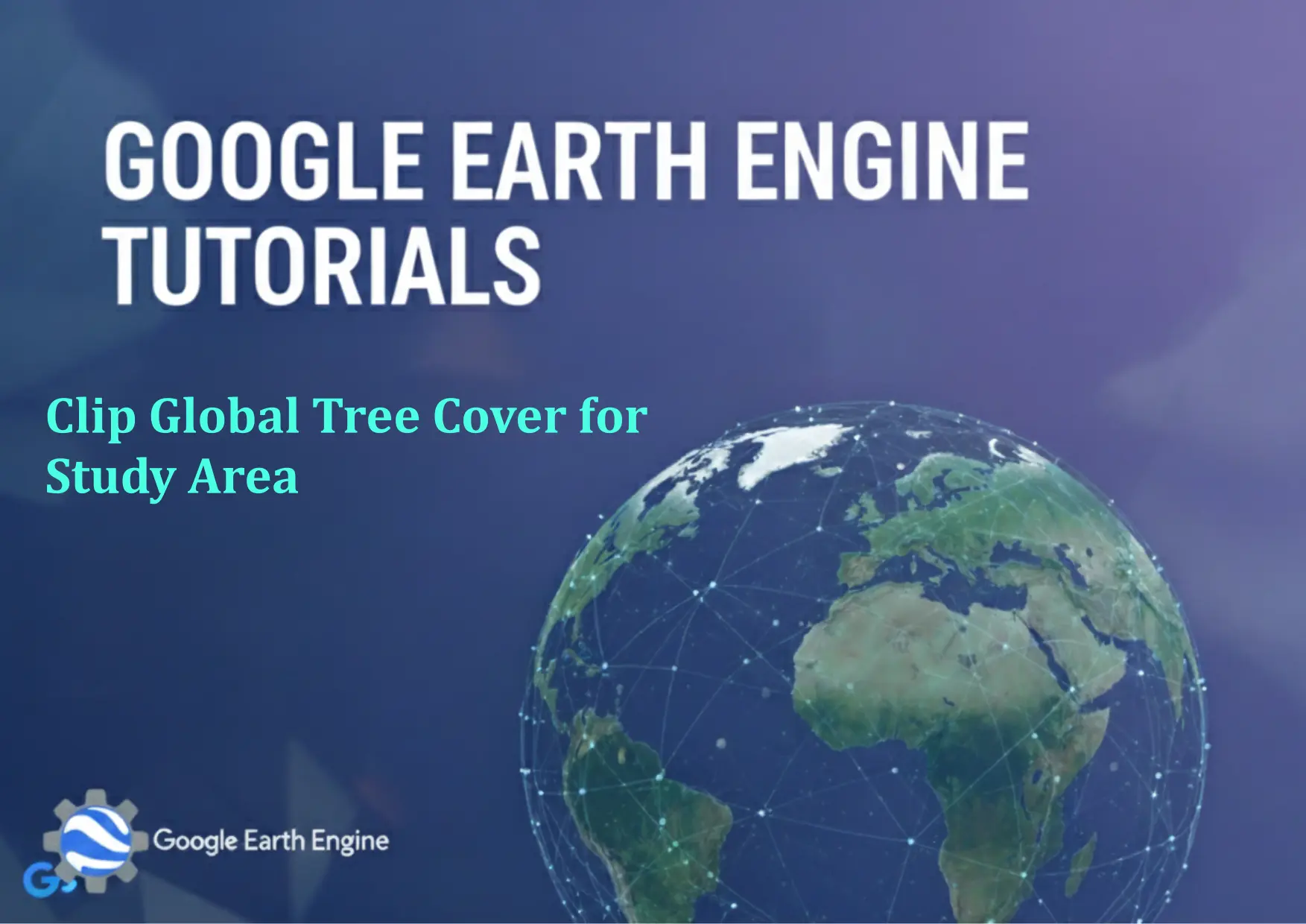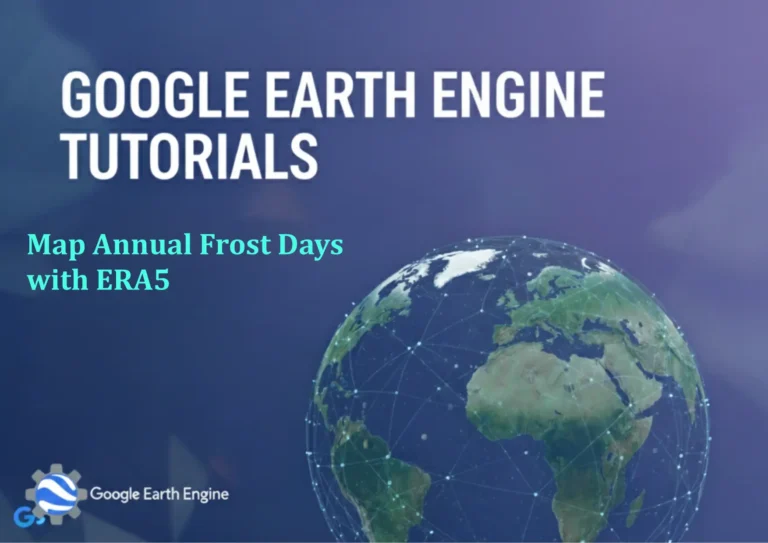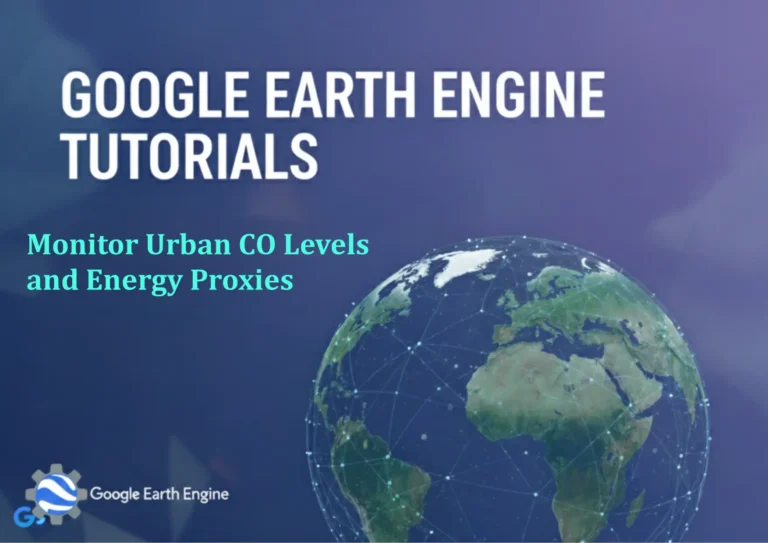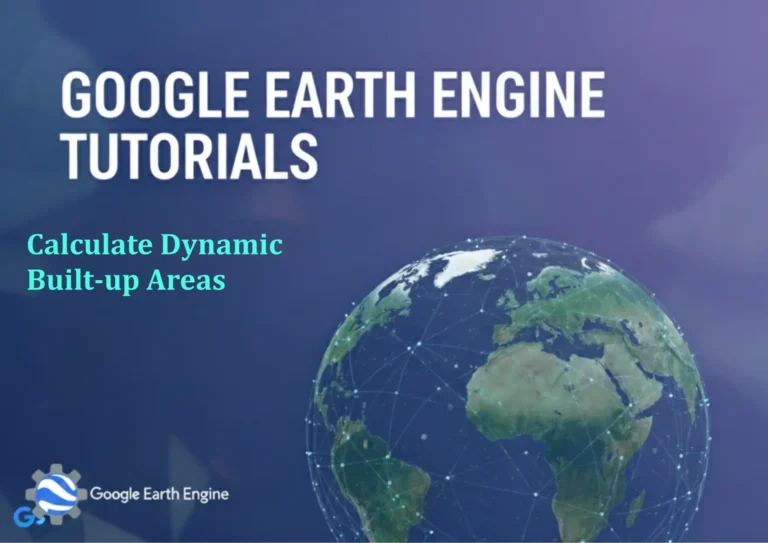Google Earth Engine Tutorial: Clip Global Tree Cover for Study Area
Credit: Youtube Channel “Terra Spatial, Guide on clipping global tree cover data to specific study areas for localized analysis.”
You can see all the tutorials from here: Techgeo Academy.
Google Earth Engine Tutorial: Clip Global Tree Cover for Study Area using Google Earth Engine
Google Earth Engine (GEE) is a powerful platform for geospatial analysis that allows users to process large-scale datasets efficiently. This tutorial will guide you through the process of clipping a global tree cover dataset to a specific study area using GEE. By the end, you will be able to extract tree cover data within your region of interest and prepare it for further analysis.
Step-by-Step Process
1. Load the Tree Cover Dataset:
Begin by loading the global tree cover dataset in GEE. One commonly used dataset is the Hansen Global Forest Change dataset, which provides tree cover information at a 30-meter resolution.
// Load the tree cover dataset
var treeCover = ee.Image('UMD/hansen/global_forest_change_2019').select('tree_cover');
// Filter the dataset for tree cover percentage (e.g., 30% or more)
var treeCoverFiltered = treeCover.updateMask(treeCover.gt(30));
2. Define the Study Area:
If your study area is a predefined region, you can load a FeatureCollection. Alternatively, manually draw a polygon in the GEE Code Editor.
// Example: Load a FeatureCollection for a study area (e.g., a country)
var studyArea = ee.FeatureCollection("FAO/GAUL/2015/level1").filter(ee.Filter.eq('ADM1_NAME', 'Example Region'));
// Or create a manually drawn polygon
var studyArea = ee.Geometry.Polygon([[[-10, 40], [10, 40], [10, 30], [-10, 30]]]);
3. Clip the Tree Cover Data:
Use the geomtry of the study area to clip the global tree cover dataset.
// Clip the tree cover image to the study area
var clippedTreeCover = treeCoverFiltered.clip(studyArea);
4. Visualize the Result:
Create a map to visualize the clipped tree cover data.
// Display the clipped tree cover on the map
Map.addLayer(clippedTreeCover, {min: 30, max: 100, palette: ['green', 'red']}, 'Clipped Tree Cover');
5. Export the Clipped Data:
Export the clipped image to your Google Drive for further use.
// Export the clipped image to Google Drive
Export.image.toDrive({
image: clippedTreeCover,
description: 'clipped_tree_cover',
folder: 'GEE_Exports',
fileNamePrefix: 'clipped_tree_cover',
region: studyArea,
scale: 30,
crs: 'EPSG:4326',
maxPixels: 1e10
});
FAQ
What if the clipped image appears blank or empty?
Ensure the study area geometry is correctly defined and overlaps with regions where tree cover exists. Check the dataset’s spatial extent and resolution.
Can I use a custom polygon instead of a predefined feature collection?
Yes. In the GEE Code Editor, you can draw a polygon on the map and use its geometry object to clip the dataset.
What datasets are suitable for tree cover analysis?
Common options include the Hansen Global Forest Change dataset and the ESA Land Cover dataset. Choose based on your resolution, time range, and geographic scope requirements.
How to adjust the clipping parameters for different scales?
Modify the ‘scale’ and ‘crs’ parameters in the export function to match your study area’s spatial requirements and coordinate system.
Is there an alternative to the ‘clip’ function for more complex shapes?
You can use the ‘geometry’ method of the image or ‘intersection’ to handle more intricate shapes, but ‘clip’ is typically sufficient for standard polygons.