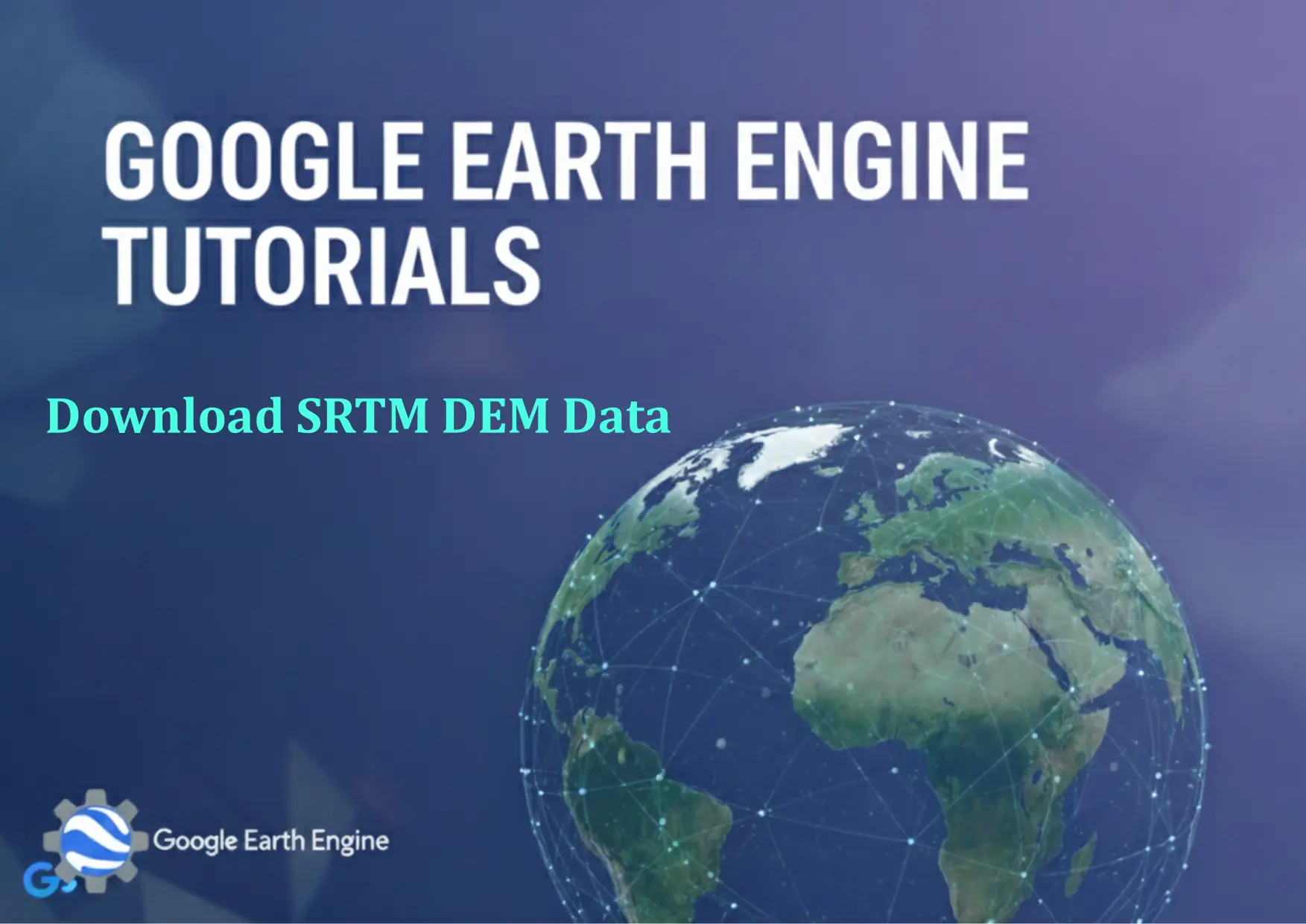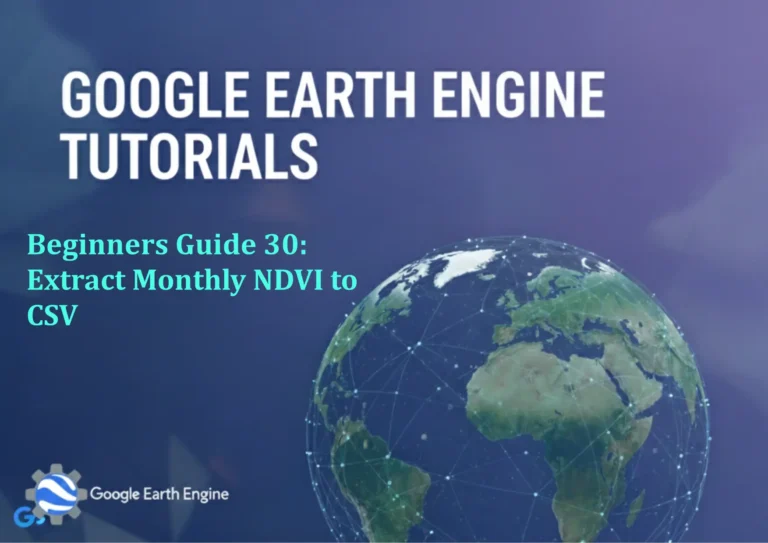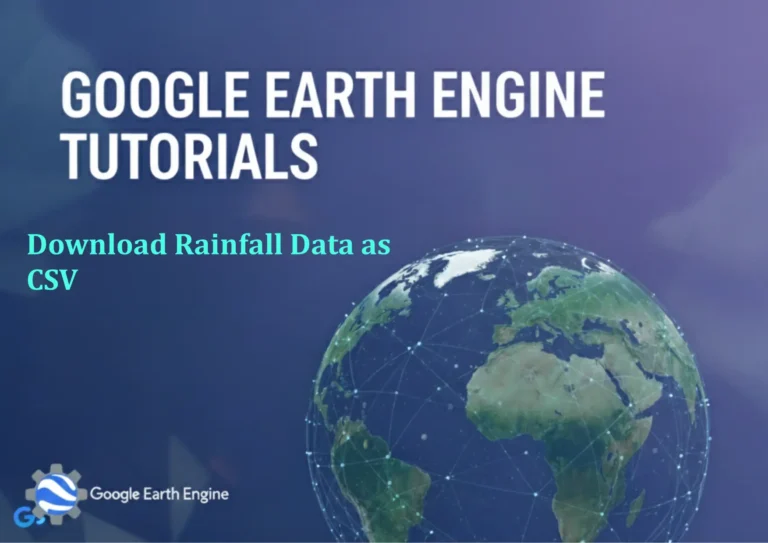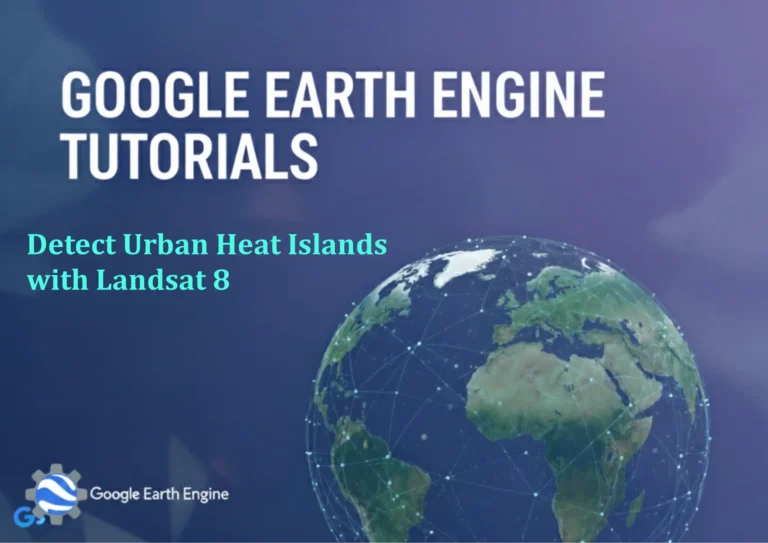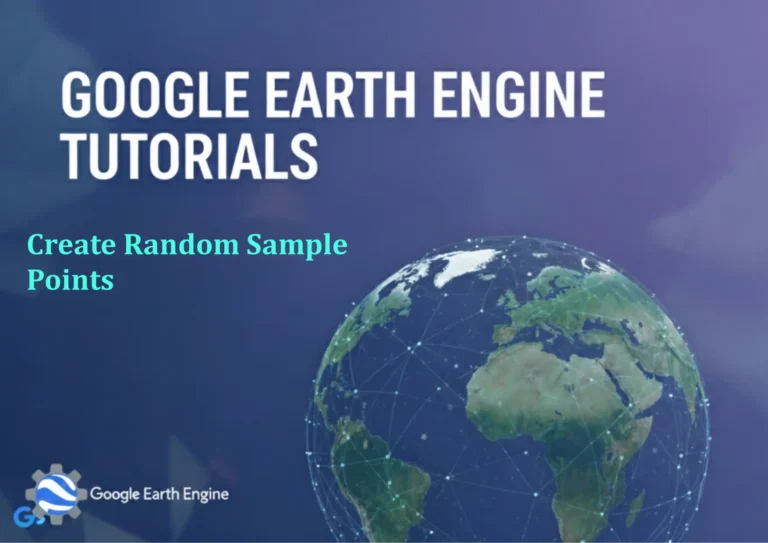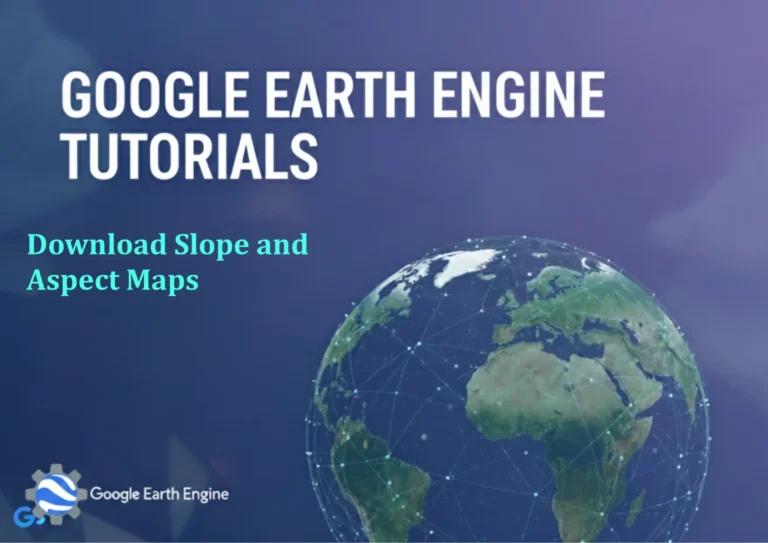Google Earth Engine Tutorial: Download SRTM DEM Data
Credit: Youtube Channel “Terra Spatial, Tutorial on downloading SRTM Digital Elevation Model data for terrain analysis and mapping.”
You can see all the tutorials from here: Techgeo Academy.
Google Earth Engine Tutorial: Download SRTM DEM Data
Google Earth Engine (GEE) is a powerful platform for geospatial analysis and data access. One of its key features is the ability to retrieve high-resolution Digital Elevation Models (DEMs), such as the Shuttle Radar Topography Mission (SRTM) dataset. This tutorial demonstrates how to use GEE to download SRTM DEM data in various formats.
Step-by-Step Guide
1. Access Google Earth Engine Console
Log in to the Google Earth Engine Console using your Google account. Ensure you have the correct permissions and access to the SRTM dataset.
2. Open the Code Editor
Navigate to the Code Editor section. This will provide an interface to write and run JavaScript or Python scripts.
3. Load the SRTM DEM Dataset
Use the following code snippet to load the SRTM dataset:
var srtm = ee.Image("USGS/SRTM90_V4");This loads the SRTM 90-meter elevation data. Adjust the dataset name if you need a different version (e.g., “NASA/JPL/SRTMGL1_SRTM_DEPTH” for depth data).
4. Define the Region of Interest (ROI)
Specify your area of interest using a geometry or by clicking on the map. For example:
var roi = ee.Geometry.Rectangle([x1, y1, x2, y2]); // Replace with your coordinatesYou can also use the interactive map tools to draw a region and retrieve its coordinates.
5. Clip the Dataset to Your ROI
Clip the DEM to your defined region:
var clipped = srtm.clip(roi);This ensures the data extracted is relevant to your specific area.
6. Export the Data
Export the clipped image to your Google Drive or other storage. Use the following code:
Export.image.toDrive({
image: clipped,
description: 'SRTM_DEM_Export',
folder: 'GEE_Exports',
scale: 90,
region: roi,
maxPixels: 1e10
});Adjust scale for resolution, region for the area, and maxPixels to avoid errors for large regions.
7. Monitor the Export
Check the Tasks tab in the Code Editor to monitor the export progress. Once completed, download the file from your Google Drive.
For bulk downloads or specific formats (e.g., GeoTIFF, ASCII), modify the export parameters accordingly:
Export.image.toDrive({
image: clipped,
description: 'SRTM_DEM_Export',
folder: 'GEE_Exports',
scale: 90,
region: roi,
maxPixels: 1e10,
fileFormat: 'GeoTIFF' // or 'AAIGRID' for ASCII
});Frequently Asked Questions (FAQ)
Why can’t I see the SRTM data after exporting?
Ensure your Google Drive is connected to the Earth Engine account. Check the Tasks tab for errors or export status.
How to download SRTM data for a larger region?
Use the maxPixels parameter in the export function. For very large areas, split the region into smaller tiles and export them individually.
Can I use SRTM data in GIS software like QGIS or ArcGIS?
Yes. Once downloaded as a GeoTIFF or ASCII file, import the data into GIS tools for further analysis or visualization.
Are there other DEM datasets available in Google Earth Engine?
Absolutely. GEE offers datasets likeASTER GDEM, ALOS World3D, and the NASADEM. Use the ee.ImageCollection or search the asset catalog for options.
What if the SRTM dataset is not available for my area?
Check the dataset’s metadata and coverage map. Some regions may have gaps or lower resolution. Consider using alternative datasets like USGS/NED if applicable.