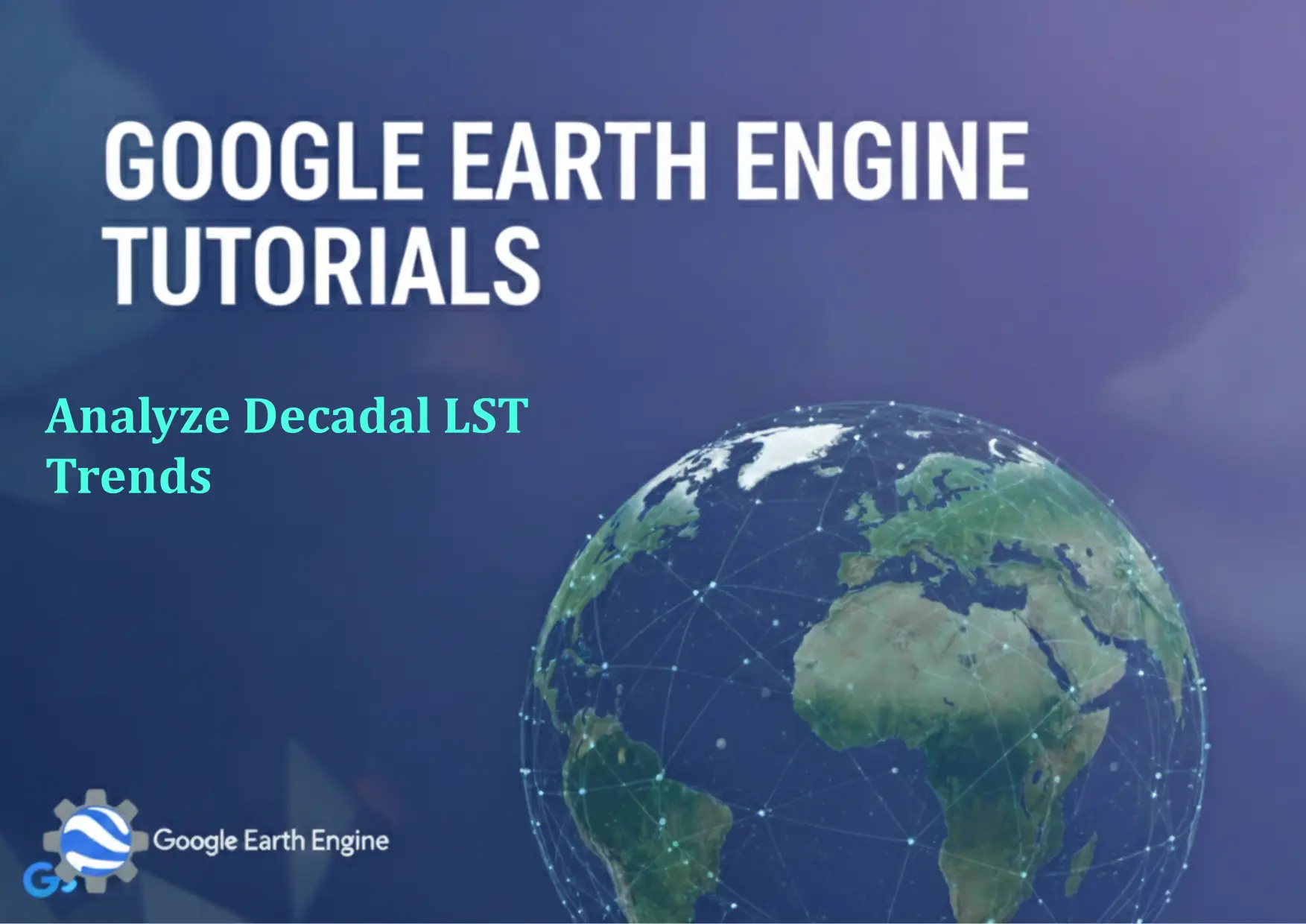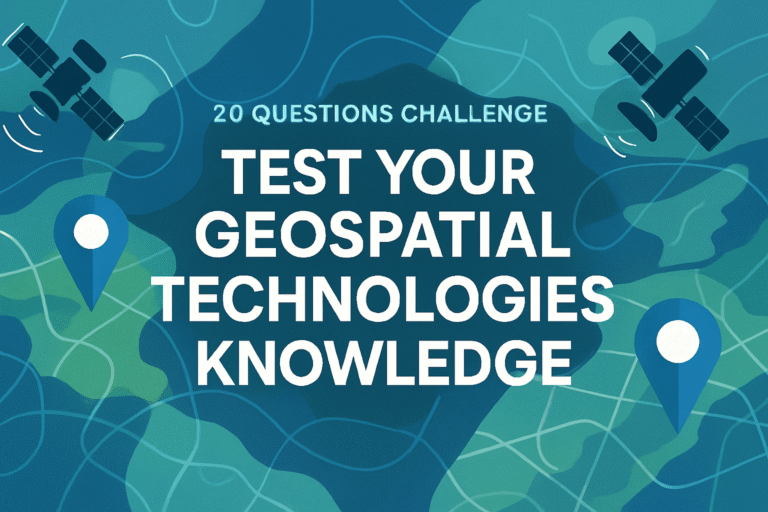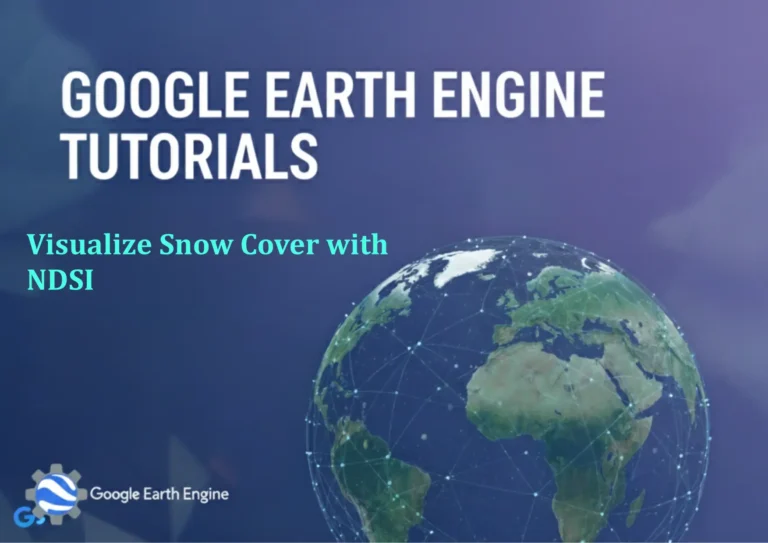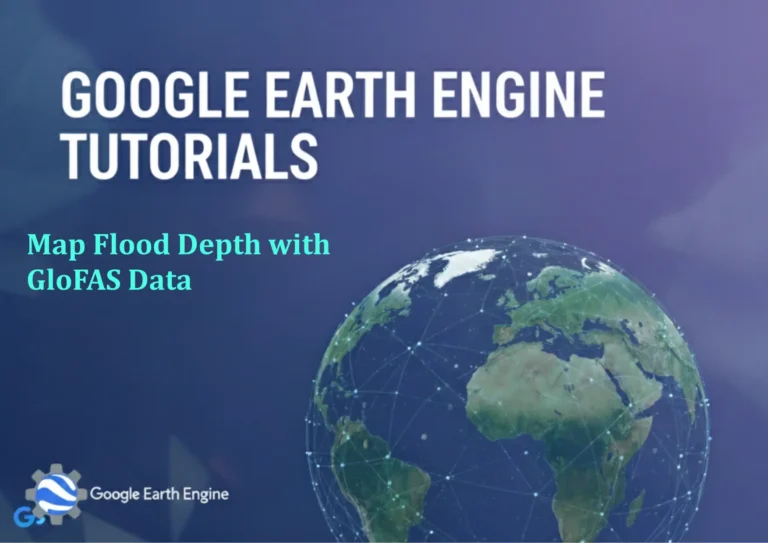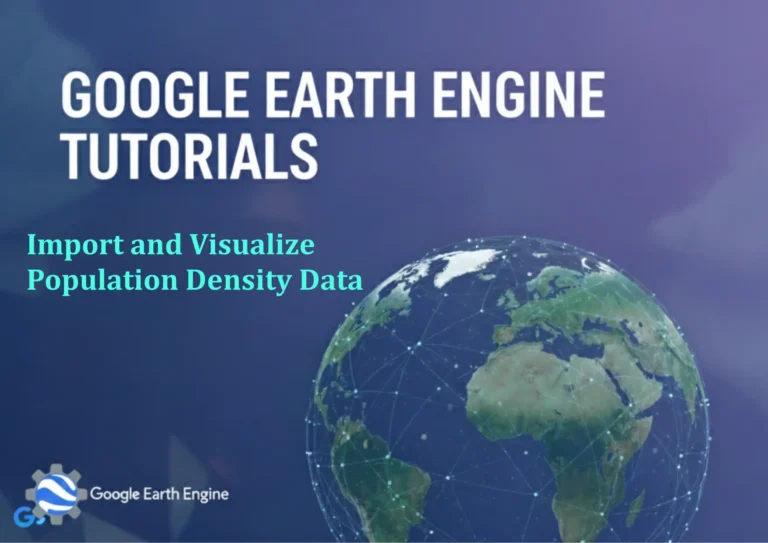Google Earth Engine Tutorial: Analyze Decadal LST Trends
Credit: Youtube Channel “Terra Spatial, Tutorial on analyzing ten-year trends in land surface temperature from 2013 to 2023.”
You can see all the tutorials from here: Techgeo Academy.
Google Earth Engine Tutorial: Analyze Decadal LST Trends
Land Surface Temperature (LST) is a critical parameter for understanding urban heat islands, climate change impacts, and environmental monitoring. Using Google Earth Engine (GEE), you can efficiently analyze decadal LST trends by leveraging its cloud-based platform and vast datasets. This tutorial outlines the steps to load, process, and visualize decadal LST trends using GEE.
Step 1: Load and Filter LST Data
Select a suitable LST dataset, such as MODIS or Landsat. For example, to load MODIS LST data:
ImageCollection lstCollection = ee.ImageCollection('MODIS/061/MOD11A1').filterDate('2010-01-01', '2020-12-31');
Step 2: Preprocess and Extract LST
Extract the LST band and convert it to Celsius if necessary:
lstCollection = lstCollection.map(function(image) {
return image.select('LST_Day_1km').multiply(0.02).set('date', image.date().format('YYYY-MM'));
});
Step 3: Create a Time Series
Generate a time series by mapping over the years and calculating median values:
var timeSeries = ee.ImageCollection(ee.List.sequence(2010, 2020).map(function(year) {
return lstCollection.filter(ee.Filter.calendarRange(year, year, 'year')).mean().set('year', year);
}));
Step 4: Visualize the Data
Use a chart to visualize the trends over time:
var chart = ui.Chart.image.series(timeSeries, 'mean', geometry, 1000);
chart.setOptions({title: 'Decadal LST Trends'});
print(chart);
Step 5: Analyze Trends with Linear Regression
Create a regression model to identify long-term temperature changes:
var trend = timeSeries.select(['year', 'mean']).reduce(ee.Reducer.linearFit());
Map.addLayer(trend, {bands: ['coefficients'], palette: ['#FF0000', '#00FF00']}, 'LST Trend');
Step 6: Export Results
Export the processed data as a GeoTIFF or CSV file for further analysis:
Export.image.toDrive({
image: timeSeries.select('mean'),
description: 'LST_Decadal_Trends',
folder: 'GEE_Exports',
fileNamePrefix: 'lst_trends',
region: geometry,
scale: 1000,
maxPixels: 1e10
});
By following these steps, you can analyze LST trends over a decade within the GEE platform, enabling insights into environmental and climatic changes.
FAQ
What datasets are suitable for LST analysis in GEE?
Common datasets include MODIS LST (MOD11A1), Landsat Surface Temperature (ST), and NOAA’s STAR dataset. Choose based on spatial and temporal resolution requirements.
How long does processing take for decadal trends?
Processing time depends on the dataset size and computational load. For MODIS data, it typically takes seconds to minutes in GEE.
Can I analyze LST trends for a custom time range?
Absolutely. Adjust the filterDate function with your desired start and end years, such as filterDate('2000-01-01', '2010-12-31').
What if the visualization shows no data?
Ensure the geometry variable is correctly defined and the dataset includes the required LST bands (e.g., LST_Day_1km for MODIS).
How to export results in other formats?
Replace the Export.image.toDrive method with Export.image.toCloudStorage for Google Cloud Storage, or Export.table.toDrive for CSV files.