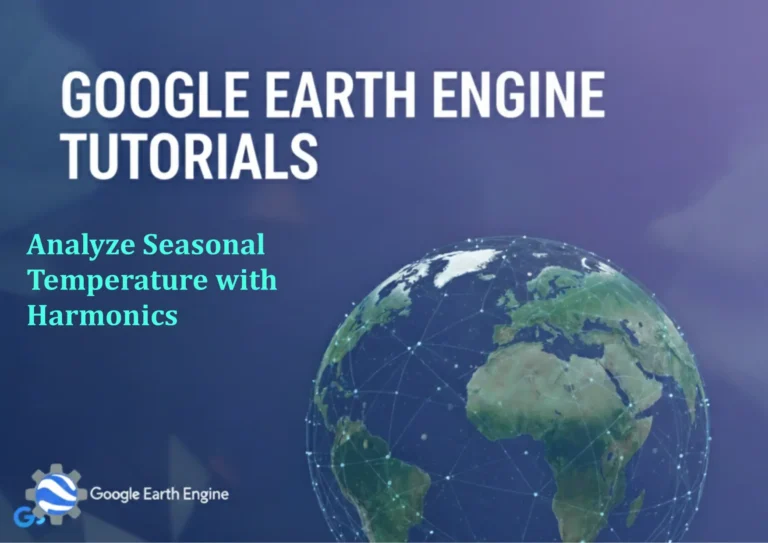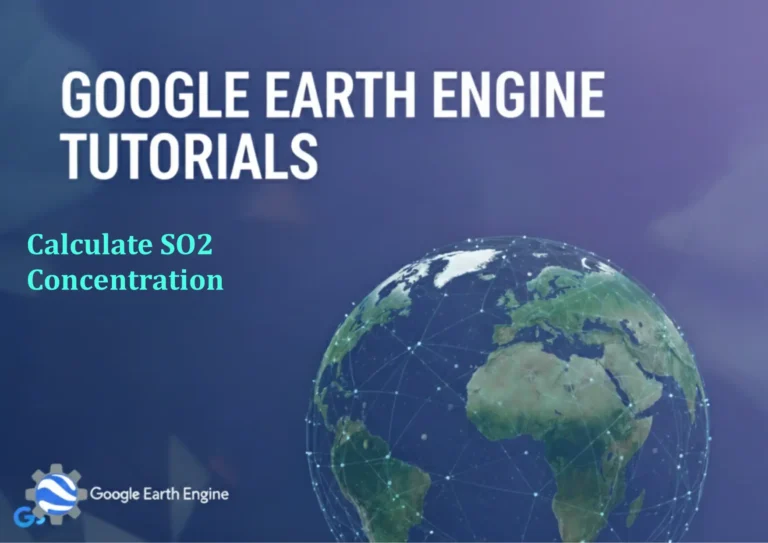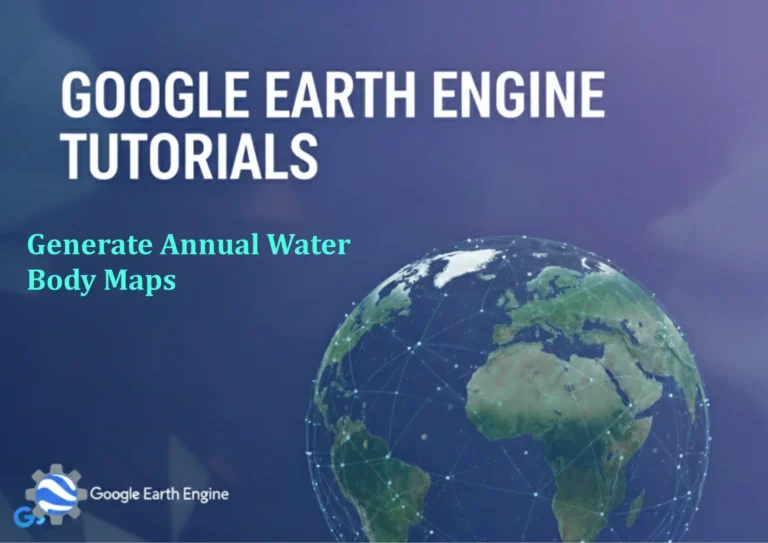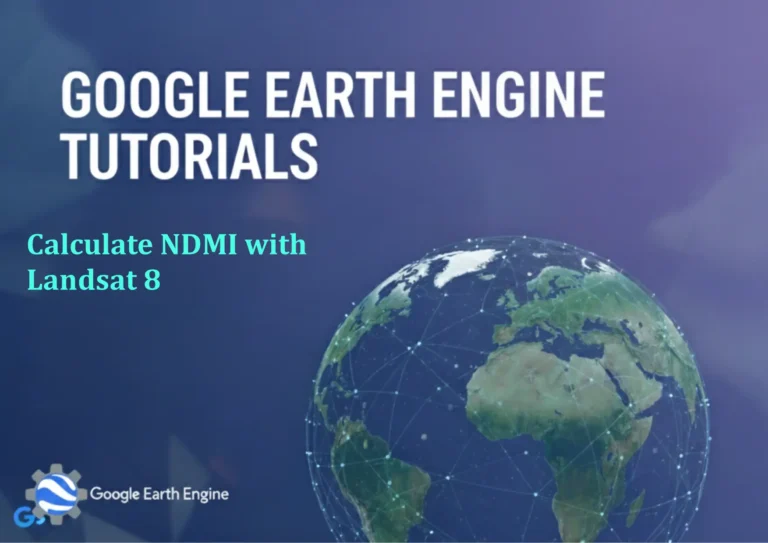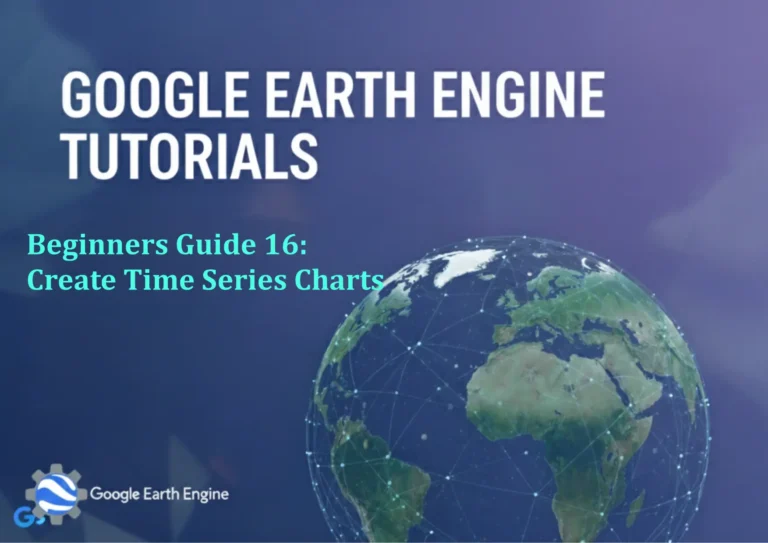ArcGIS Pro Tutorial: Beginner’s Guide to Georeferencing : A Step-by-Step Beginner’s Guide
You can see all the tutorials from here: Techgeo Academy.
Getting Started with Georeferencing in ArcGIS Pro
Georeferencing is a fundamental skill for GIS professionals that involves aligning spatial data without coordinates to a known coordinate system. In ArcGIS Pro, this process allows you to integrate historical maps, aerial photographs, and scanned documents into your modern GIS projects with accurate spatial positioning.
What You’ll Learn
- Understanding the georeferencing workflow
- Adding control points for accurate alignment
- Choosing appropriate transformation methods
- Validating your georeferencing results
- Best practices for accurate results
Prerequisites
Before starting this tutorial, ensure you have:
- ArcGIS Pro installed and licensed
- A scanned map or image file to georeference
- Reference data in a known coordinate system
- Basic understanding of coordinate systems
Step 1: Preparing Your Workspace
Launch ArcGIS Pro and create a new project. Add your reference data (vector layers or basemaps) to the map view. This reference data will serve as your ground truth for aligning your ungeoreferenced image. Make sure both your reference data and the image to be georeferenced are in the same map.
Step 2: Opening the Georeferencing Toolbar
Navigate to the Imagery tab in the ribbon interface. Click on Georeference to open the georeferencing tools. The georeferencing contextual tab will appear with all necessary tools for your workflow.
Step 3: Adding Your Image
If you haven’t already added your image, use the Add Data button to include your scanned map or aerial photograph. The image should appear in your table of contents and display in the map view without any spatial alignment.
Step 4: Understanding Control Points
Control points are the foundation of accurate georeferencing. These are pairs of coordinates: one on your source image and one on your reference data at the same real-world location. The quality and distribution of control points directly affect the accuracy of your georeferencing results.
Step 5: Adding Control Points
Click the Add Control Points tool from the georeferencing toolbar. First, click on a known feature in your image (such as a road intersection or building corner). Then, click on the same feature in your reference data. ArcGIS Pro will automatically create a link between these points.
Step 6: Adding Multiple Control Points
For accurate georeferencing, add at least four control points distributed across your image. Best practice is to place points at the corners of your image and at distinctive features throughout the extent. The more evenly distributed your control points, the better the transformation will be.
Step 7: Checking Residual Error
After adding each control point, check the residual error displayed in the control points table. Residual error shows how far off your transformed points are from their expected locations. Points with high residual errors (generally above 1 pixel for rasters) should be reviewed and possibly removed or repositioned.
Step 8: Choosing Transformation Methods
In the georeferencing toolbar, you can choose from several transformation methods:
- Adjust: First-order polynomial (3+ points) – best for images that need minimal adjustment
- Projective: First-order polynomial (4+ points) – handles perspective changes in aerial photography
- Similarity: Second-order polynomial (6+ points) – maintains shape but allows rotation, scaling, and translation
- Spline: Third-order polynomial (10+ points) – provides the most accurate transformation for heavily distorted images
Step 9: Applying Transformation
Once you’ve added sufficient control points, click the Apply button in the georeferencing toolbar. ArcGIS Pro will calculate the transformation based on your control points and chosen method, warping your image to align with your reference data.
Step 10: Evaluating Results
After applying the transformation, visually inspect your image against the reference data. Zoom in to various areas and check if features align properly. If alignment is satisfactory, proceed to save your georeferencing work. If not, you may need to add more control points or adjust existing ones.
Step 11: Saving Your Georeferenced Image
Once satisfied with your georeferencing results, go to the Georeference tab and click Save. This updates the image’s metadata with the transformation information. Alternatively, use Export Map to create a new georeferenced raster file with the transformation permanently applied.
Best Practices for Accurate Georeferencing
- Use high-contrast, clearly identifiable features for control points
- Distribute control points evenly across the entire image
- Avoid placing multiple points along the same straight line
- Use at least one more control point than required by your transformation method
- Keep residual errors as low as possible (less than 1 pixel for rasters)
- Always validate results by visually checking alignment in multiple areas
Common Challenges and Solutions
Georeferencing can be challenging when dealing with historical maps that have significant distortion or when reference data doesn’t perfectly align with your source image. In these cases, consider using higher-order transformation methods or employing the spline transformation for heavily distorted materials. Sometimes breaking an image into smaller sections and georeferencing each separately can yield better results.
Frequently Asked Questions
What file formats can be georeferenced in ArcGIS Pro?
ArcGIS Pro supports georeferencing of most common image formats including JPEG, TIFF, PNG, BMP, and various specialized GIS raster formats. The software can work with scanned maps, aerial photographs, satellite imagery, and digital photographs that lack spatial reference information.
How many control points do I need for accurate georeferencing?
The minimum number varies by transformation method: 3 points for first-order polynomials, 6 points for second-order, and 10 points for third-order. However, it’s recommended to use at least 6-8 well-distributed points for first-order transformations and more for higher-order methods to account for potential errors.
What is the difference between saving and exporting georeferenced data?
Saving updates the original image’s metadata with georeferencing information, so the image will automatically display in the correct location in future ArcGIS sessions. Exporting creates a new raster file with the transformation permanently applied, which is useful for sharing data or using in other software.
How can I improve the accuracy of my georeferencing?
Use high-quality reference data, place control points on precisely identifiable features, distribute points evenly across the image, and minimize residual errors by carefully placing each point. Consider the historical context of your source material and account for potential datum shifts or projection differences.
What should I do if my georeferenced image still doesn’t align properly?
Check that your reference data and source image use the same coordinate system. Review your control points for accuracy and distribution. Consider using a different transformation method or breaking the image into smaller sections. Sometimes issues arise from distortion in the original source material that requires specialized approaches.
Can I georeference multiple images at once?
While ArcGIS Pro primarily works with one image at a time in the georeferencing environment, you can georeference multiple images sequentially. For batch processing needs, consider using ArcGIS Pro’s geoprocessing tools or Python scripting capabilities to automate the workflow.