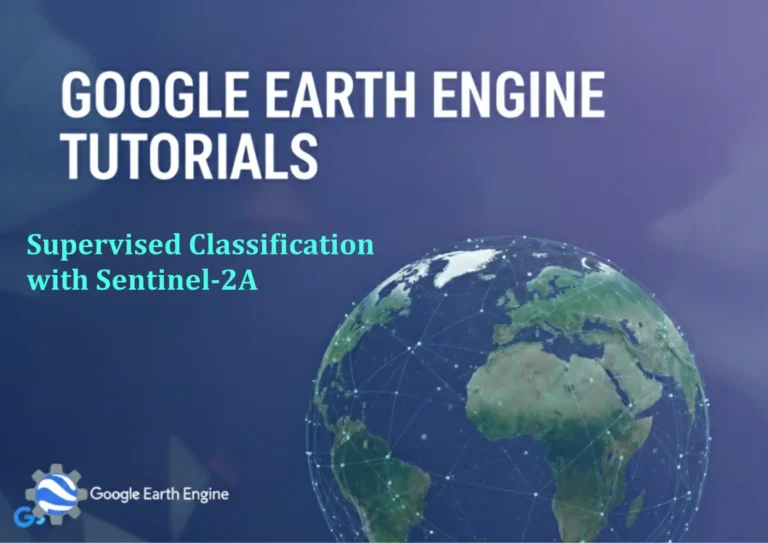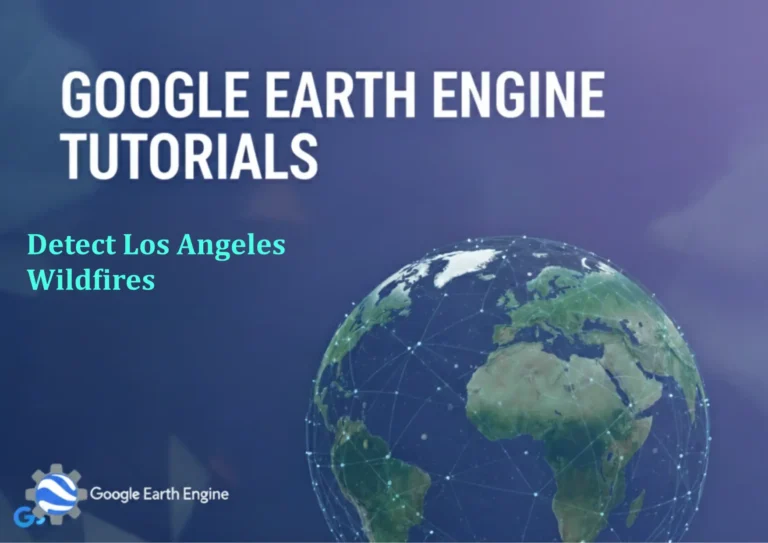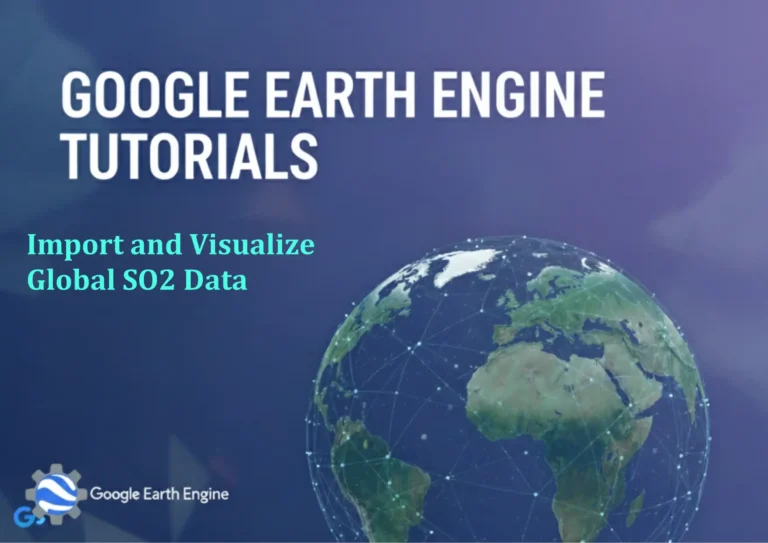ArcGIS Pro Tutorial: Calculate Sediment Transport Index (STI) using ArcGIS Pro
You can see all the tutorials from here: Techgeo Academy.
The Sediment Transport Index (STI) is a crucial geomorphological parameter used to assess areas susceptible to erosion and sediment transport. This tutorial will guide you through calculating STI using ArcGIS Pro by combining slope and contributing area data.
Prerequisites
- ArcGIS Pro installed with Spatial Analyst extension
- Digital Elevation Model (DEM) data
- Basic understanding of terrain analysis
Step 1: Prepare Your DEM Data
Start by loading your Digital Elevation Model into ArcGIS Pro:
- Open ArcGIS Pro and create a new project
- Add your DEM raster dataset to the map
- Ensure your DEM is projected in a coordinate system suitable for your analysis area
Step 2: Calculate Flow Direction
The first step in hydrological analysis is determining flow direction:
- Navigate to Analysis Tab > Tools > Spatial Analyst Tools
- Select Hydrology > Flow Direction
- Set your DEM as the Input raster
- Choose D8 method for flow direction calculation
- Specify an output location and name for the flow direction raster
- Click Run
Step 3: Calculate Flow Accumulation
Flow accumulation represents the contributing area for each cell:
- Go to Spatial Analyst Tools > Hydrology > Flow Accumulation
- Use the flow direction raster created in Step 2 as input
- Set the output flow accumulation raster name and location
- Run the tool
Step 4: Calculate Slope
Slope is a critical component of the STI calculation:
- Access Spatial Analyst Tools > Surface > Slope
- Select your original DEM as the input raster
- Choose Percent rise as the output measurement (recommended for STI)
- Specify output location for slope raster
- Execute the tool
Step 5: Convert Slope Units
STI requires slope in radians:
- Open the Raster Calculator from Spatial Analyst Tools
- Use the expression:
ATan("slope_percent"/100) - This converts percent slope to radians
- Save the output as “slope_radians”
Step 6: Calculate Contributing Area
Convert flow accumulation to actual contributing area:
- Use Raster Calculator again
- Apply the formula:
"flow_accumulation" * cell_size² - Replace cell_size with your DEM’s cell size in meters
- Name the output “contributing_area”
Step 7: Calculate Sediment Transport Index
Finally, compute the STI using the standard formula:
- Open Raster Calculator
- Use the expression:
(("contributing_area" / 22.13) ^ 0.6) * ((Sin("slope_radians") / 0.0896) ^ 1.3) - Save the result as “STI_index”
Step 8: Analyze and Interpret Results
Visualize your STI results:
- Apply a stretched color ramp to highlight variations
- Higher STI values indicate greater potential for sediment transport
- Use symbology to classify areas into low, moderate, and high risk categories
Validation and Accuracy Considerations
Ensure your results are reliable:
- Check for artifacts in flow direction due to DEM resolution
- Fill sinks in your DEM before processing if necessary
- Validate results against known erosion patterns in your study area
Frequently Asked Questions
What is the Sediment Transport Index used for?
The STI helps identify areas with high potential for sediment movement and erosion. It’s valuable for watershed management, environmental planning, and understanding landscape evolution processes.
What data resolution is best for STI calculation?
Generally, 30m resolution DEMs work well for regional studies, while higher resolutions (5-10m) are better for detailed local analysis. The choice depends on your study objectives and available data.
Why convert slope to radians?
The STI formula requires slope in radians for mathematical consistency. Most GIS software calculates slope in degrees or percent, so conversion is necessary for accurate results.
Can I use this method with different DEM sources?
Yes, the method works with various DEM sources including SRTM, LiDAR-derived DEMs, and ASTER GDEM. Ensure proper preprocessing and validation regardless of the source.
How do I handle NoData values in my results?
NoData areas typically occur at watershed boundaries. You can mask these areas or use focal statistics to interpolate values if needed for continuous analysis.
What are typical STI value ranges?
STI values typically range from 0 to 200+, with values above 50 generally indicating high sediment transport potential. Classification thresholds may vary based on regional characteristics.
How does STI differ from other erosion indices?
STI specifically focuses on sediment transport capacity rather than erosion susceptibility. It combines both topographic driving forces (slope) and contributing area, making it more comprehensive than slope-only indices.