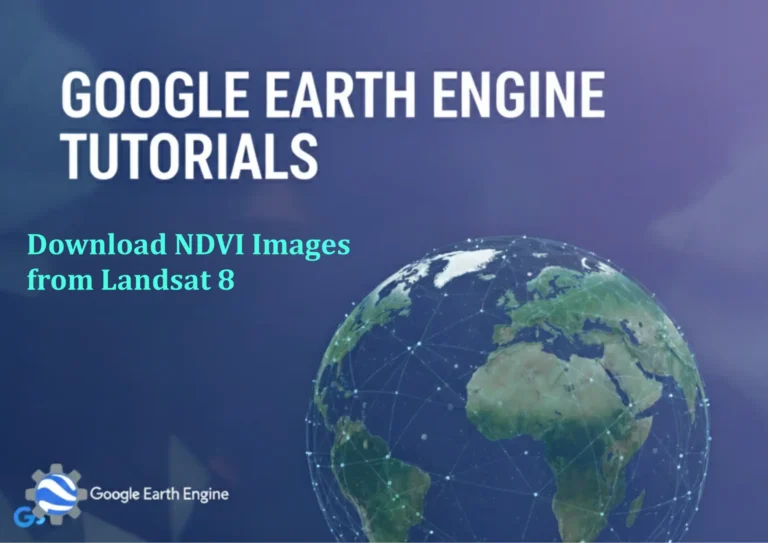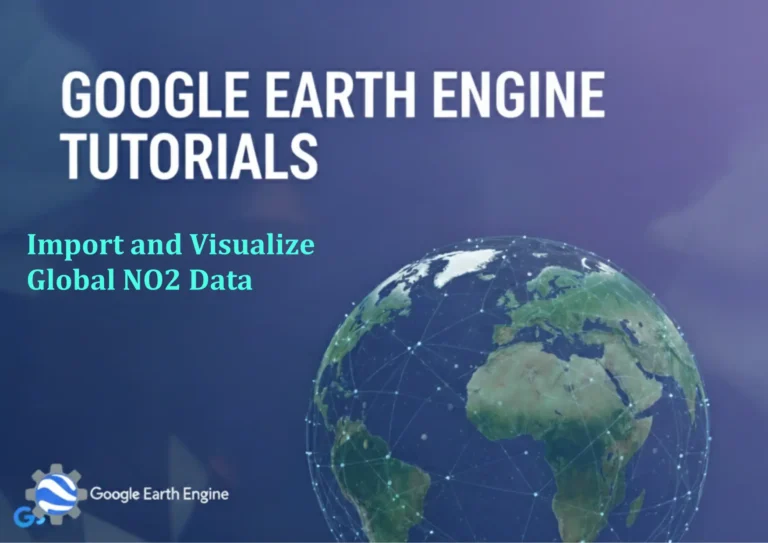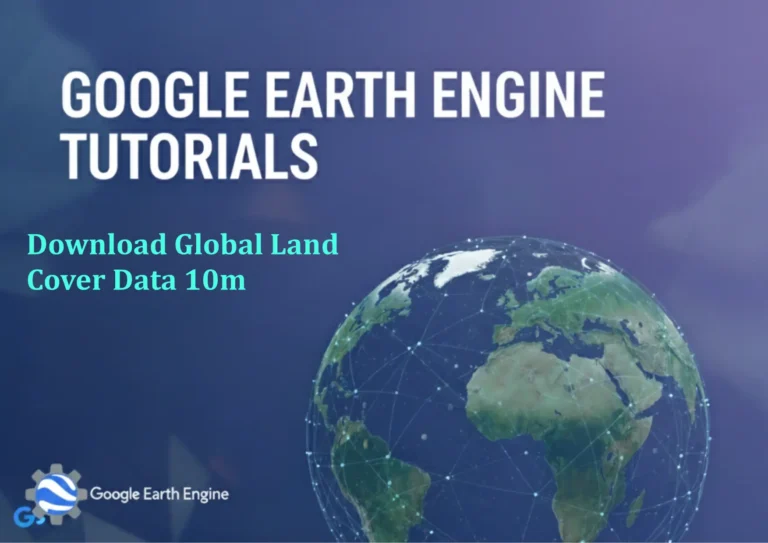ArcGIS Pro Tutorial: Creating Polyline Shapefile in ArcGIS Pro
Credit: Youtube Channel “Terra Spatial”
ArcGIS Pro Tutorial: Creating Polyline Shapefile
Getting Started with Polyline Creation in ArcGIS Pro
ArcGIS Pro is a powerful geographic information system software that allows GIS professionals to create, edit, and analyze spatial data. One of the fundamental skills in GIS work is creating polyline features, which represent linear geographic features such as roads, rivers, pipelines, and boundaries. This comprehensive tutorial will guide you through the process of creating polyline shapefiles in ArcGIS Pro.
Understanding Polyline Features
Polyline features are vector data elements that consist of connected line segments. Unlike point features that represent single locations, polylines can represent complex linear networks and pathways. These features are essential for transportation planning, utility management, hydrological analysis, and many other GIS applications.
Prerequisites for Creating Polyline Shapefiles
Before beginning this tutorial, ensure you have the following:
- ArcGIS Pro installed and properly licensed
- Basic understanding of GIS concepts
- Access to a map project or create a new one
- Appropriate coordinate system selected for your project
Step-by-Step Guide to Creating Polyline Shapefiles
Step 1: Setting Up Your ArcGIS Pro Project
Launch ArcGIS Pro and create a new project or open an existing one. If creating a new project, select an appropriate template based on your needs. Once your project is open, add a new map to your project by right-clicking on the map in the Contents pane and selecting “New Map.”
Step 2: Creating a New Feature Class
In the Catalog pane, navigate to your geodatabase or folder where you want to store the polyline shapefile. Right-click on the target location and select “New” then “Feature Class.” This opens the Create Feature Class wizard where you’ll configure your polyline dataset.
Step 3: Configuring Feature Class Properties
In the Create Feature Class wizard, specify the following parameters:
- Name your feature class with a descriptive title
- Alias can be more user-friendly
- Feature Class Type: Select “Line” for polyline features
- Ensure the correct coordinate system is selected
- Add any necessary fields for attribute data
Step 4: Defining Attribute Fields
Add relevant attribute fields that will store information about your polyline features. Common fields include:
- ID or ObjectID (automatically created)
- Name or Description
- Length (can be automatically calculated)
- Type or Category
- Date Created
- Status or Condition
Step 5: Adding the Feature Class to Your Map
Once created, add the new polyline feature class to your map by dragging it from the Catalog pane to the map view or Contents pane. Alternatively, right-click the feature class and select “Add to Current Map.”
Step 6: Starting the Editing Process
To begin creating polyline features, you need to start an editing session. On the Edit tab, click “Create” to open the Create Features pane. Select your newly created polyline feature class from the list of available templates.
Step 7: Creating Polyline Features
With the editing environment active, you can now create polyline features using several methods:
- Manual Drawing: Click to place vertices along your desired path
- Tracing: Follow existing features or imagery
- Coordinate Entry: Input specific coordinates for precise placement
- Import from Other Sources: Bring in data from CAD files or other formats
Step 8: Digitizing Your Polyline
Click on the map at your starting point, then continue clicking at each vertex along the linear feature you want to create. ArcGIS Pro will automatically connect these points with straight line segments. Double-click or press F2 to finish the sketch.
Step 9: Adding Attribute Information
After creating your polyline geometry, populate the attribute fields with relevant information. This can be done through the Attributes pane or by opening the attribute table and editing directly.
Step 10: Saving Your Edits
Always remember to save your edits by clicking the “Save” button in the Edit tab. This ensures your new polyline features are permanently added to your feature class.
Advanced Polyline Creation Techniques
Using Construction Tools
ArcGIS Pro offers various construction tools to enhance polyline creation:
- Trace Tool: Follow existing features with adjustable offset
- Midpoint Tool: Create points at exact midpoints of lines
- Intersection Tool: Automatically snap to line intersections
- Parallel Tool: Create parallel lines at specified distances
Applying Snapping Settings
Utilize snapping to ensure accuracy in your polyline digitization. Configure snapping options through the Edit tab, including vertex snapping, edge snapping, and endpoint snapping.
Quality Control and Validation
After creating polyline features, perform quality checks to ensure data accuracy:
- Validate topology rules if applicable
- Check for overlapping or duplicate features
- Verify attribute completeness
- Ensure proper connectivity in network features
Exporting Polyline Shapefiles
If you need to export your polyline data as a shapefile, right-click the feature class in the Contents pane or Catalog pane, select “Data,” then “Export Features.” Choose shapefile as your output format and specify the save location.
Troubleshooting Common Issues
Common problems when creating polylines include:
- Incorrect coordinate systems causing misalignment
- Incomplete attribute data entry
- Topology errors in connected networks
- Performance issues with large datasets
Frequently Asked Questions
What is the difference between a polyline and a polygon in ArcGIS Pro?
A polyline consists of connected line segments that represent linear features, while a polygon is a closed shape that represents areas. Polylines have length but no area, whereas polygons have both perimeter and area measurements.
Can I create curved polylines in ArcGIS Pro?
Yes, ArcGIS Pro supports creating curved polylines using circular arc, elliptic arc, and Bézier curve tools. These can be accessed through the advanced editing tools in the Modify Features pane.
How do I add vertices to an existing polyline?
Select the polyline feature using the Modify tool, then right-click on the line and choose “Insert Vertex” or use the “Reshape” tool to add new vertices at specific locations.
What coordinate system should I use for polyline creation?
The coordinate system depends on your project requirements. For local projects, use a projected coordinate system appropriate for your region. For global datasets, geographic coordinate systems like WGS84 may be suitable.
How can I measure distances along my polyline features?
ArcGIS Pro automatically calculates length for polyline features. You can also use the Measure tool to manually measure distances along polyline segments in your map view.
Is it possible to batch create multiple polyline features?
Yes, you can use the “Batch Create” functionality or import data from external sources like CSV files with coordinate data to create multiple polyline features simultaneously.
How do I handle intersections between polyline features?
Use the topology tools in ArcGIS Pro to manage intersections. You can set rules for how lines should connect or split at intersection points, ensuring data integrity in your network datasets.
What file formats can I export polyline data to?
ArcGIS Pro supports exporting polyline data to multiple formats including shapefile, KML, GeoJSON, File Geodatabase, and various CAD formats. The export options are available through the “Data” menu when right-clicking on your feature class.
How can I edit multiple polyline features at once?
Use the “Select” tool to choose multiple polyline features, then apply edits such as attribute updates or geometric modifications simultaneously. The “Calculate Geometry” tool is particularly useful for updating measurements across multiple features.
What should I do if my polyline features aren’t displaying correctly?
Check that your coordinate systems are consistent across all layers. Verify that your polyline features have valid geometry and that your symbology settings are appropriate for visualization at your current map scale.