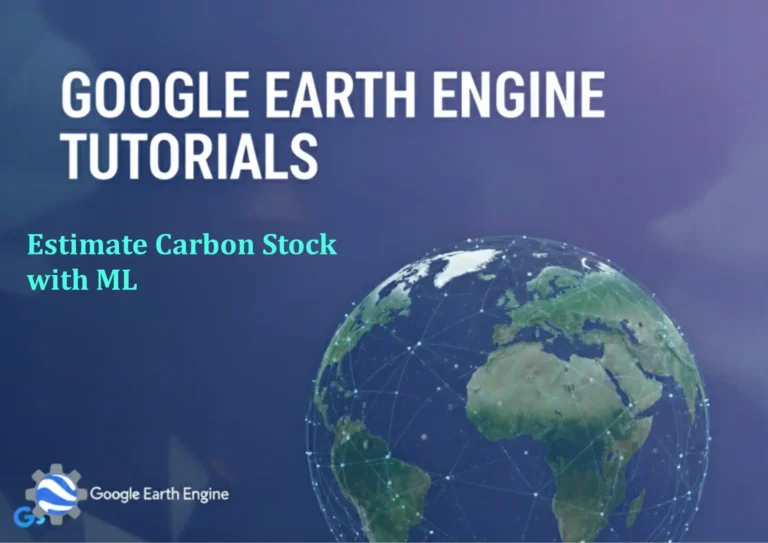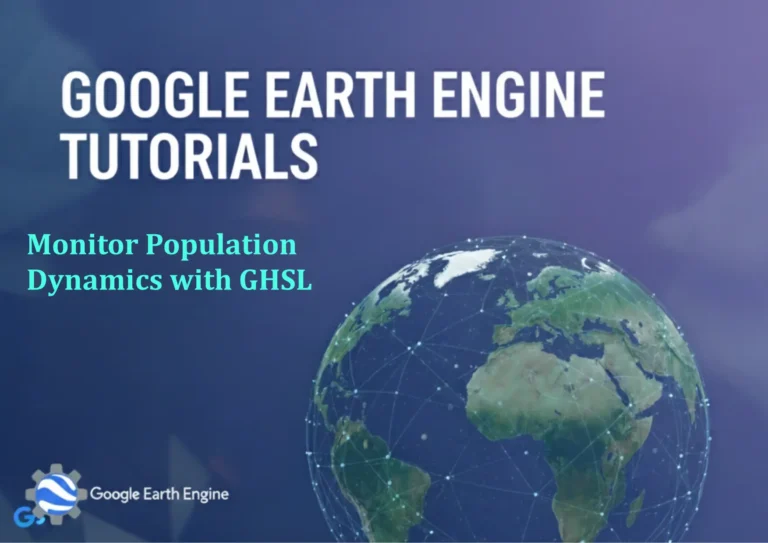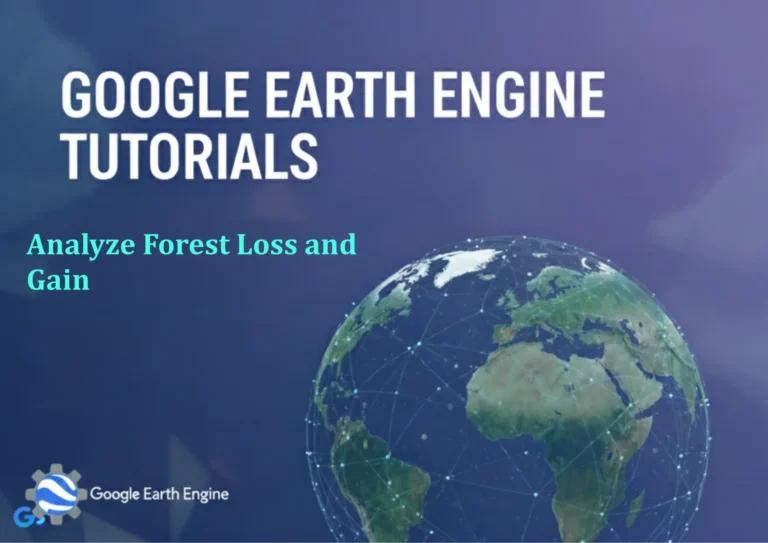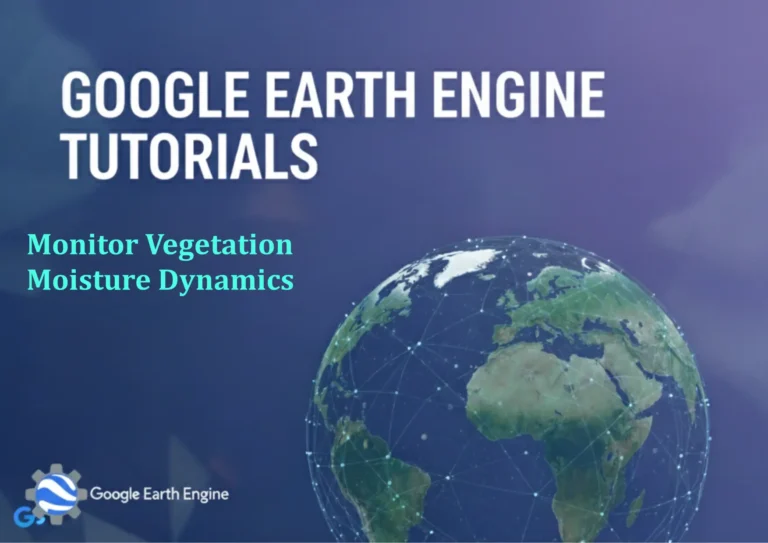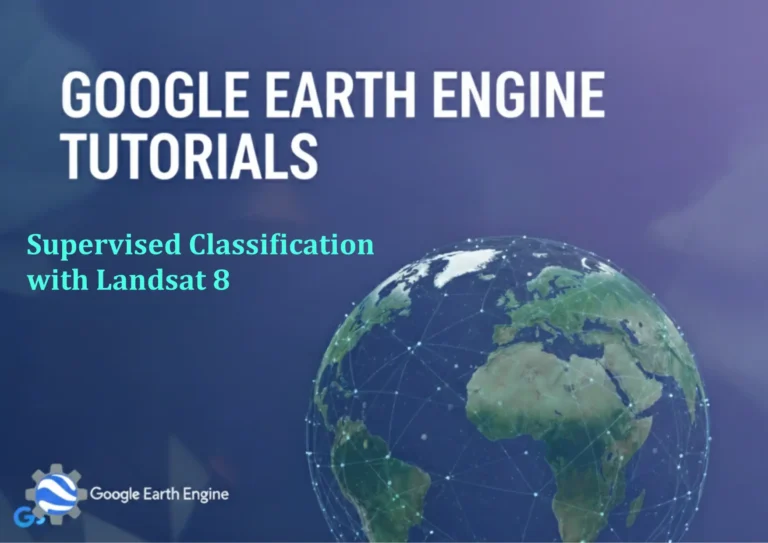ArcGIS Pro Tutorial: Extracting a Region of Interest from Shapefile in ArcGIS Pro
Credit: Youtube Channel “Terra Spatial”
You can see all the tutorials from here: Techgeo Academy.
ArcGIS Pro Tutorial: Extracting a Region of Interest from Shapefile
Introduction to Extracting Regions of Interest in ArcGIS Pro
Extracting a specific region of interest from a shapefile is a fundamental skill in GIS analysis. This tutorial will guide you through the step-by-step process of isolating and exporting specific geographic features using ArcGIS Pro’s powerful selection and extraction tools.
Prerequisites
- ArcGIS Pro software installed and licensed
- A shapefile dataset loaded into your map project
- Basic understanding of ArcGIS Pro interface
Step-by-Step Guide
Step 1: Load Your Shapefile
Begin by opening ArcGIS Pro and creating a new project or opening an existing one. Add your shapefile to the map by:
- Click on the Map tab
- Select Add Data from the toolbar
- Browse to your shapefile location and select the .shp file
- Click OK to add the layer to your map
Step 2: Identify Your Region of Interest
Before extracting data, you need to determine which features to select. You can identify your region of interest using several methods:
- Attribute-based selection: Select features based on specific field values
- Spatial selection: Select features within a drawn boundary
- Interactive selection: Manually click on individual features
Step 3: Perform Attribute-Based Selection
To select features based on attribute criteria:
- Right-click on your shapefile layer in the Contents pane
- Select Attribute Table from the context menu
- In the attribute table window, click the Select button
- Click New to create a new selection expression
- Build your query using field names, operators, and values
- Click Apply to execute the selection
Example query: “STATE_NAME” = ‘California’
Step 4: Perform Spatial Selection
For spatial-based selection:
- On the Edit tab, click Select
- Choose your selection method (Rectangle, Polygon, Lasso, etc.)
- Draw the selection boundary around your area of interest
- All features within the drawn boundary will be selected
Step 5: Export the Selected Features
Once you’ve selected your region of interest:
- Right-click on the layer in the Contents pane
- Choose Data → Export Features
- In the Export Features dialog:
- Set Input Features to your layer
- Choose Selected features for export option
- Specify the output location and file name
- Select the output coordinate system (typically same as input)
- Click Run to export the selected features
Step 6: Verify Your Exported Data
After exporting:
- Add the newly exported shapefile to your map
- Confirm it contains only the features you selected
- Check the attribute table to verify data integrity
- Compare the feature count with your original selection
Advanced Techniques
Using Definition Queries
For persistent filtering without creating new files, use definition queries:
- Right-click the layer and select Properties
- Go to the Definition Query tab
- Click New Query and build your expression
- Apply the query to limit displayed features
Clip Operation for Boundary-based Extraction
For precise boundary extraction:
- Use the Analysis tab → Tools
- Search for and open the Clip tool
- Set your shapefile as input features
- Use a polygon feature as the clip feature
- Specify output location and run the tool
Tips for Efficient Extraction
- Always backup your original data before performing extractions
- Use meaningful file names for exported datasets
- Consider the coordinate system when exporting
- Verify attribute data完整性 after extraction
- Use layer packages to maintain symbology with extracted data
Troubleshooting Common Issues
- No features selected: Check your selection criteria and ensure the correct layer is active
- Export fails: Verify write permissions for the output location
- Missing attributes: Ensure all fields are included in the export
- Performance issues: Work with file geodatabases instead of shapefiles for large datasets
Frequently Asked Questions
What file formats can I export my extracted region to?
ArcGIS Pro supports multiple export formats including shapefile (.shp), file geodatabase feature class (.gdb), KML (.kml), GeoJSON (.geojson), and many others. The most common choice for compatibility is shapefile format.
Can I extract multiple non-contiguous regions at once?
Yes, you can select multiple regions using various methods. Hold Ctrl while selecting to choose multiple individual features, or use attribute queries to select features that match specific criteria across your dataset.
How do I maintain the original coordinate system when exporting?
In the export dialog, choose to use the same coordinate system as the input features. You can also specify a different coordinate system if you need to reproject your data during export.
What’s the difference between selecting and clipping features?
Selection keeps entire features that meet criteria, while clipping cuts features at the boundary of your clipping feature. Selection is faster for whole features, clipping is necessary for partial features.
Can I automate this extraction process?
Yes, you can create models using ModelBuilder or write Python scripts using arcpy to automate extraction processes. This is especially useful for repetitive tasks or batch processing.
How do I handle large datasets efficiently?
For large datasets, consider using file geodatabases instead of shapefiles, applying definition queries to limit displayed data, and using spatial indexes. Also, ensure your computer has sufficient RAM and processing power.
What if I need to extract based on multiple criteria?
You can build complex queries using Boolean operators (AND, OR, NOT). For example: “POPULATION” > 10000 AND “STATE” = ‘Texas’ OR “AREA” > 5000.
How can I preserve related data when extracting?
Use file geodatabase relationship classes to maintain joins between tables, or export related tables separately. When using shapefiles, you’ll need to manage related data manually or convert to a geodatabase format.