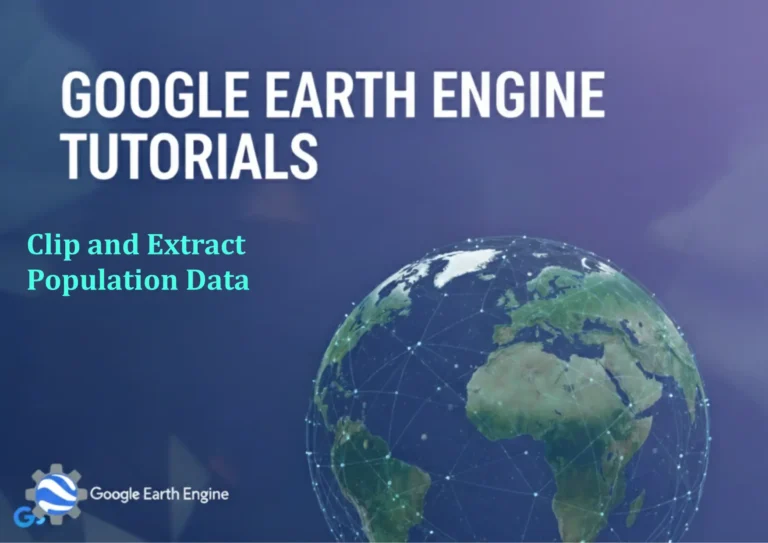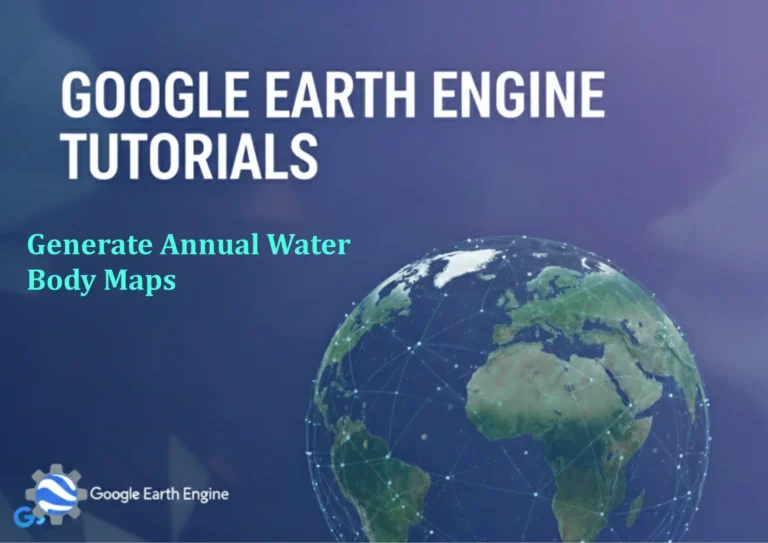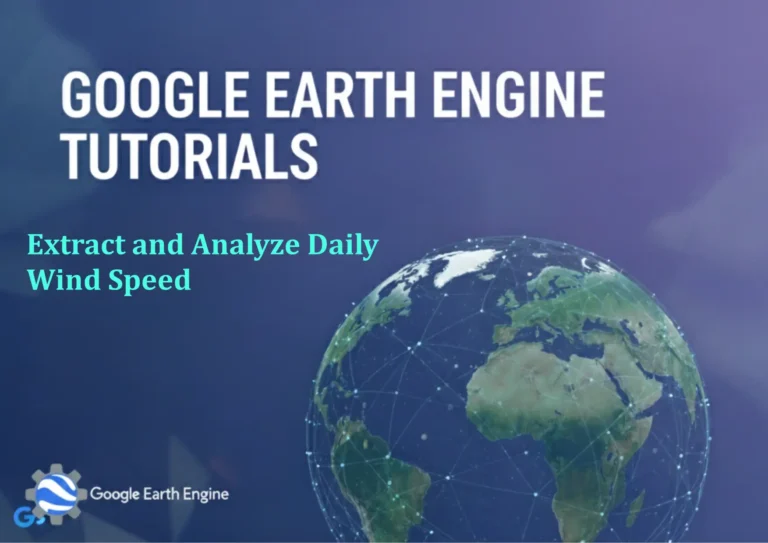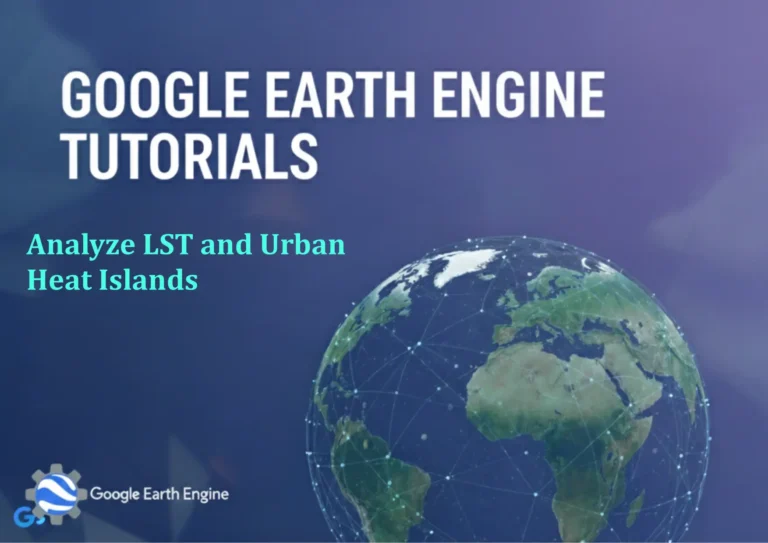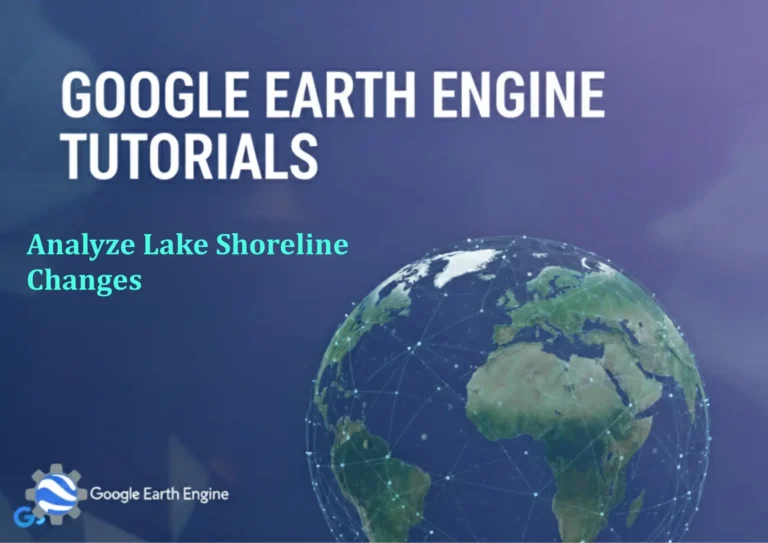ArcGIS Pro Tutorial: Grouping Layers & Setting Visibility Range to Grouped Layers in ArcGIS Pro
Credit: Youtube Channel “Terra Spatial”
You can see all the tutorials from here: Techgeo Academy.
ArcGIS Pro Tutorial: Grouping Layers & Setting Visibility Range to Grouped Layers
Managing complex map projects in ArcGIS Pro becomes significantly easier when you utilize layer grouping and visibility range features. This comprehensive tutorial will guide you through the process of organizing your layers into logical groups and setting appropriate visibility ranges for better map performance and user experience.
Understanding Layer Grouping in ArcGIS Pro
Layer grouping is a fundamental organizational tool in ArcGIS Pro that allows you to bundle related layers together. This feature helps maintain a clean Table of Contents, enables simultaneous management of multiple layers, and improves project organization. Grouped layers can be expanded or collapsed, making it easier to navigate large projects with numerous data sources.
Step-by-Step: Creating Layer Groups
- Open Your Project: Launch ArcGIS Pro and open your map project containing multiple layers.
- Access the Contents Pane: Ensure the Contents pane is visible (View > Windows > Contents).
- Select Layers to Group: Click and drag to select multiple layers you want to group, or hold Ctrl while clicking individual layers.
- Create Group: Right-click on any selected layer and choose “Group Layers” from the context menu.
- Name Your Group: Double-click the new group layer and rename it to something descriptive (e.g., “Transportation Network” or “Environmental Data”).
- Organize Within Group: Drag and drop layers within the group to arrange them in logical order.
Setting Visibility Range for Grouped Layers
Visibility ranges control when layers appear based on map scale, improving performance and reducing visual clutter. When applied to grouped layers, these settings affect all layers within that group simultaneously.
- Select the Group Layer: In the Contents pane, click on the group layer you want to modify.
- Open Layer Properties: Right-click the group layer and select “Properties” or double-click the group layer.
- Navigate to General Tab: In the Layer Properties dialog, go to the General tab.
- Set Visibility Range:
- Check the “Visible range” box
- Set “In beyond” scale for maximum visibility (when zoomed out)
- Set “Out beyond” scale for minimum visibility (when zoomed in)
- Apply Settings: Click OK to apply the visibility range to the entire group.
Advanced Visibility Range Techniques
For more sophisticated map management, consider these advanced techniques:
- Scale-Dependent Rendering: Combine visibility ranges with scale-dependent symbology to show different levels of detail at various zoom levels.
- Multiple Group Levels: Create nested groups for complex hierarchies (e.g., “Infrastructure” group containing “Transportation” and “Utilities” subgroups).
- Dynamic Visibility: Use definition queries in conjunction with visibility ranges for even more precise layer control.
Best Practices for Layer Management
- Logical Grouping: Group layers by theme, data source, or update frequency rather than arbitrarily.
- Consistent Naming: Use clear, descriptive names for both groups and individual layers.
- Hierarchical Structure: Limit group nesting to 2-3 levels to maintain usability.
- Performance Considerations: Set appropriate visibility ranges to prevent unnecessary rendering of detailed layers at small scales.
- Regular Maintenance: Periodically review and reorganize groups as projects evolve.
Practical Example: Municipal Planning Map
Consider a municipal planning project with layers including parcels, zoning boundaries, roads, utilities, and environmental features. Group these layers as follows:
- Base Data: Parcels, property boundaries, administrative boundaries
- Infrastructure: Roads, utilities, public facilities
- Planning Layers: Zoning districts, proposed developments, land use plans
- Environmental: Wetlands, flood zones, protected areas
Set different visibility ranges for each group based on data importance and detail level.
Troubleshooting Common Issues
When working with grouped layers and visibility ranges, you might encounter these common issues:
- Layers not showing: Check that individual layer visibility isn’t overriding group settings and that current map scale falls within visibility range.
- Performance problems: Verify that visibility ranges are appropriately set and that too many detailed layers aren’t rendering simultaneously.
- Grouping conflicts: Some layer types may not group well together; test functionality after grouping.
Frequently Asked Questions
Can I set different visibility ranges for individual layers within a group?
Yes, individual layer visibility ranges take precedence over group settings. You can set specific ranges for layers within a group while maintaining overall group organization.
How many layers can I group together?
ArcGIS Pro doesn’t impose a strict limit on the number of layers in a group. However, for practical management, it’s recommended to keep groups under 20-30 layers for easier navigation.
Can I apply symbology changes to entire groups?
While you can’t directly apply symbology to groups, you can use batch operations to apply similar symbology to multiple layers within a group simultaneously.
Do group visibility settings override individual layer settings?
No, individual layer settings always override group settings. If a layer’s visibility range conflicts with its group’s range, the layer setting takes precedence.
Can I automate visibility ranges based on data characteristics?
Currently, visibility ranges must be set manually. However, you can use Python scripting to batch apply consistent ranges to multiple layers or groups.
What happens to group settings when I export my map?
Group organization and visibility ranges are preserved when exporting maps to various formats, though some advanced group properties may require special consideration during export.
How do groups affect map performance?
Properly organized groups with appropriate visibility ranges typically improve performance by reducing the number of active layers and enabling more efficient data management.
Conclusion
Mastering layer grouping and visibility range management in ArcGIS Pro is essential for creating professional, well-organized maps that perform efficiently. By implementing these techniques, you’ll be able to handle complex projects more effectively while providing better user experiences through appropriately scaled content.
Remember to regularly review and adjust your group structures and visibility settings as projects evolve. The initial investment in proper layer organization will save significant time during map production and maintenance phases.