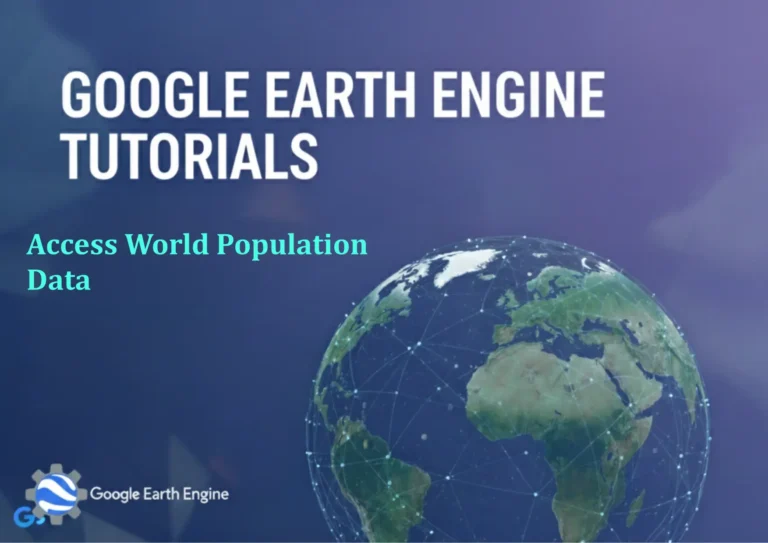ArcGIS Pro Guide: Editing Feature with Snapping Tool in ArcGIS Pro
Credit: Youtube Channel “Terra Spatial”
You can see all the tutorials from here: Techgeo Academy.
ArcGIS Pro Guide: Editing Features with Snapping Tool
Mastering the art of feature editing in ArcGIS Pro requires a solid understanding of the snapping tool, which is essential for creating accurate and topologically correct spatial data. This comprehensive guide will walk you through everything you need to know about editing features with snapping functionality in ArcGIS Pro.
Understanding Snapping in ArcGIS Pro
Snapping is a fundamental feature in ArcGIS Pro that helps you create spatially accurate features by automatically aligning new vertices with existing features. This tool ensures that your data maintains proper geometric relationships and eliminates gaps or overlaps that can cause analysis errors.
Setting Up Snapping Environment
Before you begin editing features, it’s crucial to configure your snapping settings properly. Access the snapping environment through the Edit tab in the ribbon interface. Here you can enable various snapping types including:
- Vertex Snapping: Aligns new points with existing vertices
- Edge Snapping: Snaps to any point along a line or polygon edge
- Endpoint Snapping: Connects to the beginning or end of line features
- Midpoint Snapping: Snaps to the center of line segments
- Intersection Snapping: Aligns with feature intersections
Configuring Snapping Tolerance
The snapping tolerance determines how close your cursor needs to be to a feature before snapping occurs. This is measured in pixels and can be adjusted based on your screen resolution and editing precision requirements. A tolerance of 10-15 pixels typically works well for most editing tasks.
Creating Features with Snapping
When creating new features, activate the appropriate construction tool from the Create Features pane. As you move your cursor near existing features, snapping indicators will appear showing potential snap points. The snapping tooltip displays information about the feature you’re snapping to, helping you make informed decisions during the editing process.
Line Feature Creation
For line features, use the Line tool and snap to existing endpoints, vertices, or edges to ensure proper connectivity. This is particularly important for network datasets like roads or utility lines where connectivity determines analysis results.
Polygon Feature Creation
When creating polygons, snapping ensures that boundaries align perfectly with adjacent features. This prevents gaps and overlaps that can cause errors in spatial analysis and cartographic rendering.
Modifying Existing Features
The Reshape and Modify tools work seamlessly with snapping to help you adjust existing features while maintaining geometric accuracy. Use the Vertex tool to move individual vertices and watch as they snap to appropriate locations on neighboring features.
Advanced Snapping Techniques
ArcGIS Pro offers several advanced snapping options including:
- Snap to Sketch: Snaps to vertices in your current sketch
- Snap to Annotations: Aligns features with text annotations
- Snap to Dimensions: Snaps to geometric dimensioning elements
Best Practices for Snapping
- Always enable snapping before beginning editing sessions
- Adjust tolerance settings based on your data scale and accuracy requirements
- Use snapping indicators to verify proper alignment before completing edits
- Regularly check for topological errors after editing sessions
- Utilize snapping shortcuts to quickly toggle between snapping types
Troubleshooting Common Snapping Issues
If snapping isn’t working as expected, verify that the appropriate snapping types are enabled and that your tolerance settings are reasonable for your data scale. Ensure that the layers you want to snap to are visible and not turned off in the snapping environment.
Frequently Asked Questions
How do I enable snapping in ArcGIS Pro?
Snapping can be enabled through the Edit tab in the ribbon. Click the Snapping button to open the snapping environment where you can configure snapping types and tolerance settings.
What is the ideal snapping tolerance setting?
The ideal tolerance depends on your screen resolution and data scale. Start with 10-15 pixels and adjust based on your specific needs. Higher tolerance values make snapping easier but may cause unwanted snaps to distant features.
Can I snap to features in different layers?
Yes, snapping works across all visible layers in your map. You can control which layers participate in snapping through the snapping environment settings.
How do I temporarily disable snapping during editing?
Press the SPACEBAR key to temporarily disable snapping while maintaining your current settings. Press SPACEBAR again to re-enable snapping.
What’s the difference between Edge and Vertex snapping?
Vertex snapping only snaps to existing vertices (corners) of features, while Edge snapping allows you to snap to any point along a line or polygon boundary, providing more flexibility for alignment.
How do I snap to intersection points?
Enable Intersection snapping in the snapping environment. Your cursor will snap to points where features cross or meet, indicated by a special intersection snapping symbol.
Can I customize snapping shortcuts?
Yes, snapping shortcuts can be customized through the ArcGIS Pro Options dialog under the Editing category. This allows you to create custom keyboard combinations for frequently used snapping operations.
Why isn’t my snapping working for annotation features?
Ensure that Annotation snapping is specifically enabled in the snapping environment. Standard vertex and edge snapping types don’t apply to text annotations by default.