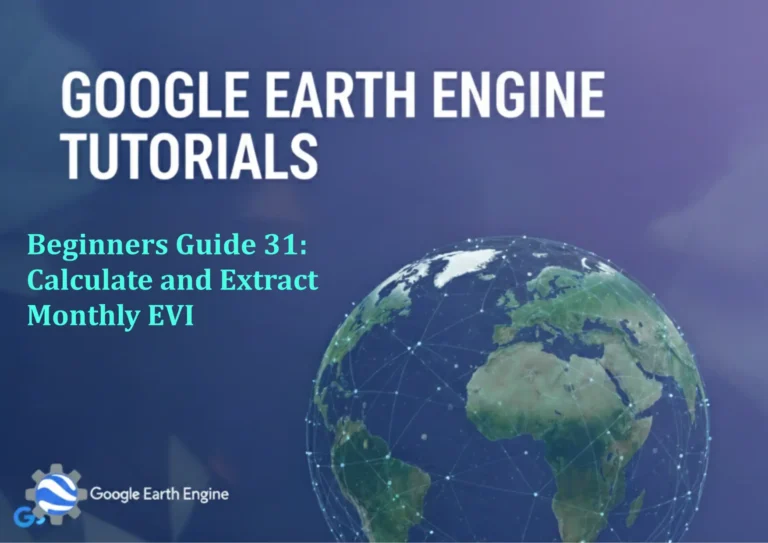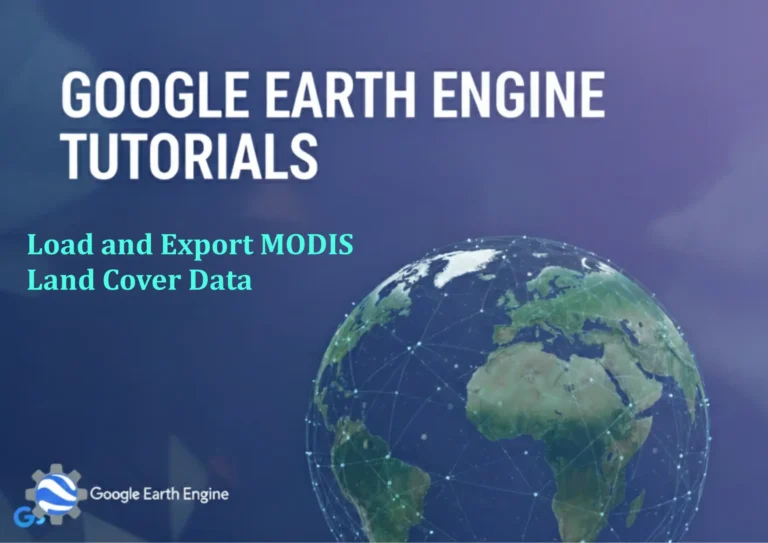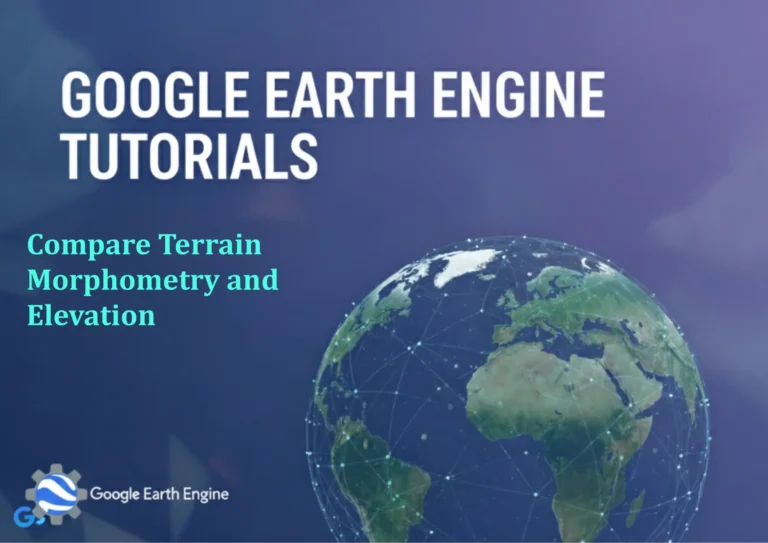ArcGIS Pro Tutorial: How to Convert KML /KMZ File to Shapefile in ArcGIS Pro
Credit: Youtube Channel “Terra Spatial”
You can see all the tutorials from here: Techgeo Academy.
ArcGIS Pro Tutorial: Convert KML/KMZ to Shapefile
KML (Keyhole Markup Language) and KMZ (compressed KML) files are widely used formats for storing and sharing geographic data, especially from Google Earth and other mapping applications. However, when working in ArcGIS Pro, you often need to convert these files to shapefile format for better compatibility and analysis capabilities. This tutorial will guide you through the step-by-step process of converting KML/KMZ files to shapefiles in ArcGIS Pro.
Prerequisites
- ArcGIS Pro installed and licensed
- KML or KMZ file ready for conversion
- Basic familiarity with ArcGIS Pro interface
Method 1: Using the KML to Layer Tool
Step 1: Open ArcGIS Pro
Launch ArcGIS Pro and either open an existing project or create a new one.
Step 2: Access the Conversion Tool
- Navigate to the Analysis tab in the ribbon
- Click on Tools to open the Geoprocessing pane
- In the search box, type “KML to Layer”
- Select the KML To Layer tool from the search results
Step 3: Configure Tool Parameters
- In the Input KML File field, browse and select your KML/KMZ file
- Specify the Output Folder where you want to save the converted files
- Enter a name for the Output Geodatabase Name
- Choose whether to Include Ground Overlay (if your KML contains raster images)
- Set Ignore Z-values option based on your elevation data needs
Step 4: Execute the Conversion
- Review all parameters to ensure they’re correct
- Click Run to start the conversion process
- Wait for the tool to complete (processing time depends on file size)
Step 5: Export to Shapefile
- In the Catalog pane, navigate to the output geodatabase
- Right-click on the feature class you want to convert
- Select Data > Export Features
- In the export dialog:
- Set the input layer
- Choose shapefile format for output
- Specify output location and filename
- Click Run
Method 2: Direct KML Import and Export
Step 1: Add KML to Map
- In the Map tab, click Add Data
- Browse to your KML/KMZ file location
- Select the file and click OK
Step 2: Export KML Layer to Shapefile
- Right-click on the KML layer in the Contents pane
- Select Data > Export Features
- Configure export parameters:
- Verify input layer is correct
- Set output coordinate system (optional)
- Choose shapefile format
- Specify output location and name
- Click Run to complete the export
Important Considerations
- Coordinate Systems: Ensure your output shapefile uses the appropriate coordinate system
- Data Types: KML supports points, lines, polygons, and 3D features – make sure your output matches
- Attribute Data: Some KML attributes may not transfer perfectly to shapefile format
- File Size: Large KML/KMZ files may require significant processing time
- 3D Data: Shapefiles don’t support complex 3D geometries as well as KML
Common Issues and Solutions
- Tool not found: Ensure you have proper ArcGIS Pro licensing and extensions
- Invalid file path: Use short, simple paths without special characters
- Missing features: Check KML structure and coordinate systems
- Performance issues: Break large KML files into smaller sections before conversion
Frequently Asked Questions
What is the difference between KML and KMZ files?
KML files are plain text XML files that store geographic features, while KMZ files are compressed (zipped) KML files that can contain additional resources like images and models. Both can be converted to shapefiles using the same methods described in this tutorial.
Can I convert multiple KML files at once?
ArcGIS Pro’s built-in tools typically process one file at a time. For batch conversion, you would need to use Python scripting with ArcPy or third-party tools. You can create a model in ModelBuilder to automate the process for multiple files.
What happens to 3D features in KML during conversion?
Shapefiles have limited 3D support. Elevation data (Z-values) may be preserved if you don’t select the “Ignore Z-values” option, but complex 3D models and extrusions typically won’t convert properly. For true 3D data, consider using file geodatabase feature classes or other 3D-compatible formats.
Why can’t I see my converted shapefile in the map?
This could be due to several reasons:
- Coordinate system mismatch – check if the data is in the expected location
- Scale-dependent visibility settings
- Incorrect symbology making features invisible
- Data extent outside current map view
Try zooming to the layer extent or checking the layer properties.
How do I preserve KML attributes during conversion?
Most KML attributes should transfer to the shapefile’s attribute table automatically. However, some complex attribute structures might be simplified. Always check the attribute table of your output shapefile to ensure all necessary data was preserved. Consider using a file geodatabase instead of shapefile for better attribute handling.
What coordinate system will my shapefile use?
The output shapefile will typically use the coordinate system of your ArcGIS Pro map or project. You can specify a different coordinate system during the export process. KML files are usually in WGS84 Geographic Coordinate System, so you might want to reproject your data if working in a projected coordinate system.
Are there size limitations for KML/KMZ files in ArcGIS Pro?
While there’s no hard limit, very large KML/KMZ files (several hundred MB or larger) may cause performance issues or conversion failures. For large files, consider breaking them into smaller sections or upgrading your system’s RAM. Network KML links might also cause issues during conversion.
Can I convert KML files with network links?
Basic network links in KML files are not preserved during conversion to shapefile. If your KML contains network links to other KML files or online resources, those linked data won’t be included in the converted shapefile. You’ll need to manually download and combine linked resources before conversion.
What alternatives exist to shapefiles for KML conversion?
Instead of shapefiles, you can convert KML to:
- File Geodatabase Feature Classes (better performance and data integrity)
- GeoJSON (web-friendly format)
- Feature Layers in ArcGIS Online
- Coverage files (legacy format with topological rules)
File geodatabases are generally recommended over shapefiles for better performance and fewer limitations.