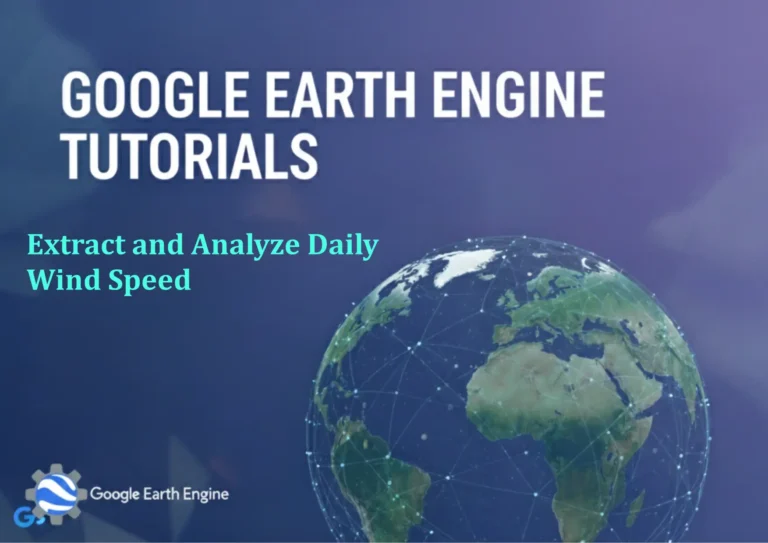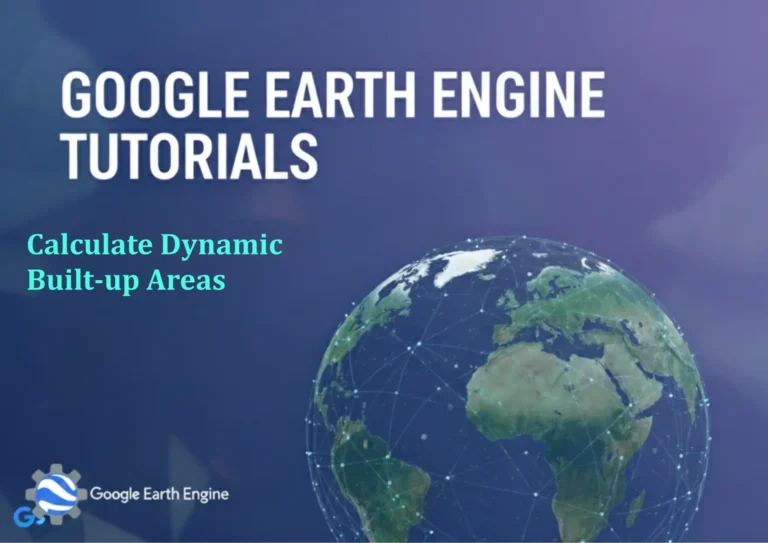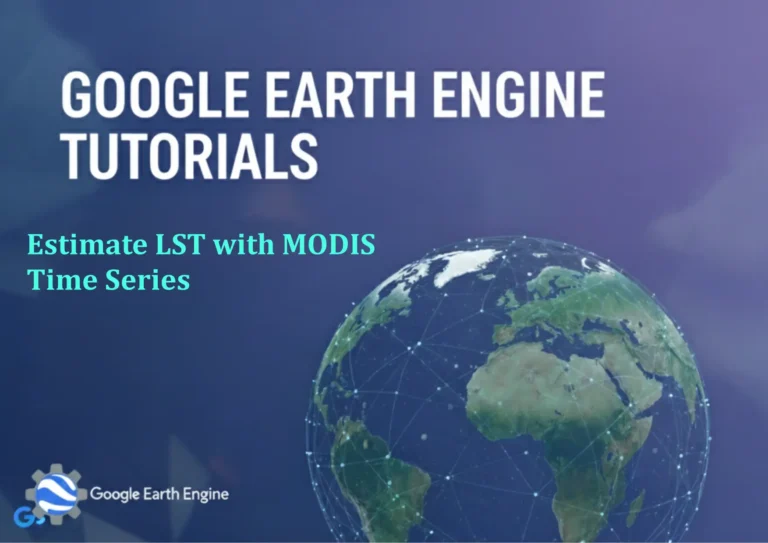ArcGIS Pro Tutorial: How to Create Rainfall Map using IDW Interpolation Method in ArcGIS Pro
Credit: Youtube Channel “Terra Spatial”
You can see all the tutorials from here: Techgeo Academy.
Creating accurate rainfall maps is crucial for hydrological analysis, flood risk assessment, and water resource management. In this comprehensive tutorial, we’ll walk you through the step-by-step process of generating a rainfall map using the Inverse Distance Weighting (IDW) interpolation method in ArcGIS Pro.
Understanding IDW Interpolation
The Inverse Distance Weighting (IDW) interpolation method estimates unknown values at unsampled locations based on the principle that closer points have more influence than distant points. This makes it ideal for meteorological data like rainfall measurements where nearby weather stations typically experience similar conditions.
Prerequisites
- ArcGIS Pro installed and licensed
- Rainfall point data with attribute values
- Basic understanding of GIS concepts
- Spatial Analyst extension enabled
Step 1: Prepare Your Data
- Open ArcGIS Pro and create a new project
- Add your rainfall point data to the map
- Ensure your data includes:
- Point geometry representing weather station locations
- Numerical attribute field containing rainfall measurements
- Appropriate coordinate system (projected for better accuracy)
Step 2: Access the IDW Tool
- Navigate to the Analysis tab in the ribbon
- Click on Tools to open the Geoprocessing pane
- Search for “IDW” or find it under Spatial Analyst Tools > Interpolation
- Double-click the IDW tool to open it
Step 3: Configure IDW Parameters
- Input Features: Select your rainfall point layer
- Z Value Field: Choose the field containing rainfall measurements
- Output Raster: Specify the location and name for your output
- Power:
- Default is 2, but values between 1-4 are common
- Higher values create more localized influence
- Lower values produce smoother surfaces
- Cell Size:
- Determine resolution based on your analysis needs
- Smaller cells = higher resolution but larger file size
- Consider your input point density
Step 4: Advanced IDW Settings
- Search Neighborhood:
- Variable: Uses a specified number of points
- Fixed: Uses all points within a specified distance
- Adjust maximum number of neighbors (typically 12-15)
- Barrier Features (optional):
- Use for features that should not influence interpolation
- Examples: large water bodies, mountain ranges
Step 5: Execute and Review
- Click Run to execute the IDW interpolation
- Once complete, your rainfall raster will appear in the map
- Add the output to your map if not automatically displayed
- Verify the results look reasonable based on your input data
Step 6: Symbolize Your Rainfall Map
- Right-click your output raster in the Contents pane
- Select Symbology
- Choose appropriate classification method:
- Graduated Colors for continuous representation
- Classify data into meaningful rainfall ranges
- Select a color scheme that effectively communicates rainfall intensity
- Consider using a blue color ramp for intuitive interpretation
Step 7: Add Supporting Elements
- Create a meaningful legend with clear rainfall categories
- Add your input point data to show station locations
- Include a scale bar and north arrow for spatial context
- Add metadata about data source, date, and interpolation parameters
Evaluation and Validation
To assess the quality of your rainfall map:
- Compare interpolated values with known station data
- Use cross-validation techniques when possible
- Check for unrealistic spikes or gaps in the surface
- Compare with neighboring stations to ensure consistency
Best Practices for Rainfall Mapping
- Use projected coordinate systems rather than geographic
- Consider seasonal or temporal variations in your analysis
- Account for topographic influences on rainfall patterns
- Validate results with independent data when available
- Document all assumptions and processing steps
Frequently Asked Questions
What is the optimal power value for IDW interpolation of rainfall data?
The optimal power value typically ranges from 1 to 3 for rainfall data. A power of 2 is commonly used as a starting point. Higher values (3-4) create more localized effects, suitable for areas with rapid spatial changes in rainfall. Lower values (1-2) produce smoother surfaces, better for gradual changes. Test different power values and validate results against known measurements.
How do I determine the appropriate cell size for my rainfall raster?
Cell size should be based on your analysis requirements and data density. As a general rule, the cell size should be smaller than the average distance between your rainfall stations but not so small that it creates artificial detail. For most applications, cell sizes between 100-1000 meters work well. Consider your intended use scale and computational resources when making this decision.
What are the limitations of using IDW for rainfall interpolation?
IDW interpolation assumes that closer points have more influence, which works well for many meteorological phenomena. However, it has limitations: it doesn’t account for topographic effects on precipitation, tends to create “bull’s eye” patterns around stations, and may not capture complex spatial relationships. IDW also doesn’t provide uncertainty estimates. For more sophisticated rainfall modeling, consider using Kriging or incorporating additional variables like elevation.
How can I improve the accuracy of my rainfall map?
To improve accuracy: increase the number of input stations, ensure data quality and consistency, incorporate elevation data using methods like Regression Kriging, use temporal interpolation for time-series analysis, validate results with independent measurements, and consider using multiple interpolation methods to compare results. Also, remove outliers and ensure all stations are functioning properly during the measurement period.
Can I use IDW for daily rainfall data from multiple dates?
Yes, but you’ll need to process each time period separately. For multiple dates, consider using the Space Time Analyst extension in ArcGIS Pro, which can handle temporal interpolation. You can also create a model or batch process to automate the creation of daily rainfall maps. Ensure consistent processing parameters across all dates for comparability.
What should I do if my rainfall stations are unevenly distributed?
Uneven distribution is common in rainfall networks. IDW can handle this situation, but results may be less reliable in areas with sparse data. Consider: using a smaller number of neighbors in densely populated areas, increasing search radius for sparse areas, using barrier features to prevent interpolation across large data gaps, or supplementing with additional data sources like radar estimates or reanalysis data.
How do I handle missing or erroneous rainfall data in my input?
Before interpolation: identify and flag missing or obviously erroneous values, interpolate missing data from nearby stations when possible, remove or correct outliers that exceed logical ranges, document all data quality issues and corrections applied. Consider using temporal consistency checks to identify suspect measurements. Never include obviously incorrect data (like negative rainfall) in your interpolation.
Conclusion
Creating rainfall maps using IDW interpolation in ArcGIS Pro is a powerful technique for spatial analysis in meteorology and hydrology. By following this tutorial, you can generate professional-quality rainfall maps that serve as valuable inputs for further environmental analysis. Remember to validate your results and consider the limitations of the IDW method for your specific application.
For advanced applications, consider exploring other interpolation methods available in ArcGIS Pro, such as Kriging or Spline interpolation, which may provide better results depending on your data characteristics and analysis requirements.