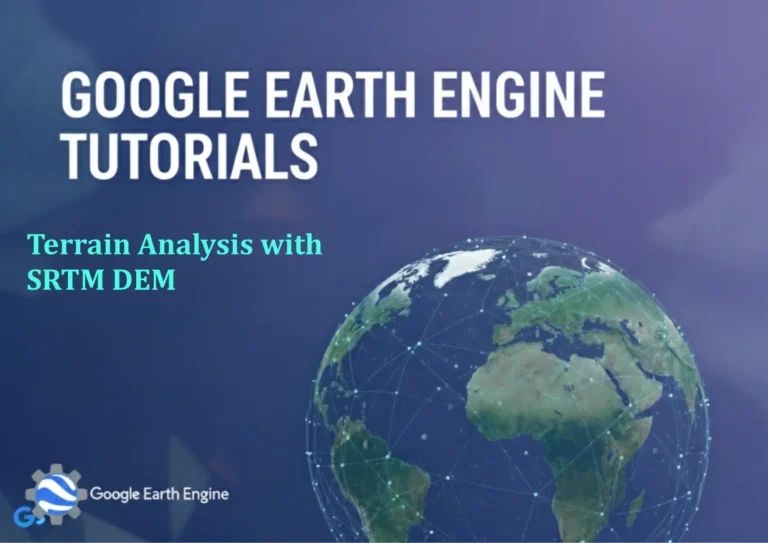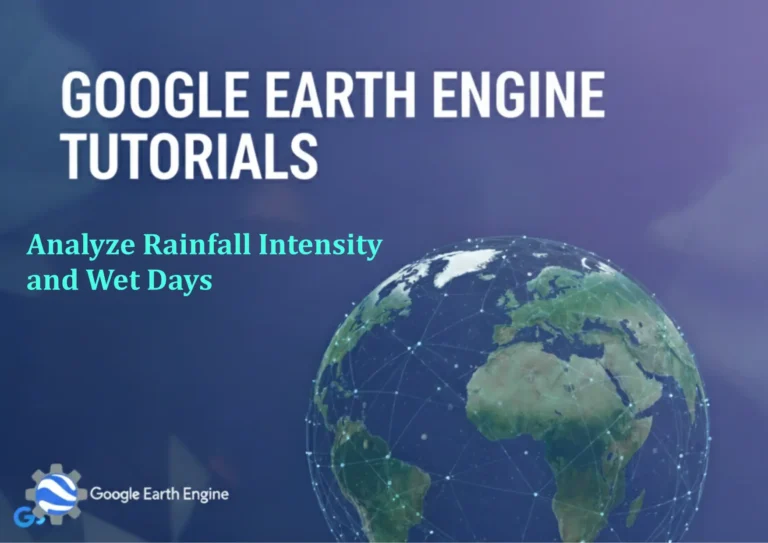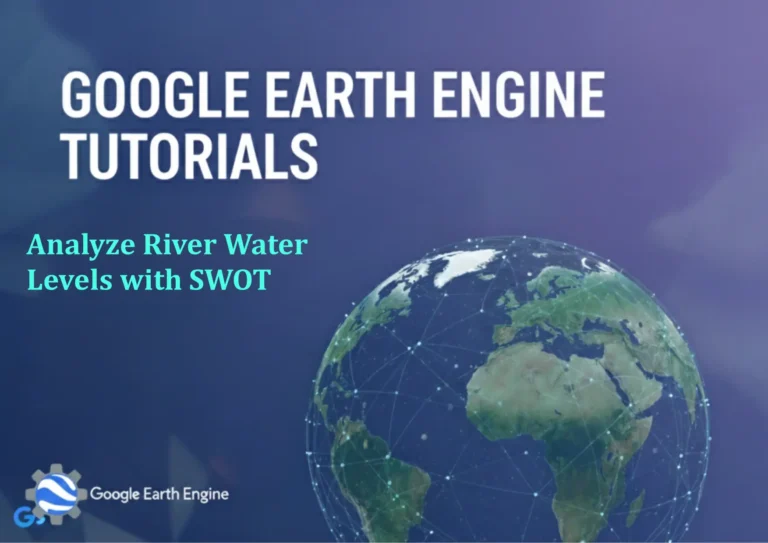ArcGIS Pro Tutorial: How to Use Interactive Selection and Select by Location in ArcGIS Pro
Credit: Youtube Channel “Terra Spatial”
You can see all the tutorials from here: Techgeo Academy.
ArcGIS Pro Tutorial: Interactive Selection and Select by Location
Mastering selection tools in ArcGIS Pro is essential for any GIS professional. This comprehensive tutorial covers two powerful selection methods: Interactive Selection and Select by Location. These tools allow you to efficiently identify and work with specific features in your spatial datasets based on their location and spatial relationships.
Getting Started with Selection in ArcGIS Pro
Selection is a fundamental operation in ArcGIS Pro that enables you to isolate specific features within your datasets for analysis, editing, or visualization. Before diving into the tutorials, ensure you have:
- ArcGIS Pro installed and activated
- A project with at least one feature layer loaded
- Basic familiarity with the ArcGIS Pro interface
Interactive Selection Methods
Enabling Interactive Selection
- Open your ArcGIS Pro project
- Ensure your map view is active
- Go to the Map tab in the ribbon
- Locate the Select group
- Click on the Select tool to activate it
Types of Interactive Selection
New Selection
Creates a new selection, clearing any existing selections:
- Click the Select tool
- In the Selection Mode dropdown, choose New selection
- Click directly on features to select them
- Selected features will highlight in a different color
Add to Selection
Adds features to an existing selection:
- First make an initial selection
- With the Select tool active, choose Add to selection from the dropdown
- Click additional features to add them to your selection
Remove from Selection
Removes specific features from an existing selection:
- Start with an existing selection
- Choose Remove from selection in the Selection Mode dropdown
- Click on selected features to deselect them
Select by Rectangle
Select multiple features within a rectangular area:
- Activate the Select tool
- Choose your selection mode
- Click and drag to create a rectangle around features
- All features within the rectangle will be selected
Select by Polygon
Create a custom polygon boundary for selection:
- Choose the Select tool
- Select Select By Polygon from the dropdown
- Click at various points to create a polygon boundary
- Double-click to complete the polygon
- All features within the polygon will be selected
Select by Lasso
Freehand selection method:
- Activate the Select tool
- Choose Select By Lasso
- Click and drag in a freehand motion around features
- Release the mouse button to complete the selection
Select by Location Tutorial
Accessing Select by Location
- Go to the Map tab
- In the Select group, click the Select By dropdown arrow
- Choose Select By Location
- The Select Layer By Location pane will open
Setting Up Spatial Selection
Input Layers
The layers where features will be selected:
- Input Rows: Choose the layer(s) you want to select from
- You can select multiple layers by holding Ctrl
Selection Method
How the spatial relationship is applied:
- New selection: Creates a new selection
- Add to current selection: Adds to existing selection
- Remove from current selection: Removes from existing selection
- Select subset from current selection: Selects within existing selection
Spatial Relationship
Defines how features are spatially related:
- Intersect: Features that cross or overlap the selecting features
- Within: Features completely contained by selecting features
- Contain: Features that completely contain selecting features
- Are identical to: Features that match exactly
- Cross: Features that cross the selecting features
- Touch: Features that touch at a point or line
- Are disjoint: Features that don’t touch or overlap
- Near: Features within a specified distance
Selecting Features
The features used to determine selection criteria:
- Choose from currently selected features in other layers
- Or select features from the same layer
Distance
Optional buffer distance for Near relationship:
- Enter distance value and units
- Only applicable when using Near relationship
Practical Example
To select all parcels within a flood zone:
- Open Select By Location pane
- Set Input Rows to “Parcels” layer
- Set Selection Method to “New selection”
- Set Spatial Relationship to “Intersect”
- Set Selecting Features to “Flood Zone” layer
- Click Run
Working with Selected Features
Managing Selections
- Clear Selection: Removes all selections
- Selection Pane: Shows all selected features
- Zoom to Selected: Focuses view on selected features
- Flash Selection: Temporarily highlights selected features
Editing with Selections
Once features are selected, you can:
- Edit attributes of selected features
- Modify geometry of selected features
- Delete selected features
- Export selected features to new layers
Advanced Tips and Best Practices
Performance Optimization
- Use specific spatial relationships to minimize processing time
- Limit selections to visible extent when possible
- Clear unnecessary selections to improve map performance
Selection Accuracy
- Zoom to appropriate scale before making selections
- Use snapping options for precise selections
- Verify selections using the Selection pane
Frequently Asked Questions
How do I clear all selections in ArcGIS Pro?
You can clear all selections by clicking the Clear button in the Selection group on the Map tab, or right-click on a layer in the Contents pane and choose Selection > Clear.
Can I select features from multiple layers at once?
Yes, you can select features from multiple layers simultaneously. In the Select By Location pane, hold Ctrl while selecting layers in the Input Rows section to choose multiple layers.
What’s the difference between Intersect and Cross spatial relationships?
Intersect includes any spatial overlap, including touching, crossing, or containing relationships. Cross is more specific and typically applies to line features intersecting other features, excluding touching at endpoints.
How can I save my selections for later use?
You can export selected features to a new layer by right-clicking the layer in the Contents pane, choosing Data > Export Features, and ensuring “Selected features” is chosen in the export options.
Why can’t I select features even though they’re visible?
This could be due to several reasons: the layer might be non-selectable, the features might be outside your current map extent, or the selection tolerance might be too small. Check layer properties and zoom level.
Can I use Select by Location with relationship classes?
Yes, Select by Location works with relationship classes. You can select features based on their spatial relationships and then use related tables to access additional information through the relationship.
What is selection tolerance and how do I adjust it?
Selection tolerance determines how close your cursor needs to be to a feature to select it. Adjust it in the Map tab > Selection group > Selection Options, then modify the Tolerance value.
How do I select features based on both spatial and attribute criteria?
First use Select by Attributes to filter by attributes, then use Select by Location on the already filtered features. You can also use SQL queries combined with spatial criteria in more advanced workflows.
Is there a limit to how many features I can select?
While there’s no strict limit, performance will degrade with very large selections. For better performance with large datasets, consider using definition queries or working with subsets of your data.
How do I make a layer non-selectable?
In the Contents pane, right-click the layer and uncheck the Selectable option. This prevents features from that layer from being selected during interactive selection operations.
Summary
Mastering interactive selection and Select by Location in ArcGIS Pro significantly enhances your spatial analysis capabilities. These tools form the foundation for more complex GIS operations and allow you to efficiently work with large datasets by focusing on relevant features. Practice these techniques with your own data to become proficient with these essential GIS functions.
Remember to experiment with different spatial relationships and selection methods to discover the most efficient approach for your specific workflows. As you gain experience, you’ll develop intuition for which selection method works best for different types of spatial queries.