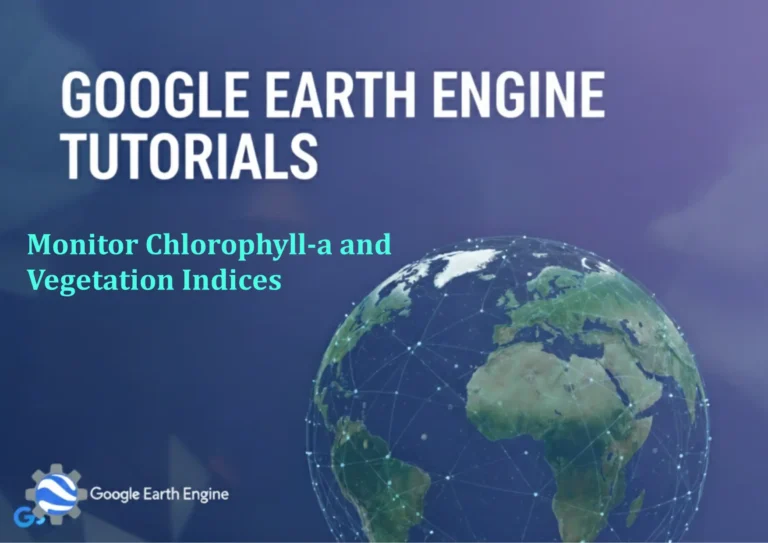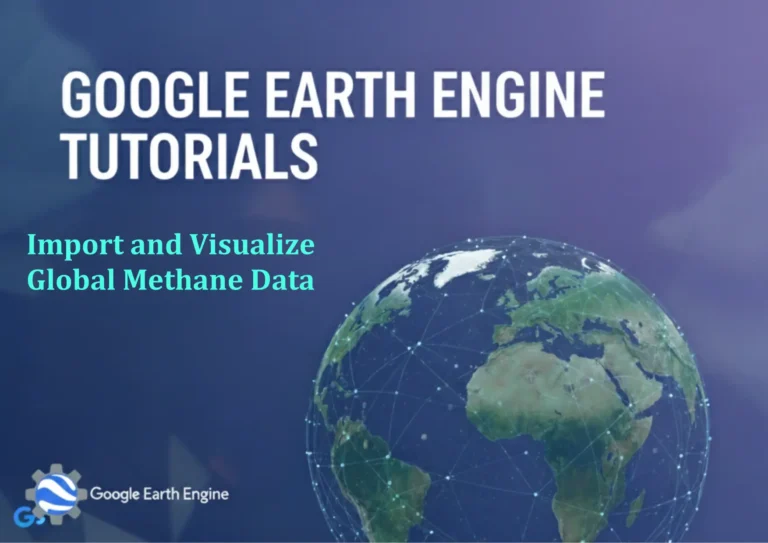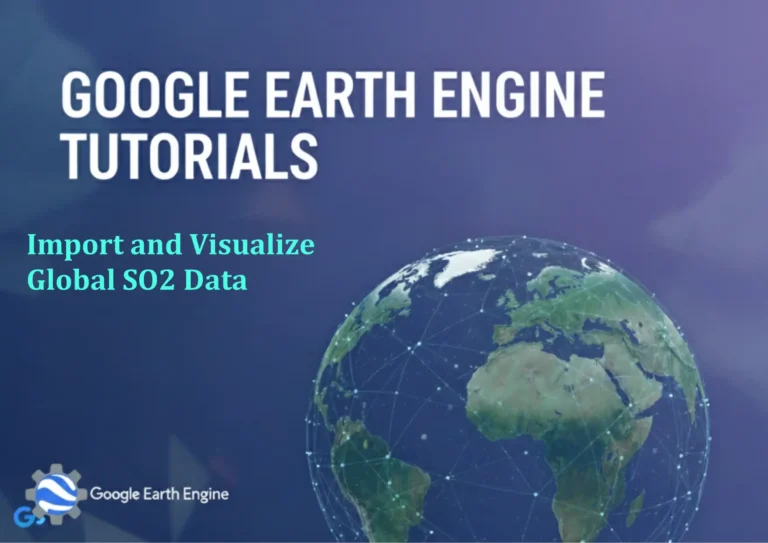ArcGIS Pro Tutorial: Mastering Landsat 8 Data: Creating Band Composite & Band Combinations in ArcGIS Pro
Credit: Youtube Channel “Terra Spatial”
You can see all the tutorials from here: Techgeo Academy.
ArcGIS Pro Tutorial: Mastering Landsat 8 Data
Introduction
Landsat 8 satellite data is one of the most valuable resources for remote sensing and Earth observation analysis. With its 11 spectral bands covering visible, near-infrared, shortwave infrared, and thermal regions, Landsat 8 provides comprehensive coverage for various applications including vegetation monitoring, urban planning, water resource management, and geological studies.
In this comprehensive tutorial, we’ll explore how to effectively work with Landsat 8 data in ArcGIS Pro, focusing on creating band composites and applying different band combinations to extract meaningful information from satellite imagery.
Prerequisites and Data Preparation
Before starting this tutorial, ensure you have:
- ArcGIS Pro installed with valid license
- Landsat 8 data downloaded (preferably Level-1 or Level-2 products)
- Basic understanding of remote sensing concepts
- Sufficient storage space for processing (at least 2-3 GB free)
To download Landsat 8 data, visit the USGS EarthExplorer website or use the LandsatLook service. For this tutorial, we recommend downloading the Surface Reflectance product (Level-2) for the best analytical results.
Step 1: Importing Landsat 8 Data into ArcGIS Pro
Method A: Direct Import
- Open ArcGIS Pro and create a new project
- Navigate to the Insert tab and click Rasters
- Select Raster Dataset and browse to your Landsat 8 folder
- Select all individual band files (typically named like LC08_L1TP_XXXXXXXX_B1.TIF, LC08_L1TP_XXXXXXXX_B2.TIF, etc.)
- Click OK to add all bands to your map
Method B: Using Mosaic Dataset
- In the Catalog pane, right-click on your geodatabase
- Select New > Mosaic Dataset
- Name your mosaic dataset and set appropriate coordinate system
- Right-click the new mosaic dataset and select Add Rasters
- Choose the Landsat 8 band files and add them to the mosaic
Step 2: Understanding Landsat 8 Band Characteristics
Before creating band composites, it’s crucial to understand what each band represents:
- Band 1 (Coastal/Aerosol): 0.433-0.453 μm – Coastal and aerosol studies
- Band 2 (Blue): 0.450-0.515 μm – Water penetration, vegetation discrimination
- Band 3 (Green): 0.525-0.600 μm – Vegetation reflection peak
- Band 4 (Red): 0.630-0.680 μm – Vegetation absorption, chlorophyll studies
- Band 5 (NIR): 0.845-0.885 μm – Vegetation health, biomass assessment
- Band 6 (SWIR 1): 1.560-1.660 μm – Moisture content, soil/mineral discrimination
- Band 7 (SWIR 2): 2.100-2.300 μm – Hydrothermally altered rocks, vegetation moisture
Step 3: Creating Basic Band Composites
Natural Color Composite (RGB = 4,3,2)
- In the Analysis tab, click Raster Functions
- Search for Composite Band function
- Drag and drop bands in the following order: B4 (Red), B3 (Green), B2 (Blue)
- Name your composite “Natural_Color_Composite”
- Click Create new layer
False Color Composite (RGB = 5,4,3)
- Repeat the process with bands in order: B5 (NIR), B4 (Red), B3 (Green)
- This composite highlights healthy vegetation in red colors
- Name it “False_Color_Composite”
Color Infrared Composite (RGB = 5,4,2)
- Use bands: B5 (NIR), B4 (Red), B2 (Blue)
- This enhances vegetation discrimination
- Name it “CIR_Composite”
Step 4: Advanced Band Combinations and Analysis
Creating Vegetation Indices
NDVI (Normalized Difference Vegetation Index) calculation:
- Go to Raster Analysis > Map Algebra
- Use the formula:
(Float("Band5") - Float("Band4")) / (Float("Band5") + Float("Band4")) - This creates a vegetation health map where values range from -1 to 1
Water Analysis Composite (RGB = 6,5,2)
- Combine bands: SWIR1 (B6), NIR (B5), Blue (B2)
- Water appears dark, urban areas in purple-blue
- Useful for water body detection and analysis
Urban Analysis Composite (RGB = 7,6,4)
- Combine bands: SWIR2 (B7), SWIR1 (B6), Red (B4)
- Mineral and soil compositions are well represented
- Man-made structures appear in bright colors
Step 5: Image Enhancement and Visualization
Applying Stretch and Enhancement
- Right-click your composite layer and select Properties
- Go to the Symbology tab
- Under Stretch, experiment with different stretch types:
- Minimum-Maximum: Uses full data range
- Standard Deviation: Based on statistical distribution
- Percent Clip: Removes extreme values for better contrast
- Adjust Gamma values for each band to fine-tune brightness and contrast
Creating Mask Layers
- Use the Quality Assessment (QA) band to create masks
- Apply the Extract by Attributes tool to remove clouds and cloud shadows
- Set appropriate thresholds to preserve clean image areas
Step 6: Exporting and Saving Results
Exporting Composite Images
- Right-click on your composite layer in the Table of Contents
- Select Data > Export Raster
- Choose appropriate format (GeoTIFF recommended for high quality)
- Set compression options and coordinate system
- Click Export to save your processed composite
Saving Layer Files
- Right-click your layer and select Save As Layer File
- This preserves all symbology and processing settings
- Useful for reusing in future projects or sharing with colleagues
Advanced Tips and Best Practices
- Data Preprocessing: Always check for cloud cover and use cloud masks when available
- Spatial Resolution: Remember that bands 1, 2, 3, 4, 5, 6, 7 have 30m resolution, while bands 8 (panchromatic) has 15m and bands 9, 10, 11 have different resolutions
- Temporal Analysis: Use consistent processing methods for time-series analysis to ensure comparability
- Memory Management: Close unnecessary programs and save your project regularly to prevent memory issues
- Quality Control: Always validate results by comparing with ground truth data when possible
Frequently Asked Questions
Level-1 data provides top-of-atmosphere (TOA) reflectance, while Level-2 data includes atmospheric correction and provides surface reflectance. For most analytical applications, Level-2 data is preferred as it removes atmospheric effects and provides more accurate surface measurements.
You can use the Quality Assessment (QA) band that comes with Landsat 8 data. In ArcGIS Pro, apply the Extract by Attributes tool to mask pixels with cloud coverage. You can also use the pixel_qa band to identify and remove clouds, cloud shadows, and snow coverage based on pixel classification values.
This often occurs due to the data range not being properly stretched. Go to the Symbology tab of your layer properties and adjust the stretch type. Try using Percent Clip with 2-5% clip values, or adjust the Gamma settings for each band to improve contrast and brightness.
Absolutely! The key is understanding what features you want to emphasize. For example, for mineral analysis, try combinations with SWIR bands (B6, B7). For geological studies, combinations including the Coastal/Aerosol band (B1) can be helpful. Experiment with different RGB combinations based on your specific analysis requirements.
For batch processing, consider using ModelBuilder or Python scripting in ArcGIS Pro. Create a model that imports data, applies the same band combinations, performs enhancement, and exports results. This ensures consistency across all scenes and saves significant time when processing multiple images.
A single Landsat 8 scene (all bands) typically requires 1-2 GB of storage. When creating multiple composites and performing analysis, plan for 3-5 GB per scene. For time-series analysis involving multiple scenes, consider using cloud storage or external drives with sufficient capacity.
This could be due to several reasons: the bands might not have loaded properly, some bands may be outside your study area extent, or there could be file path issues. Check your data folder to ensure all band files (B1.TIF through B11.TIF) are present and accessible. Try re-importing the data using the Mosaic Dataset approach for better management of multi-band imagery.
For optimal performance, your system should have: at least 16GB RAM (32GB recommended), multi-core processor (Intel i7 or equivalent), dedicated graphics card with 4GB+ VRAM, and at least 10GB free disk space. Processing-intensive operations benefit greatly from SSD storage and more RAM. Ensure your ArcGIS Pro version is up to date for the best performance and compatibility.
To improve processing speed: build pyramids and overviews for your raster datasets, use appropriate tiling schemes, close unnecessary applications to free up system resources, and consider using the Clip tool to work with smaller areas of interest. Additionally, using SSD storage instead of traditional HDDs can significantly reduce load times.
Conclusion
Mastering Landsat 8 data in ArcGIS Pro opens up endless possibilities for Earth observation and environmental analysis. Through proper band combination techniques, you can extract valuable information about vegetation health, urban development, water resources, and land use changes over time.
Remember that the key to successful remote sensing analysis lies in understanding your data, choosing appropriate band combinations for your specific objectives, and properly preparing your data through preprocessing steps like atmospheric correction and cloud masking.
As you become more comfortable with basic band composites, consider exploring advanced topics such as time-series analysis, change detection, and machine learning classification using Landsat 8 data. The techniques learned in this tutorial form the foundation for more sophisticated remote sensing workflows.
Practice with different datasets and study areas to develop your skills and build confidence in creating meaningful band combinations that reveal hidden patterns and insights in satellite imagery.