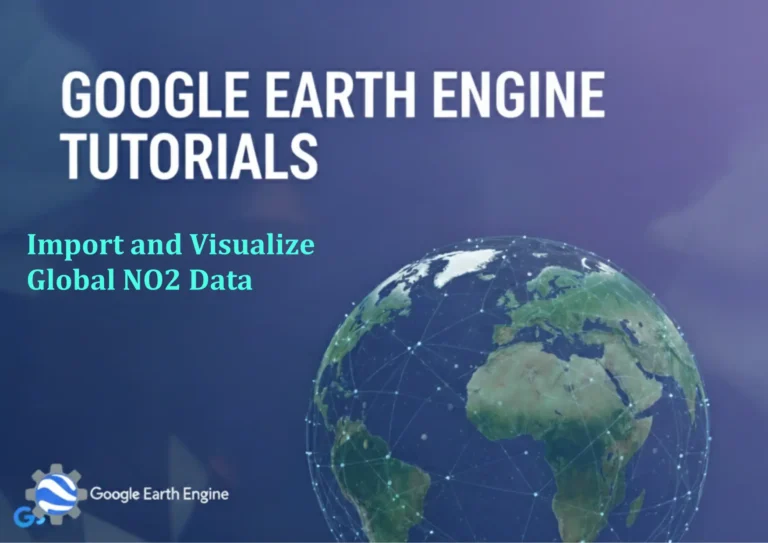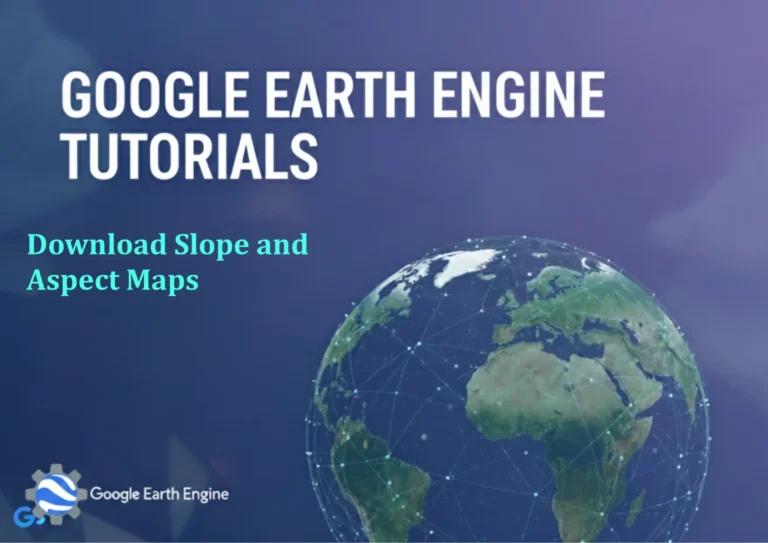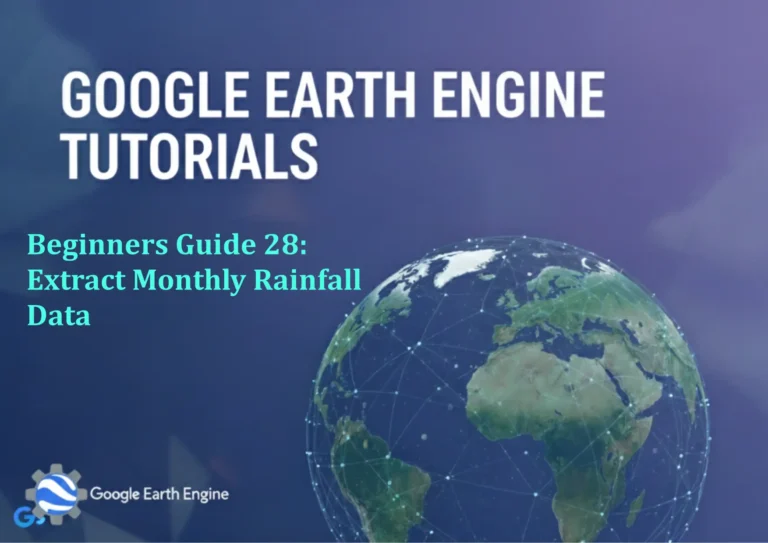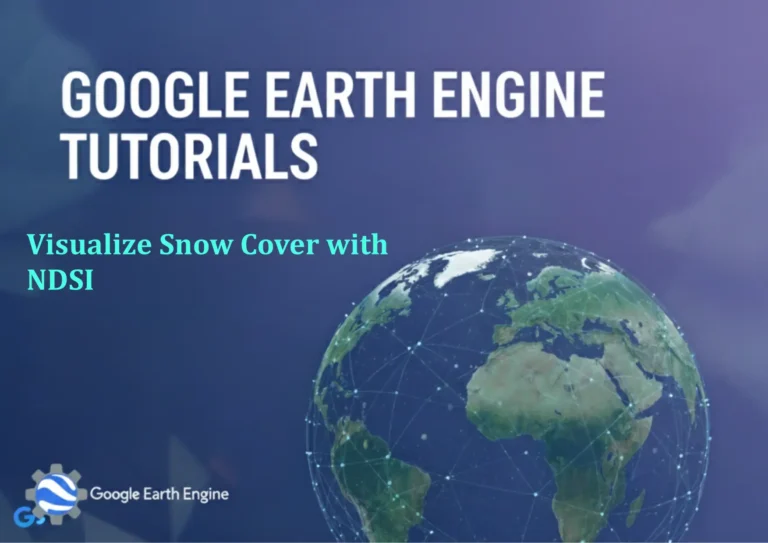ArcGIS Pro Tutorial: Select Features by Location in ArcGIS Pro | Selection Tool
Credit: Youtube Channel “Terra Spatial”
You can see all the tutorials from here: Techgeo Academy.
ArcGIS Pro Tutorial: Select Features by Location
Selecting features by location is a fundamental spatial analysis technique in ArcGIS Pro that allows users to identify and work with geographic features based on their spatial relationships with other features. This powerful tool enables GIS professionals to perform complex spatial queries and analysis tasks efficiently.
Understanding Spatial Selection
The Select By Location tool in ArcGIS Pro provides the capability to select features from one layer based on their spatial relationship with features in another layer. This spatial querying method is essential for tasks such as identifying parcels within flood zones, finding roads that intersect with proposed development areas, or analyzing demographic data within specific boundaries.
Accessing the Select By Location Tool
To access the Select By Location functionality in ArcGIS Pro:
- Open your ArcGIS Pro project and map view
- Navigate to the Map tab in the ribbon
- Click on the Select button in the Selection group
- Choose Select By Location from the dropdown menu
- Alternatively, you can access it through the Selection menu at the top of the application
Configuring Selection Parameters
The Select By Location dialog box presents several key parameters that control how your spatial selection operates:
- Input Features: The layer containing features you want to select
- Relationship: The spatial relationship that defines the selection criteria
- Selecting Features: The layer whose features define the selection area
- Selection Type: How the selection interacts with existing selections
Available Spatial Relationships
ArcGIS Pro offers numerous spatial relationships for precise feature selection:
- Intersect: Features that cross or overlap with selecting features
- Within: Features completely contained within selecting features
- Contain: Features that completely enclose selecting features
- Touch: Features that share boundaries or touch at points
- Cross: Features that cross through selecting features
- Near: Features within a specified distance of selecting features
- Overlap: Features that share area with selecting features
Step-by-Step Selection Process
- Open the Select By Location dialog as described earlier
- Choose your input layer from the Input Features dropdown
- Select the spatial relationship that defines your criteria
- Specify selecting features from the target layer
- Set selection type (New Selection, Add to Current Selection, etc.)
- Apply additional parameters such as search distance for Near relationship
- Click Run to execute the selection
Advanced Selection Techniques
Enhance your spatial selection capabilities with these advanced approaches:
- Distance-based Selection: Use the Near relationship with custom distance values
- Multiple Layer Selection: Run sequential selections across different layers
- Inverse Selection: Select features that do NOT meet spatial criteria
- Combining Attribute and Spatial Selection: Layer selections for refined results
Selection Management
After performing spatial selections, effectively manage your results:
- Clear Selections: Use the Clear Selection button to reset
- Export Selected Features: Create new layers from selections
- Switch Selection: Invert selection to work with unselected features
- Save Selections: Store selections as layer files or feature classes
Performance Optimization Tips
Improve selection performance with these best practices:
- Use spatial indexes on large datasets for faster processing
- Limit feature counts in selecting layers when possible
- Apply attribute filters before spatial selection to reduce dataset size
- Use appropriate coordinate systems for accurate spatial relationships
Common Use Cases
Spatial selection proves valuable across various GIS applications:
- Urban Planning: Identify properties within development zones
- Environmental Analysis: Find features within protected areas or buffer zones
- Infrastructure Management: Locate assets near maintenance zones
- Market Analysis: Analyze demographics within service areas
Frequently Asked Questions
What is the difference between Select By Location and Select By Attributes?
Select By Location chooses features based on spatial relationships with other features, while Select By Attributes selects features based on their attribute values or characteristics.
Can I select features based on distance rather than direct spatial relationships?
Yes, use the “Near” relationship and specify a search distance value in the appropriate units to select features within a certain distance of other features.
How do I save my selection results for later use?
Right-click on the layer in the Contents pane, select Data > Export Features, and choose “Selected features” as the export option to create a new feature class.
Why are some expected features not being selected?
This could be due to coordinate system mismatches, precision issues with feature boundaries, or incorrect spatial relationship selection. Verify your data projection and try adjusting selection parameters.
Can I undo a Select By Location operation?
Yes, you can clear the current selection using the Clear button in the Selection group, or use the standard Ctrl+Z undo function if you haven’t performed other operations.
Is it possible to select features from multiple layers simultaneously?
The Select By Location tool works on one input layer at a time, but you can run the tool multiple times with different input layers to build selections across multiple datasets.
How does the search distance parameter work?
Search distance is only active with the “Near” relationship and defines the buffer distance around selecting features within which input features will be selected. The distance uses the linear unit of your data’s coordinate system.
What happens to my selection when I close ArcGIS Pro?
Selections are temporary and will be cleared when you close the project. To preserve your selected features, export them to a new feature class or layer file before closing.
Mastering the Select By Location tool in ArcGIS Pro significantly enhances your spatial analysis capabilities. By understanding spatial relationships, optimizing selection parameters, and applying these techniques to real-world scenarios, you can efficiently solve complex geographic problems and extract meaningful insights from your spatial data. Regular practice with different datasets and relationship types will improve your proficiency and streamline your GIS workflow.