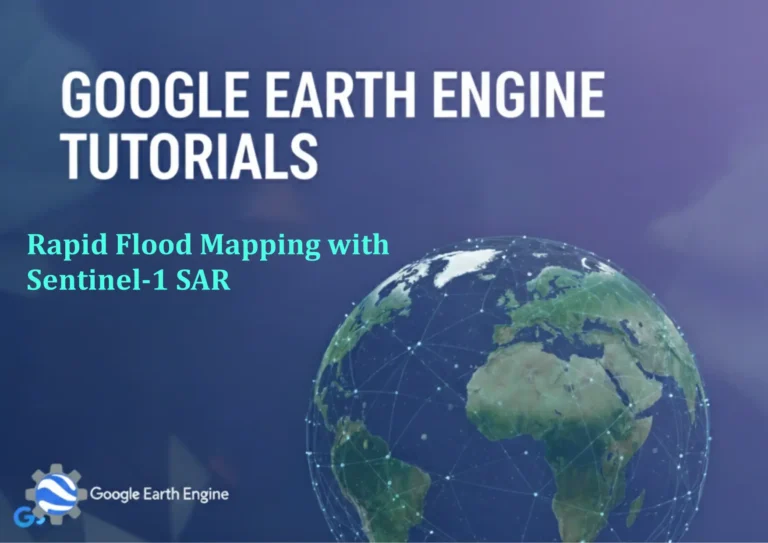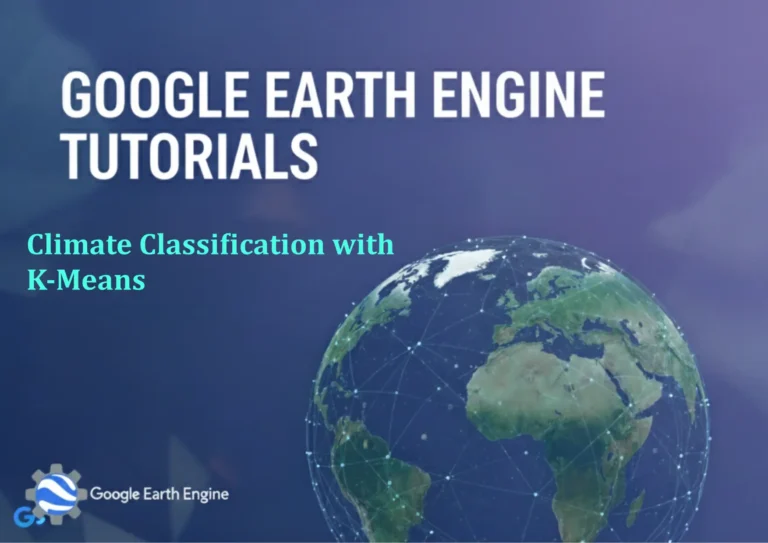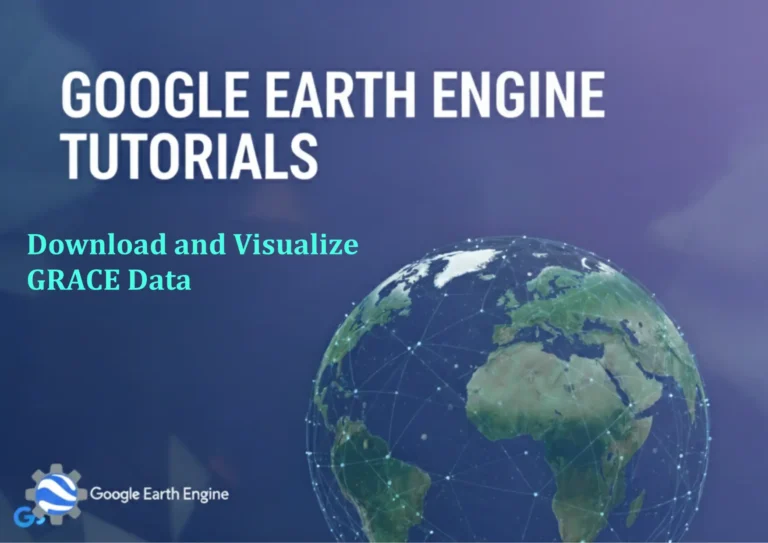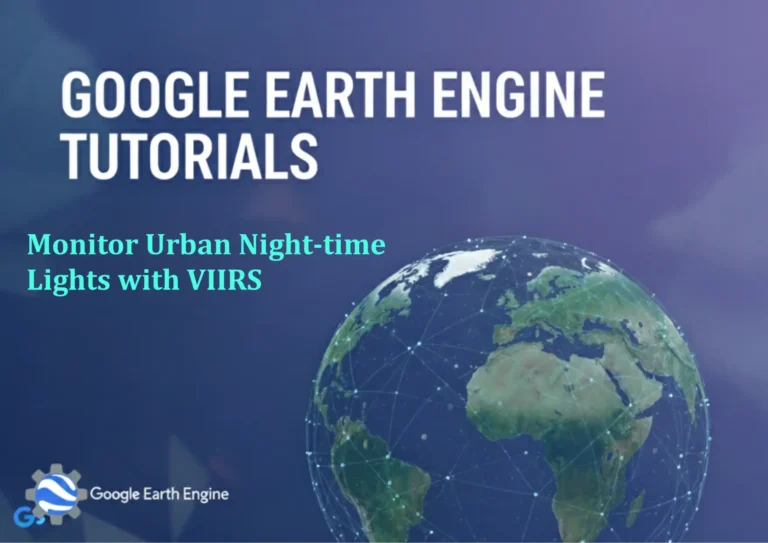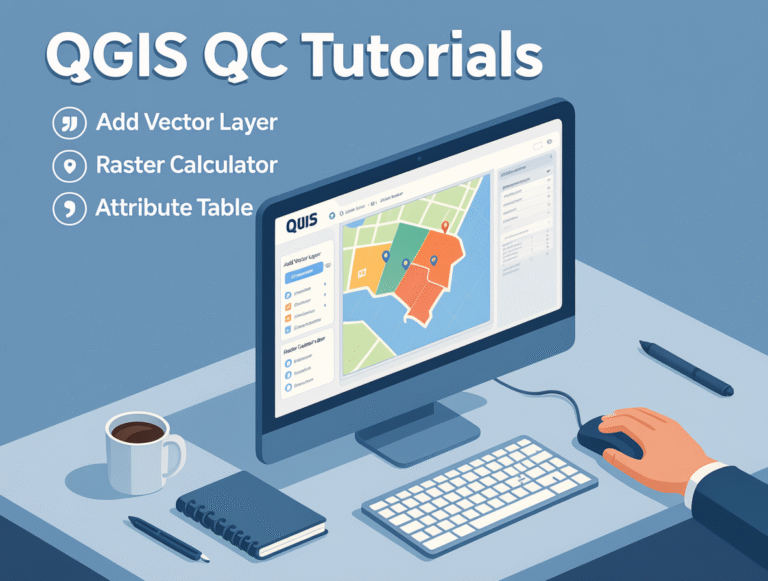ArcGIS Pro Tutorial: Shapefile to Raster Conversion in ArcGIS Pro
Credit: Youtube Channel “Terra Spatial”
You can see all the tutorials from here: Techgeo Academy.
ArcGIS Pro Tutorial: Shapefile to Raster Conversion
Converting vector data to raster format is a fundamental GIS operation that transforms discrete features into continuous grid-based representations. This tutorial will guide you through the complete process of converting shapefiles to raster datasets in ArcGIS Pro, covering essential techniques and best practices.
Understanding Shapefile to Raster Conversion
The conversion from vector to raster involves transforming geometric features (points, lines, or polygons) into a grid of cells or pixels. Each cell in the resulting raster represents a specific value derived from the original vector data, making it suitable for various analytical operations and modeling applications.
Prerequisites
- ArcGIS Pro installed and activated
- Valid ArcGIS license with Spatial Analyst extension
- Shapefile dataset ready for conversion
- Sufficient disk space for output raster
Step-by-Step Conversion Process
Step 1: Prepare Your Data
Before beginning the conversion, ensure your shapefile is properly projected and contains valid geometries. Open ArcGIS Pro and add your shapefile to the map document. Check for any topology errors or invalid geometries that might affect the conversion process.
Step 2: Access the Conversion Tool
Navigate to the Analysis tab in ArcGIS Pro, then select Tools. In the Geoprocessing pane, search for the “Feature to Raster” tool. This tool is located in the Conversion Tools toolbox under the “To Raster” toolset.
Step 3: Configure Tool Parameters
Set the following parameters in the Feature to Raster tool:
- Input Features: Select your shapefile layer
- Field: Choose the attribute field to use for raster values
- Output Raster: Specify the location and name for your output raster
- Cell Size: Define the resolution of the output raster
Step 4: Execute the Conversion
Review all parameters carefully before clicking Run. Monitor the progress bar and watch the Results window for any warnings or errors. The process duration depends on the complexity of your shapefile and the specified cell size.
Step 5: Verify Output Quality
Once complete, examine the resulting raster in your map view. Check the attribute table to ensure values were correctly assigned. Verify that the spatial extent and resolution match your requirements. Use the Identify tool to sample individual cell values.
Advanced Configuration Options
Cell Size Considerations
The cell size parameter significantly impacts both processing time and output quality. Smaller cell sizes provide higher resolution but increase file size and processing time. Consider your analysis requirements when selecting an appropriate cell size.
Handling Overlapping Features
When multiple features overlap within a single raster cell, the tool assigns the value based on the feature with the largest area proportion. Understanding this behavior helps ensure accurate representation of your data.
Projection and Coordinate Systems
Ensure your output raster maintains the correct coordinate system. The tool typically inherits the spatial reference from input features, but verify this in the raster properties after conversion.
Performance Optimization Tips
For large datasets, consider processing in chunks or using a coarser cell size initially. Enable background processing to continue working while conversions run. Monitor system resources and close unnecessary applications to maintain optimal performance.
Common Issues and Troubleshooting
If conversion fails, check for invalid geometries using the Check Geometry tool. Verify sufficient disk space and appropriate field types for raster value assignment. Large datasets might require adjustment of processing environments such as workspace and scratch folder locations.
FAQ Section
What are the system requirements for shapefile to raster conversion in ArcGIS Pro?
ArcGIS Pro requires a minimum of 8GB RAM (16GB recommended), 2GB of available disk space for installation, and a valid license with Spatial Analyst extension for advanced raster processing. Windows 10 or later is required for optimal performance.
Can I convert multiple shapefiles to rasters simultaneously?
Yes, you can use ModelBuilder or Python scripting to batch process multiple shapefiles. Create a model that iterates through shapefiles in a folder, or use arcpy.FeatureToRaster_conversion() in a Python script with loops.
What field types are supported for raster value assignment?
The Feature to Raster tool supports numeric fields (short, long, float, double) and text fields. Numeric fields create continuous or discrete value rasters, while text fields are converted to integer codes with a corresponding attribute table.
How do I handle NoData values in the output raster?
NoData values typically represent areas outside input features. You can specify a NoData value in the tool environment settings or use the Con tool afterward to reclassify specific values as NoData based on your analysis needs.
What is the difference between Feature to Raster and Polygon to Raster tools?
Feature to Raster works with all feature types (points, lines, polygons), while Polygon to Raster is specifically optimized for polygon data and offers additional options for handling boundaries and cell assignment methods.
Can I preserve attribute information during conversion?
Yes, the output raster maintains attribute information through its attribute table. Text fields are converted to integer codes with a value field mapping, which can be joined back to original attributes when needed.
How do cell size and resolution affect the conversion process?
Smaller cell sizes increase processing time and file size but provide higher spatial detail, while larger cell sizes reduce detail but improve performance. Choose cell size based on your analysis scale and required precision.
What should I do if my conversion produces unexpected results?
First check input geometry validity using the Check Geometry tool. Verify coordinate systems match between input and output. Examine input attribute values for nulls or unexpected data types. Consider running the tool with different cell assignment methods.