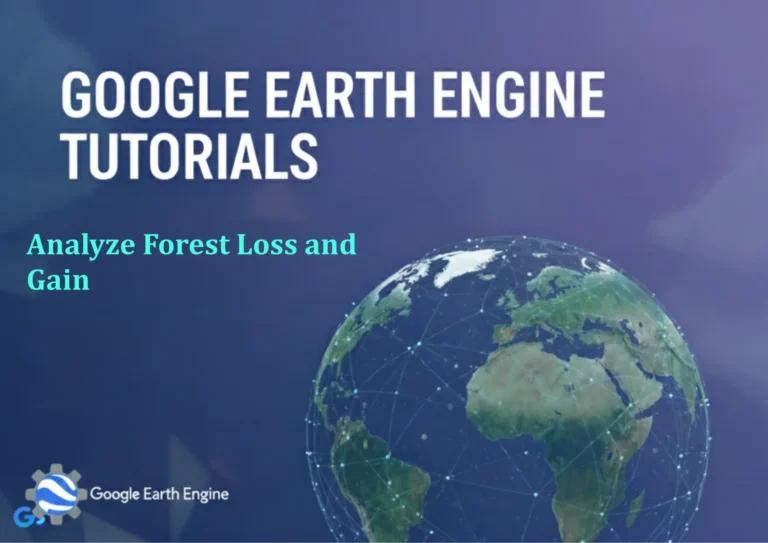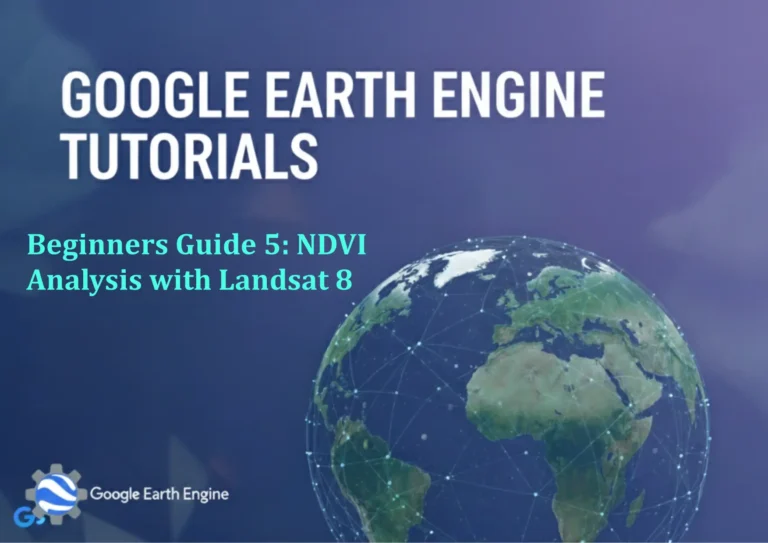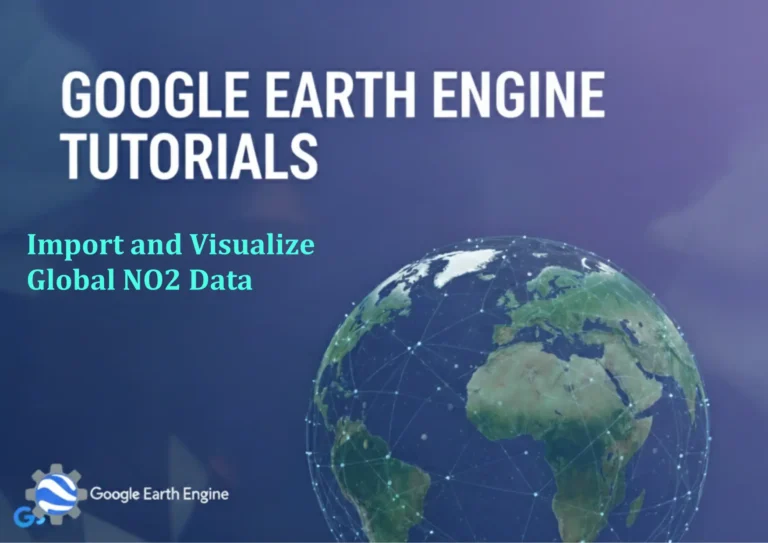ArcGIS Pro Tutorial: Working with 3D Scene, Exploring Camera Properties, & Navigator in Local Scene using ArcGIS Pro
Credit: Youtube Channel “Terra Spatial”
You can see all the tutorials from here: Techgeo Academy.
Getting Started with 3D Scenes in ArcGIS Pro
ArcGIS Pro provides powerful 3D visualization capabilities that allow GIS professionals to create immersive and interactive three-dimensional scenes. This tutorial will guide you through working with 3D scenes, exploring camera properties, and utilizing the Navigator tool in local scenes.
Creating a New 3D Scene
To begin working with 3D visualization in ArcGIS Pro, you’ll first need to create a new scene:
- Open ArcGIS Pro and create a new project or open an existing one
- Click on the “Insert” tab in the ribbon
- Select “New Map” and then choose “Scene” from the dropdown menu
- Choose between Global Scene or Local Scene based on your project needs
- Click “OK” to create your new 3D scene
Local scenes are ideal for small-scale projects like city planning or site analysis, while global scenes work better for regional or worldwide visualization.
Adding Data to Your 3D Scene
Once your scene is created, you can add various types of data:
- Elevation data: Digital Elevation Models (DEMs), terrain datasets, or TINs
- 3D features: Buildings with height attributes, 3D models, or multipatch features
- 2D features: Standard vector data that can be extruded or displayed in 3D
- Imagery: Aerial photos or satellite imagery for texture and context
To add data, right-click on the layer in the Contents pane and select “Add Data” or use the “Add Data” button in the Map tab.
Understanding Camera Properties
The camera in ArcGIS Pro determines your viewpoint within the 3D scene. Understanding camera properties is crucial for creating effective visualizations:
Camera Navigation Controls
You can navigate through your 3D scene using various methods:
- Pan: Click and drag with the mouse wheel or use arrow keys
- Zoom: Scroll the mouse wheel or use Page Up/Page Down keys
- Tilt: Hold Shift and drag with the mouse wheel
- Rotate: Hold Shift and drag left or right with the mouse wheel
Camera Properties Panel
To access detailed camera controls:
- Go to the “View” tab in the ribbon
- Click on “Camera” in the Navigate group
- The Camera Properties panel will appear on the right side
The Camera Properties panel shows:
- Position: X, Y, and Z coordinates of the camera
- Heading: Horizontal rotation angle (0-360 degrees)
- Pitch: Vertical tilt angle (-90 to 90 degrees)
- Roll: Camera rotation around its viewing axis
- Field of View: The extent of the scene visible through the camera
Working with the Navigator Tool
The Navigator tool in ArcGIS Pro provides precise control over your 3D navigation:
Activating Navigator
- Go to the “View” tab
- Click on “Navigator” in the Navigate group
- The Navigator window will appear
Navigator Features
The Navigator window offers several useful tools:
- Flight Mode: Simulates flying through the scene
- Walk Mode: Provides ground-level navigation
- Orbit Mode: Rotate around a fixed point
- Bookmarks: Save and return to specific viewpoints
- Animation: Create smooth transitions between viewpoints
Creating Bookmarks
Bookmarks allow you to save specific camera positions:
- Navigate to your desired viewpoint
- In the Navigator window, click “Add Bookmark”
- Give your bookmark a descriptive name
- Click “OK” to save
You can access saved bookmarks by clicking on them in the Navigator window, making it easy to return to important viewpoints.
Advanced 3D Scene Techniques
Extruding Features
To give 2D features a 3D appearance:
- Select the layer in the Contents pane
- Go to the “Layer” tab
- Click on “Extrusion” in the Properties group
- Choose an extrusion method (base, maximum, minimum, etc.)
- Specify the field or value for extrusion height
Adjusting Lighting and Shadows
Enhance your 3D visualization with proper lighting:
- Go to the “View” tab
- Click on “Lighting” in the Scene group
- Adjust the sun position, ambient light, and shadow settings
Surface Properties
Customize how surfaces appear in your 3D scene:
- Vertical Exaggeration: Emphasize elevation differences
- Shading: Add hill shading to terrain surfaces
- Color: Apply color ramps to elevation data
- Transparency: Make layers partially transparent
Performance Optimization Tips
Working with 3D scenes can be resource-intensive. Here are some tips to maintain good performance:
- Use appropriate level of detail (LOD) for your data
- Limit the number of complex 3D models in your scene
- Use caching for frequently viewed areas
- Adjust display quality settings based on your hardware capabilities
- Remove unnecessary layers from your scene
Exporting 3D Scenes
Once you’ve completed your 3D visualization:
- Go to the “Share” tab
- Choose your export format:
- Video: Create animated fly-throughs
- Image: Export high-resolution screenshots
- 3D Web Scene: Share online through ArcGIS Online
- Multipatch: Export 3D features for use in other applications
Frequently Asked Questions
What’s the difference between Global and Local scenes in ArcGIS Pro?
Global scenes use a geographic coordinate system and are best for large areas like countries or continents. Local scenes use a projected coordinate system and are ideal for small areas like cities or construction sites. Local scenes provide better performance and more accurate measurements for small-scale projects.
How do I improve performance when working with large 3D datasets?
To improve performance, consider reducing the level of detail in your models, using simplified geometries, limiting the number of displayed features, and adjusting the display quality settings. You can also use definition queries to show only relevant data and utilize caching mechanisms.
Can I create realistic lighting effects in my 3D scenes?
Yes, ArcGIS Pro offers comprehensive lighting controls including adjustable sun position, ambient lighting, and shadow casting. You can also set specific times of day for realistic lighting conditions and enable atmospheric effects like haze or fog.
How do I create smooth animations or fly-throughs?
Use the Animation tab to create keyframes at different viewpoints, then ArcGIS Pro will automatically generate smooth transitions between them. You can control the duration, easing, and path of your animation. Bookmarks can also serve as key points in your animation sequence.
What file formats are supported for 3D data in ArcGIS Pro?
ArcGIS Pro supports numerous 3D formats including Shapefiles with z-values, File Geodatabase features with elevation, TINs, Terrain datasets, LAS files for LiDAR data, OpenFlight, COLLADA, and 3D PDF files. You can also import Building Scene Layers and Integrated Mesh Layers.
How can I measure distances and areas in 3D space?
Use the Measurement tool from the Map tab. In 3D scenes, you can measure 3D distance (considering elevation changes), 2D distance (horizontal only), and vertical distance. For area measurements, the tool will calculate surface area taking into account the 3D geometry of the features.
Is it possible to overlay 2D map elements on 3D scenes?
Yes, you can overlay 2D elements like north arrows, scale bars, and map surrounds on your 3D scenes. These elements will appear as overlays that maintain their 2D appearance regardless of 3D camera movements. You can also create 2D map frames that display planimetric views alongside your 3D visualization.
How do I share my 3D scenes with others who don’t have ArcGIS Pro?
You can export your scenes as 3D Web Scenes to ArcGIS Online, which can be viewed in web browsers. You can also create videos, animated GIFs, or high-resolution images. For more technical users, you can export to common 3D formats like COLLADA or OpenFlight that can be opened in other 3D software applications.