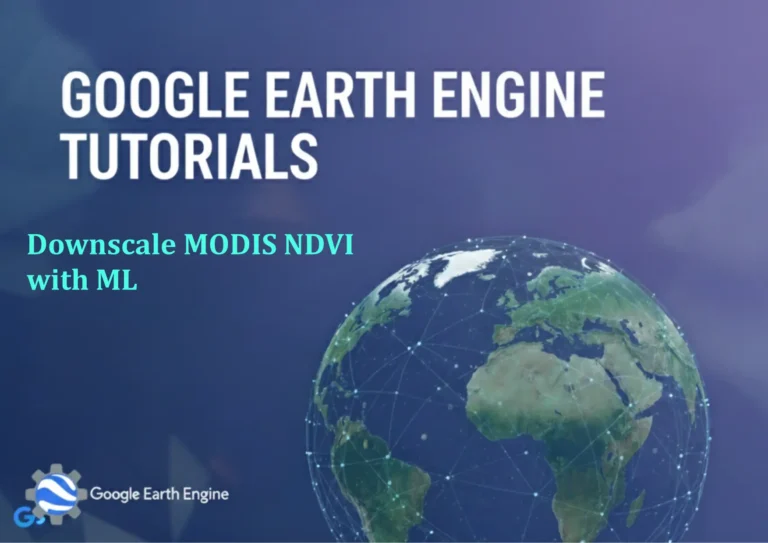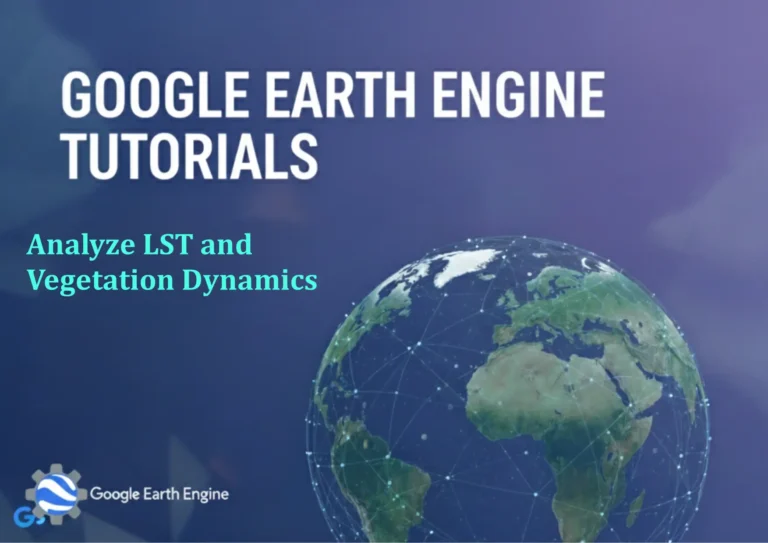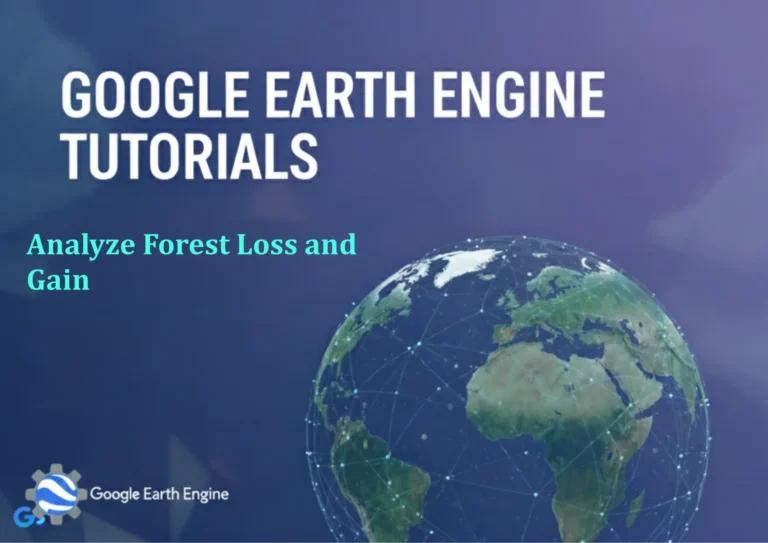ArcGIS Tutorial: Toggle Layer Visibility and Switch Basemaps Tutorial
Credit: Youtube Channel “Terra Spatial”
You can see all the tutorials from here: Techgeo Academy.
ArcGIS Pro Tutorial: Toggle Layer Visibility and Switch Basemaps
ArcGIS Pro Tutorial: Toggle Layer Visibility and Switch Basemaps
Mastering layer visibility and basemap management in ArcGIS Pro is essential for creating effective maps and streamlining your GIS workflow. This comprehensive tutorial will guide you through the fundamental techniques of toggling layer visibility and switching between different basemaps to enhance your mapping experience.
Understanding Layer Visibility in ArcGIS Pro
Layer visibility controls determine which map layers are displayed in your map view at any given time. Effective use of layer visibility allows you to:
- Create clean, focused maps for specific audiences
- Reduce visual clutter and improve map readability
- Compare different datasets by turning layers on and off
- Optimize map performance by limiting the number of active layers
- Prepare different map views for presentations or analysis
Basic Layer Visibility Operations
Managing layer visibility in ArcGIS Pro is straightforward using the Contents pane. Follow these steps to toggle layer visibility:
- Open ArcGIS Pro and load your project with multiple layers
- Locate the Contents pane on the right side of the application window
- Find the checkbox next to each layer name in the table of contents
- Click the checkbox to toggle visibility:
- Checked box: Layer is visible
- Unchecked box: Layer is hidden
- Observe immediate changes in your map view as you toggle visibility
Advanced Layer Visibility Techniques
Beyond simple on/off toggling, ArcGIS Pro offers advanced visibility controls:
Multiple Layer Selection
You can select and control multiple layers simultaneously:
- Hold Ctrl and click individual layers to select multiple non-adjacent layers
- Hold Shift and click to select a range of adjacent layers
- Right-click selected layers and choose “Turn On” or “Turn Off” to change visibility for all selected layers
Layer Group Visibility
Organize layers into groups for collective visibility management:
- Right-click in the Contents pane and select “New Group Layer”
- Drag existing layers into the group folder
- Toggle the group’s visibility checkbox to control all layers within it
- Individual layer visibility settings still apply within groups
Scale-Dependent Visibility
Set layers to appear only at specific zoom levels:
- Right-click a layer in the Contents pane
- Select “Properties” from the context menu
- Navigate to the “General” tab
- Set “Visible Range” by specifying minimum and maximum scales
- Click “OK” to apply scale-dependent visibility rules
Working with Basemaps
Basemaps provide essential geographic context for your data layers. ArcGIS Pro offers numerous built-in basemap options and allows you to customize your basemap selection.
Switching Between Basemaps
Change your map’s basemap using these steps:
- In the Map tab, click the “Basemap” button in the Layer group
- Browse available basemap categories:
- Topographic: Detailed terrain and elevation information
- Streets: Road networks and transportation features
- Imagery: Aerial and satellite imagery
- Oceans: Marine-focused basemap with bathymetry
- Human Geography: Cultural and administrative boundaries
- Hover over basemap thumbnails to preview how your data will appear
- Click your desired basemap to apply it to your map
Basemap Visibility Control
Control basemap visibility just like other layers:
- The basemap appears at the bottom of your Contents pane
- Toggle visibility using the checkbox next to the basemap name
- Access additional basemap options by right-clicking on the basemap layer
Practical Workflow Tips
Creating Map Variations
Use layer visibility to create different map views for various purposes:
- Create a “Base Map” version with essential contextual layers visible
- Make an “Analysis Map” showing only relevant data layers
- Prepare a “Presentation Map” with carefully selected visible elements
Performance Optimization
Improve map drawing performance by managing visibility:
- Turn off layers not needed for current analysis
- Use layer groups to organize related data for quick visibility control
- Apply scale-dependent visibility to avoid drawing unnecessary detail at small scales
Effective Layer Ordering
Remember that layer drawing order affects visibility:
- Layers at the top of the Contents pane draw over lower layers
- Reorder layers by dragging them to different positions
- Combine proper ordering with selective visibility for optimal map composition
Keyboard Shortcuts for Efficiency
Speed up your workflow with these visibility-related shortcuts:
- Ctrl + Shift + N: Create a new layer group
- Ctrl + A: Select all layers in Contents pane
- Delete: Remove selected layers from map
- Arrow keys: Navigate between layers in Contents pane
Troubleshooting Common Issues
Layers Not Appearing
If a layer doesn’t show when visibility is enabled:
- Check scale-dependent visibility settings
- Verify the layer’s coordinate system matches your map
- Ensure the layer contains features within your current map extent
- Confirm symbolization is properly applied
Basemap Quality Issues
For basemap display problems:
- Check internet connection for online basemaps
- Clear cache through Project > Options > Display
- Try switching to different basemap styles
- Verify licensing for premium basemap content
Frequently Asked Questions
How do I turn multiple layers on or off at once?
Select multiple layers by holding Ctrl (non-adjacent) or Shift (adjacent) while clicking layer names in the Contents pane. Right-click your selection and choose “Turn On” or “Turn Off” to change visibility for all selected layers simultaneously.
Can I save different layer visibility configurations?
Yes, you can save visibility configurations in several ways: create bookmarks to save specific layer states along with map extent, use layer groups to organize commonly used layer combinations, or duplicate your map view to maintain different visibility settings in separate map frames.
Why isn’t my basemap changing when I select a new one?
If your basemap isn’t updating, check your internet connection for online basemaps, ensure you have proper licensing for premium content, and try refreshing the map view. Sometimes the transition takes a moment to load, especially with imagery basemaps.
How do I make layers visible only at certain zoom levels?
Right-click the layer in Contents pane, select “Properties,” go to the “General” tab, and set the “Visible Range” by specifying minimum and maximum scales. This creates scale-dependent visibility so your layer only appears when zoomed to appropriate levels.
Is there a way to quickly toggle between showing all layers and hiding all layers?
Yes, you can quickly show or hide all layers by selecting all layers in the Contents pane (Ctrl+A), then right-clicking and choosing “Turn On” or “Turn Off.” You can also use layer groups to organize layers and toggle entire categories of information at once.
What’s the difference between turning off a layer and removing it from the map?
Turning off a layer hides it from view but keeps all data and properties intact, allowing for quick reactivation. Removing a layer deletes it from your map document entirely, requiring you to re-add it if needed later. Use visibility toggling for temporary display control and removal for permanently excluding data.
Can I control layer visibility using attribute values or other criteria?
ArcGIS Pro supports advanced display options through definition queries, which filter which features display based on attribute values. You can also use layer symbology and transparency settings to control how different categories of features appear rather than simply turning entire layers on or off.