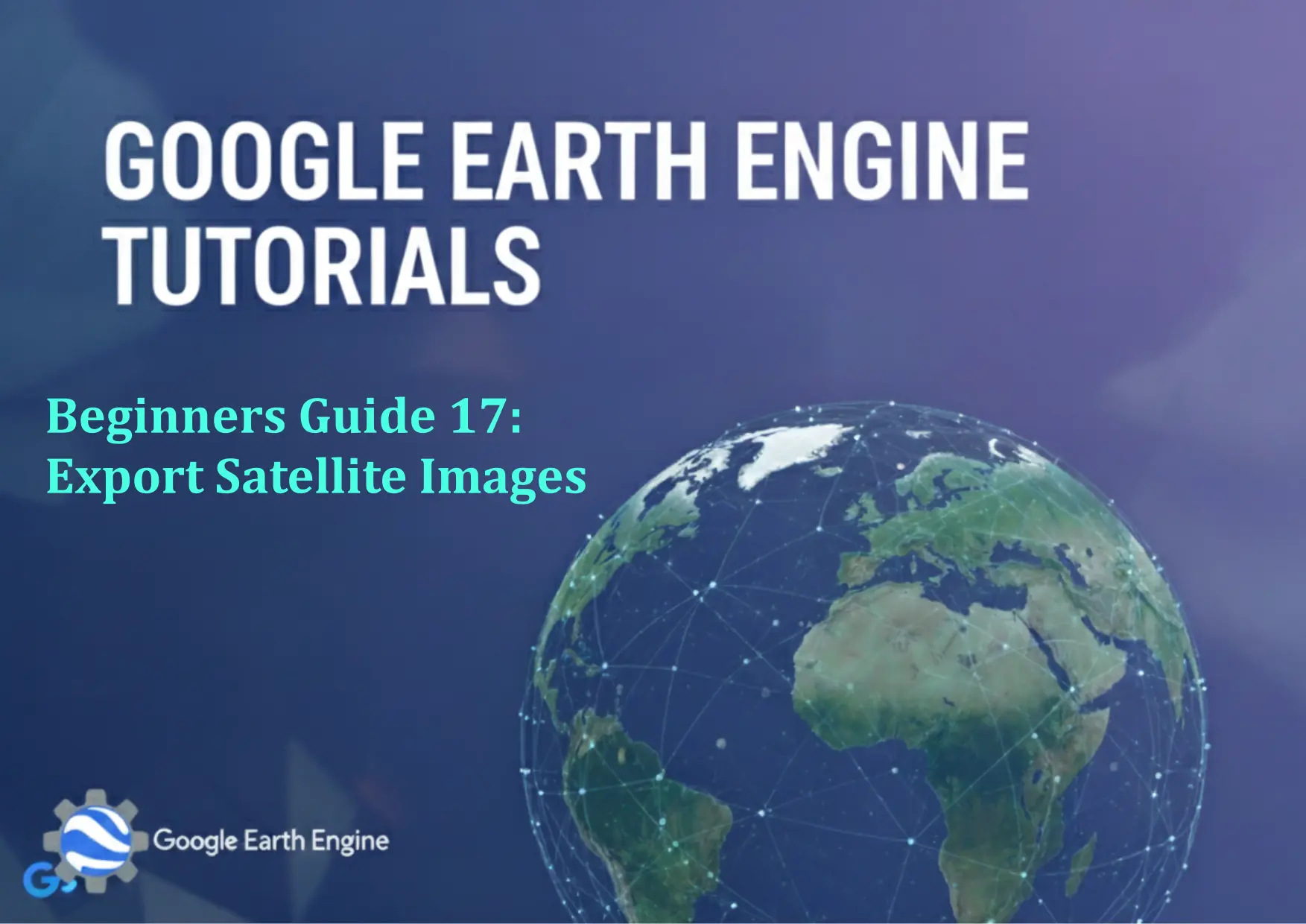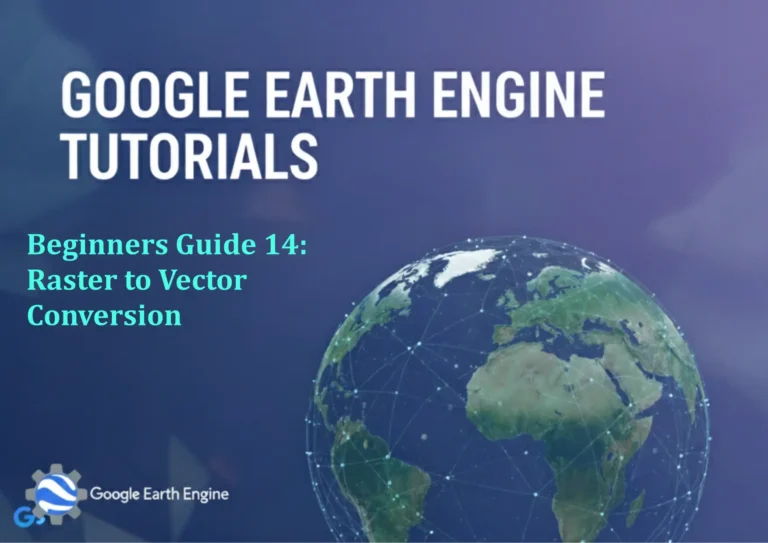Google Earth Engine Tutorial: Beginners Guide 17 Export Satellite Images
Credit: Youtube Channel “Terra Spatial, Step-by-step guide on exporting satellite imagery from Google Earth Engine to various formats and destinations.”
You can see all the tutorials from here: Techgeo Academy.
Google Earth Engine (GEE) is a powerful platform for analyzing and visualizing geospatial data, offering a vast collection of satellite imagery and tools for processing. Exporting satellite images from GEE is a crucial step in workflows that involve downstream analysis or integration with other GIS software. This tutorial guides you through the process of exporting satellite images using GEE, tailored for beginners.
Step 1: Set Up Your Environment
Ensure you have a Google Earth Engine account. Access the Earth Engine Code Editor. Familiarize yourself with the basic JavaScript syntax used in GEE scripts.
Step 2: Load a Satellite Dataset
Start by loading a satellite dataset. For example, to load Landsat 8 imagery:
var dataset = ee.ImageCollection('LANDSAT/LC08/C02/T1_L2');
var image = dataset.filterDate('2020-01-01', '2020-12-31').first();
Step 3: Define the Region of Interest
Specify the area you want to export. Use a geometry, such as a polygon or an existing feature collection:
var region = ee.Geometry.Rectangle([minX, minY, maxX, maxY]);
Step 4: Set Export Parameters
Configure the export settings, including the output format, scale, projection, and file name:
var exportParams = {
'image': image,
'description': 'exported_image',
'folder': 'GEE_Exports',
'scale': 30, // in meters
'crs': 'EPSG:4326', // WGS84 projection
'region': region,
'maxPixels': 1e10
};
Step 5: Export the Image
Use the Export.image().toDrive() function to initiate the export:
ee.Image(image).getDownloadURL(exportParams);
Note: This will generate a link to download the image. Alternatively, use Export.image.toDrive() for easier integration with Google Drive.
Step 6: Monitor the Export Task
Open the Tasks panel in the Code Editor to track the progress of your export. Confirm that the output file appears in your Google Drive after completion.
FAQ
Here are answers to common questions.
How do I export images in different formats, like GeoTIFF or PNG?
By default, GEE exports images as GeoTIFF. To export as PNG, modify the format parameter in the export options:
var exportParams = {
'format': 'png',
...
};
Can I export large images or datasets?
Yes, but ensure the maxPixels parameter is set to a sufficiently large value. For very large datasets, consider using Export.image.toDrive() to handle the task in batches.
How do I change the projection or resolution of the exported image?
Use the crs (Coordinate Reference System) and scale parameters in the export settings. For example:
'crs': 'EPSG:32610', // UTM zone 10N
'scale': 10 // in meters
What are the available satellite datasets for export?
GEE provides access to datasets from Landsat, Sentinel, MODIS, and more. Explore the official catalog at https://developers.google.com/earth-engine/datasets for full details.
How do I export multiple images at once?
Use Export.imageCollection.toDrive() for exporting multiple images in a collection. Define the collection and specify parameters similar to the image export.