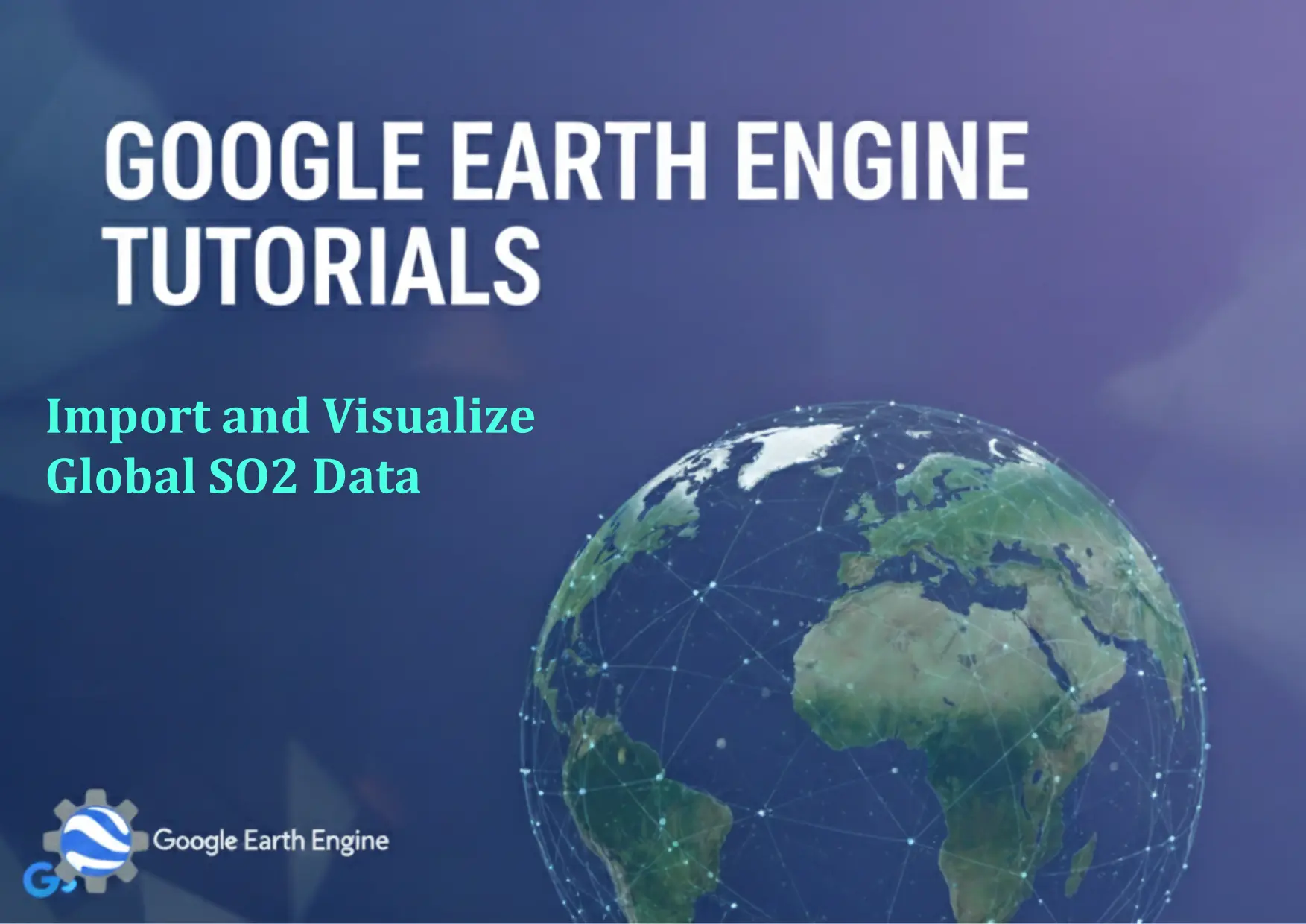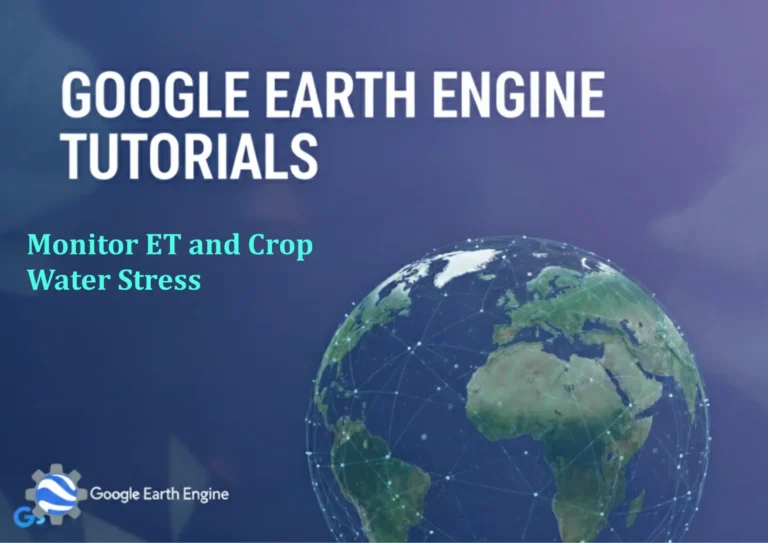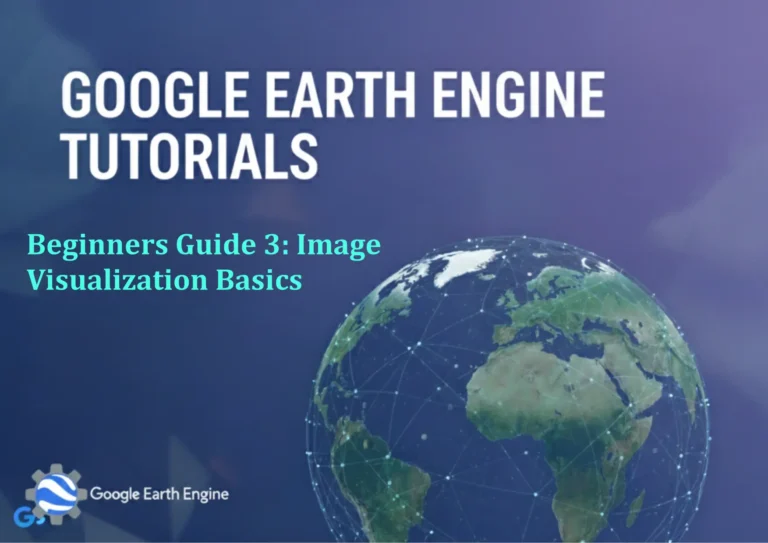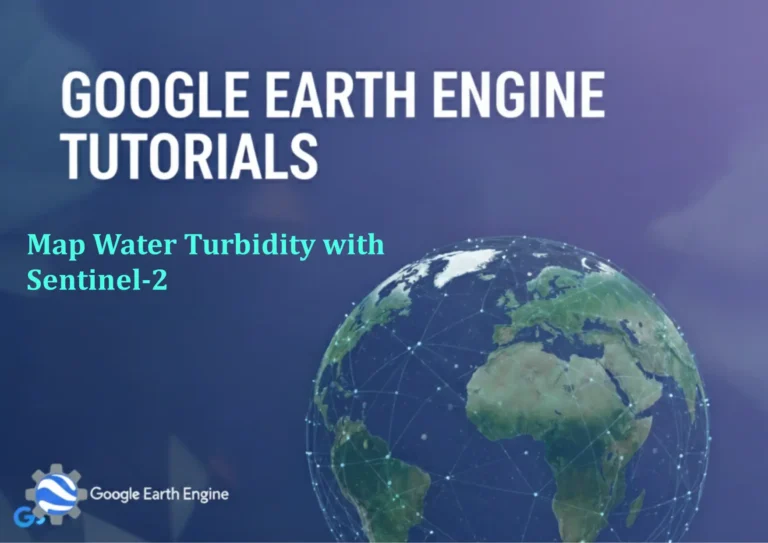Google Earth Engine Tutorial: Import and Visualize Global SO2 Data
Credit: Youtube Channel “Terra Spatial, Guide on accessing and visualizing global sulfur dioxide concentration data for air quality studies.”
You can see all the tutorials from here: Techgeo Academy.
Introduction to Google Earth Engine for SO2 Data
Google Earth Engine (GEE) provides powerful tools for analyzing global environmental data, including sulfur dioxide (SO2) emissions. SO2 data is critical for understanding air quality, volcanic activity, and industrial pollution. This tutorial guides you through importing SO2 datasets and visualizing them effectively within GEE’s code editor.
Getting Started with Google Earth Engine
To begin, access the Google Earth Engine Code Editor. Sign in with your Google account, then open a new script. Ensure you have the necessary libraries and datasets loaded. For SO2 data, you might use the COPERNICUS/S5P/NRTI/L3_SO2 dataset from the Sentinel-5P mission or similar sources.
Importing Global SO2 Data
Use GEE’s built-in data repositories to import SO2 data. Example code snippet:
var so2Collection = ee.ImageCollection("COPERNICUS/S5P/NRTI/L3_SO2")
.filterDate('2023-01-01', '2023-12-31')
.select('SO2_column_number_density');This loads daily SO2 data for a specific date range. Adjust the filterDate() parameters based on your requirements.
Visualizing SO2 Data in GEE
After importing the data, visualize it using the Map.addLayer() method. Example:
Map.centerObject(so2Collection, 2);
Map.addLayer(so2Collection, {
min: 0,
max: 0.03,
palette: ['white', 'yellow', 'orange', 'red']
}, 'SO2 Concentration');Set min and max values to highlight relevant SO2 concentrations. The palette can be customized for better clarity.
Customizing the Visualization
You can refine the visualization by adjusting parameters like time intervals, spatial resolution, or adding overlays. For instance, to create an animated time series:
var so2Image = so2Collection.mean();
Map.addLayer(so2Image, {
min: 0,
max: 0.03,
palette: ['white', 'yellow', 'orange', 'red']
}, 'Average SO2');Use the Map.setControlVisibility() function to hide default controls and focus on your custom visualization.
FAQ
How do I access SO2 data in Google Earth Engine?
SO2 data is available in GEE through datasets like “COPERNICUS/S5P/NRTI/L3_SO2” or “NASA/OMI/Aura/L3”. Use the ee.ImageCollection API to filter and select relevant layers.
What time period does the SO2 dataset cover?
Time ranges vary by dataset. For Sentinel-5P, data is typically available from 2018 onwards. You can specify custom date ranges using filterDate().
Can I download the SO2 data for offline use?
Yes, use GEE’s Export API (e.g., Export.image.toDrive) to save data as GeoTIFF or other formats.
Why does the visualization show specific color ranges?
Color palettes are chosen to enhance visibility of SO2 concentrations. Adjust min/max values to focus on areas of interest, such as high-emission zones.
What if the dataset is not available in GEE?
Check the GEE documentation or dataset index for updates. Alternative sources like MODIS or VIIRS might also provide sulfur dioxide data with appropriate preprocessing.