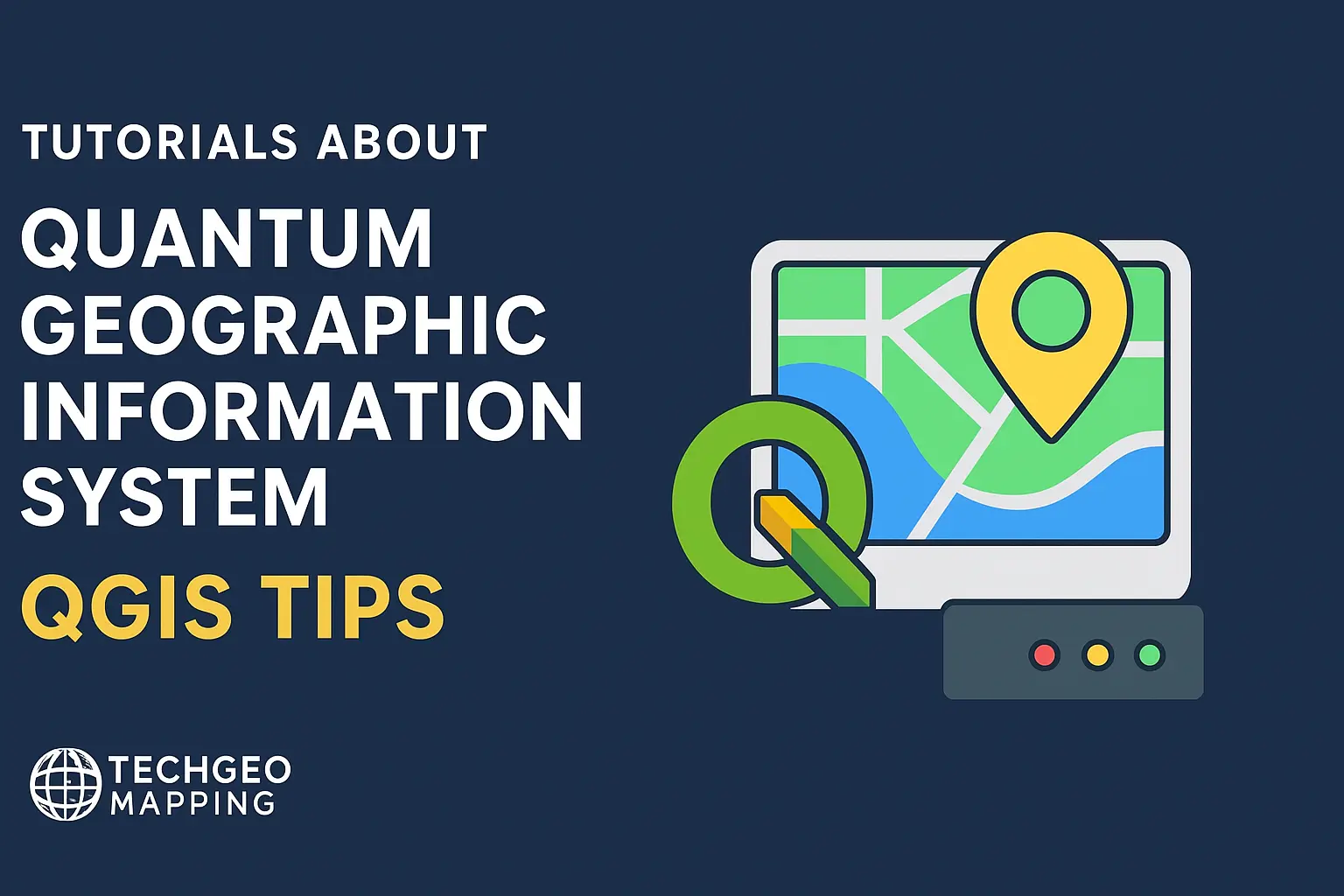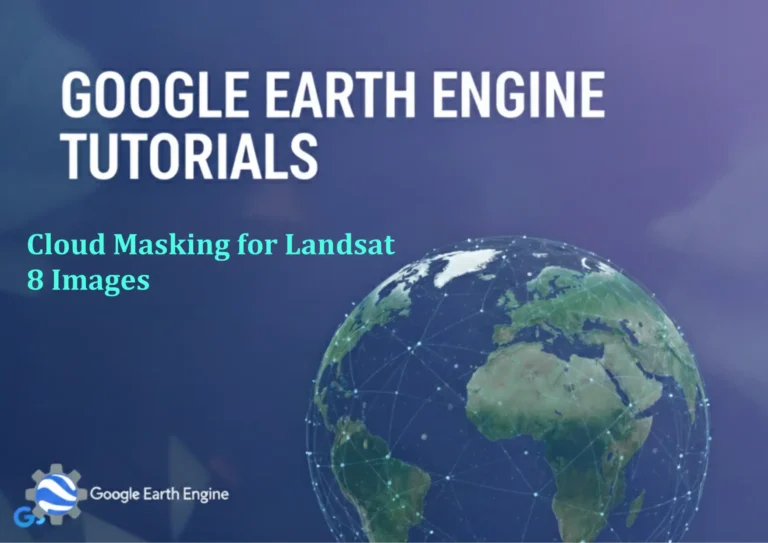Introduction to GIS and QGIS
Credit: Youtube Channel “Statistics Canada”
Geographic Information Systems (GIS) are powerful tools that enable users to capture, store, analyze, and visualize spatial data. By integrating quantitative data (statistics, charts, text) with geographical information, GIS facilitates informed decision‑making in fields such as urban planning, environmental management, resource exploration, and public health.
QGIS (Quantum GIS) is a free, open‑source desktop GIS application that has grown into one of the most popular platforms worldwide. It offers a balanced mix of advanced analytics, intuitive user interface, and a vibrant plugin ecosystem, making it an excellent choice for beginners and professionals alike.
Key Concepts of GIS
- Spatial Data Types – Points, lines, and polygons describe features like cities, roads, and lakes.
- Geographic vs. Projected Coordinate Systems – Geographic uses latitude/longitude; projected systems (UTM, State Plane) provide accurate area or distance calculations.
- Layers and Stacks – Raster (bitmaps) and vector (geometries) layers can be stacked and styled independently.
- Attribute Tables – Each feature carries tabular data that can be queried, joined, or edited.
- Spatial Analysis – Operations such as overlay, buffering, terrain analysis, network routing, and geoprocessing tools.
Introducing QGIS: Basic Workflow
1. Installing QGIS
Download the latest stable release from the QGIS website. Use the OSGeo4W installer on Windows, Homebrew on macOS, or the appropriate package manager on Linux.
2. Starting a New Project
- Open QGIS and choose
Project → New. - Under the Project Properties → CRS tab, set the coordinate reference system to EPSG:3857 (WGS 84 / Pseudo‑Mercator) for web‑style maps or EPSG:4326 (WGS 84) for global latitude/longitude.
3. Loading Data
- Vector Data –
Layer → Add Layer → Add Vector Layer. Browse to shapefiles, GeoJSON, KML, or PostGIS tables. - Raster Data –
Layer → Add Layer → Add Raster Layer. Works with GeoTIFF, JPEG, IMG, and more. - Web Services –
Layer → Add Layer → Add WMS/WMTS Layerfor online basemaps.
4. Styling and Symbology
Double‑click any layer to open the Layer Properties dialog.
- Single Symbol – Choose color, line width, or fill pattern.
- Categorized – Style points or polygons based on an attribute value (e.g., land use).
- Graduated – Create a diverging or rainbow color ramp based on numerical data.
- Rule‑Based – Apply complex styling rules that combine attribute and geometry conditions.
5. Performing Basic Analysis
- Identify Features – Click the
Identify Featurestool to retrieve attribute values. - Buffer –
Vector → Geoprocessing Tools → Buffer(s)– create fuzzy edges around points or lines. - Intersect / Union – Combine two layers to find overlapping polygons.
- Field Calculator – Derive new attributes (e.g., area, length, distance to another layer).
6. Creating a Map Layout
- Choose
Project → New Print Layoutand give it a name. - Add a Map item by clicking the map icon and drawing a rectangle.
- Insert North Arrow, Scale Bar, and Legend from the Layout toolbar.
- Export the layout as PDF, SVG, or image file via
Layout → Export as PDF/PNG/SVG.
Extending QGIS with Plugins
The QGIS Plugin Manager (Plugins → Manage and Install Plugins) offers thousands of extensions:
- OpenLayers / QuickMapServices – Add Google, Bing, OpenStreetMap, or ESRI basemaps.
- GeoProcessing tools – Advanced raster and vector manipulation.
- DB Manager – Inspect and manage PostgreSQL/PostGIS databases directly.
- Processing Toolbox – Automate workflows with models and scripts.
- GRASS – Access powerful GIS functions inside QGIS.
Learning Path for GIS Beginners
- Fundamentals – Understand digital cartography, and basic data types.
- Data Acquisition – Learn how to import shapefiles, point clouds, and download imagery (免费 GIS 数据源如 Natural Earth, OpenStreetMap, USGS, NASA).
- Vector Editing – Practice drawing polygons, editing attributes, and performing topology checks.
- Raster Manipulation – Reclassify elevation data, calculate slope, or process satellite imagery.
- Analysis – Build a simple buffer + intersect workflow to identify flood‑prone areas.
- Presentation – Design a print layout, embed a legend, and export for sharing.
Resources to Keep Growing
- Official QGIS Documentation – docs.qgis.org
- QGIS Training Manual – docs.qgis.org/training_manual
- GIS Stack Exchange – gis.stackexchange.com
- OpenStreetMap Wiki – wiki.openstreetmap.org
- Esri Academy – free courses on GIS fundamentals (ESRI offers some open courses too).
By mastering the fundamentals of GIS and the practical skills in QGIS, you’ll gain the confidence to analyze spatial patterns, produce high‑quality maps, and contribute meaningful insights across a wide array of domains.