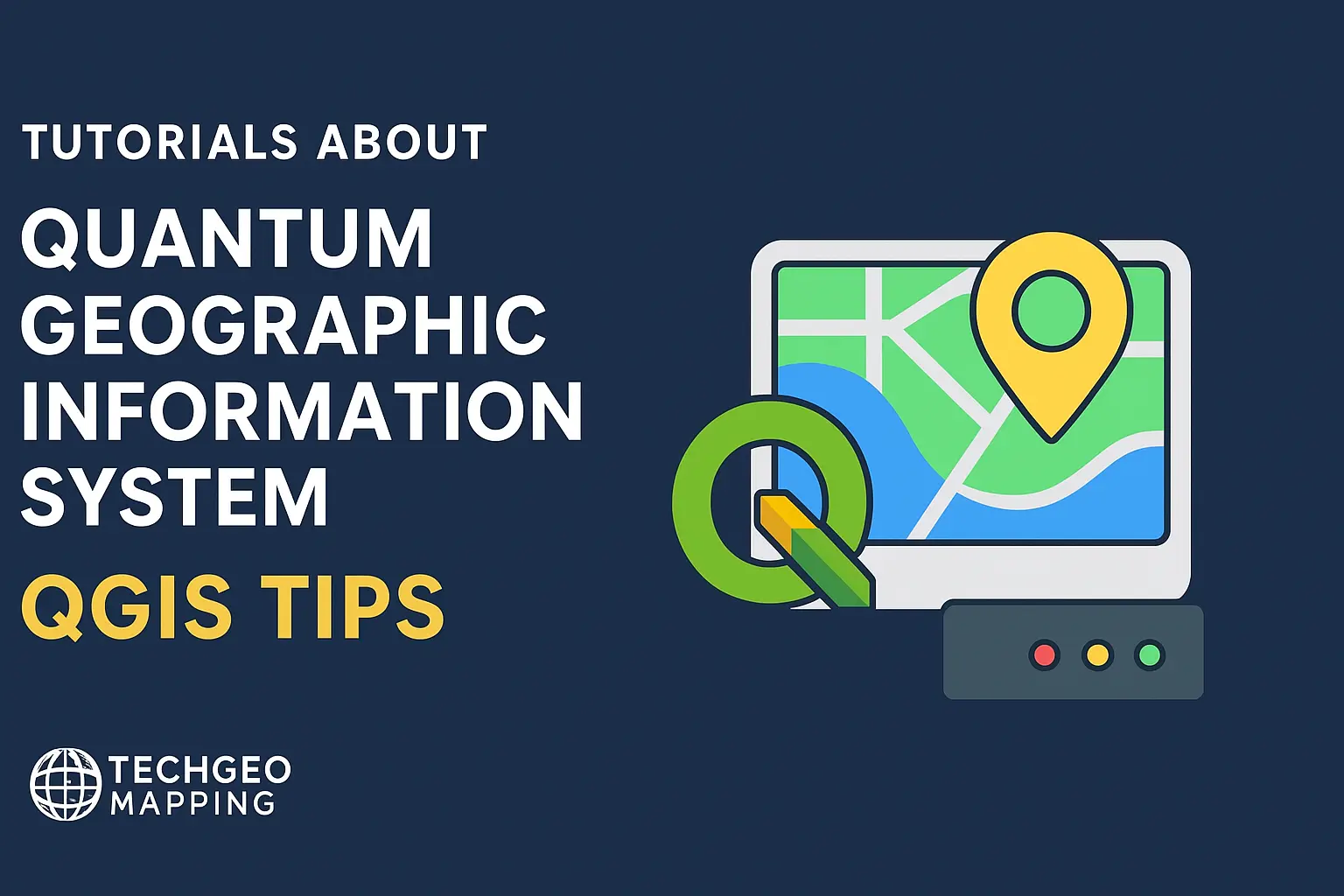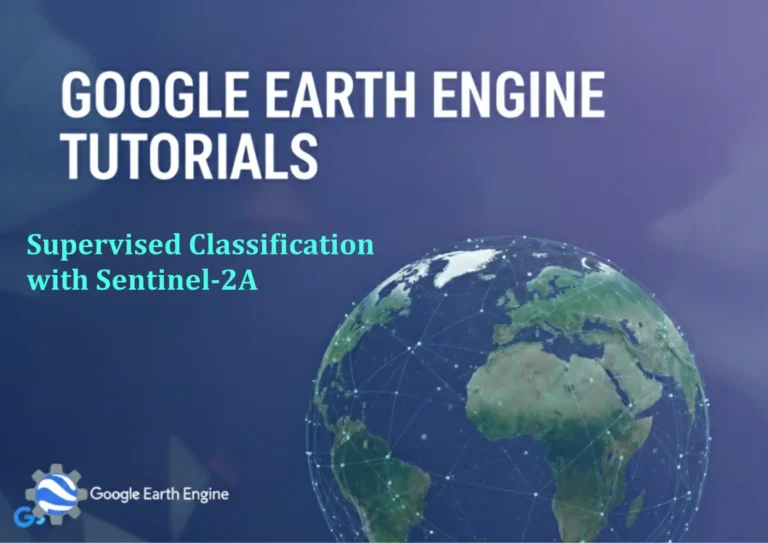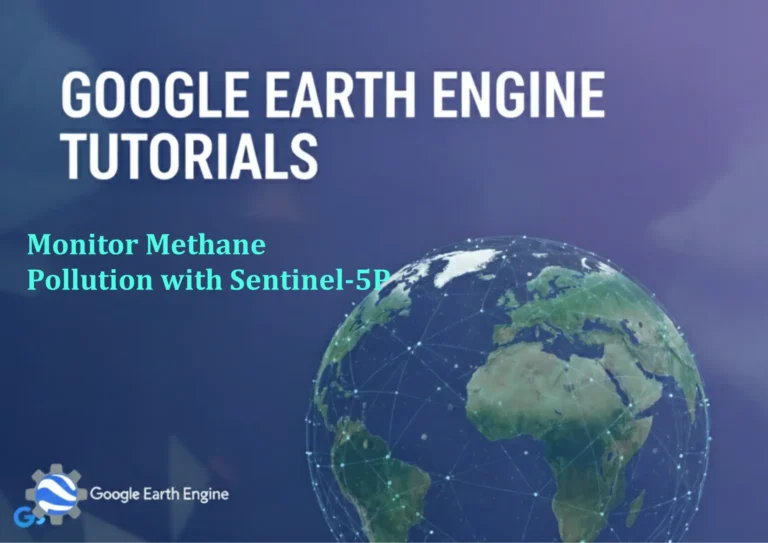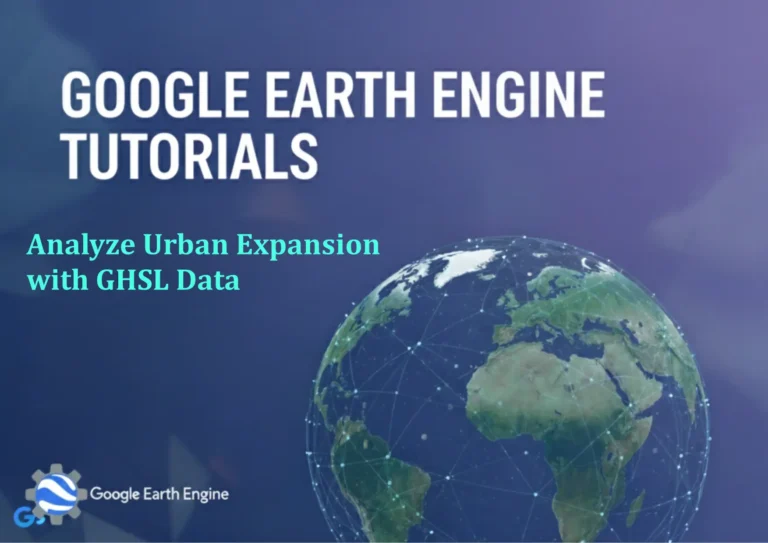Geoprocessing Tools in QGIS Part 1
Credit: Youtube Channel “Statistics Canada”
In this first part of the series on Geoprocessing Tools in QGIS, we’ll explore the fundamental tools that allow you to manipulate spatial data efficiently within the QGIS desktop environment. All examples in this post are based on QGIS 3.28 Ltr. The emphasis is on practical workflow steps that you can immediately apply to your own projects.1. Why Geoprocessing?
Geoprocessing transforms raw GIS data into analysis‑ready formats. Whether you need to clean data, combine layers, extract statistics, or perform spatial joins, QGIS offers an integrated toolbox. Distinguishing modeling from toolbox execution keeps workflows reproducible and shareable.
2. Launching the Toolbox
Start QGIS. The toolbox can be accessed via Processing ► Toolbox or by pressing Ctrl+Alt+T. It is organized into categories: Vector, Raster, Mesh, Database, and more.
- Vector > Miscellaneous – merge, dissolve, subset, and join tools.
- Vector > Geoprocessing – clip, intersect, boundary, convex hull.
- Raster > Raster analysis – terrain analysis, reprojection, resampling.
3. Core Vector Geoprocessing Tools
3.1. Merge
Combines two or more vector layers of the same geometry type into a single layer.
Parameters:
- Input layers (Vector layer(s)) – select layers of the same geometry type
- Output (Vector layer) – specify destination file or keep it temporary3.2. Dissolve
Aggregates features based on a specified attribute field.
Parameters:
- Input vector layer
- Dissolve field(s) – leave blank for a single feature
- Dissolve all – check if you want a single, unified geometry3.3. Clip
Extracts within-layer geometry that lies within the extent of a second layer.
Parameters:
- Input layer: the layer to clip
- Overlay layer: the clipping boundary (polygon only)3.4. Intersect
Returns geometries that are common to both layers, merging attributes from both.
Parameters:
- Input layer A
- Input layer B3.5. Union
Combines attributes and geometry from two layers, producing a layer where every overlapping area is split into a unique polygon.
Parameters:
- Input layer A
- Input layer B4. Performing a Basic Buffer Operation
Buffers are used to create zones around features.
Run the tool "Buffer (Simple)":
Input layer: your selection (e.g., roads)
Distance: 50 meters
Output: temporary or saved as a new layerUse the Open Attribute Table of the result to verify the number of features and their centroid locations.
5. Automating with the Graphical Modeler
Modeler lets you link multiple tools into a single workflow that can be replayed or exported as a script.
- Open Processing ► Graphical Modeler.
- Drag and drop tools from the toolbox into the canvas.
- Connect inputs/outputs with arrows.
- Define model parameters (e.g., “Distance” for Buffer).
- Save the model for repeated use.
6. Export and Share Your Results
Right‑click the resulting layer and choose Export ► Save features as. Choose format (ESRI Shapefile, GeoPackage, GeoJSON), set CRS, and tick Add saved file to map for immediate visualization.
7. Common Pitfalls & Tips
- CRS mismatch – ensure all input layers share a common coordinate system before performing overlay operations.
- Large datasets may slow down, consider working in Virtual layers or using the ogr2ogr backend.
- Use Check geometry validity after merging/dissolving to avoid errors in downstream analysis.
FAQ
- Can I run these tools from a Python console?
Yes. The Processing toolbox is exposed to PyQGIS viaprocessing.run(). Example:processing.run('native:buffer', {'INPUT': layer, 'DISTANCE': 50, 'OUTPUT': 'memory:'}). - What if my raster needs re‑projection?
Use Raster ► Raster conversion ► Warp (Reproject). Specify target CRS and resampling method. - Is there a way to preview a Geoprocessing task without running it?
The Process ► Validate feature checks parameters for errors but does not execute. - How do I handle missing attribute values during a Join?
Before joining, run Field Calculator to replace nulls (e.g., set to 0 or a category code). - Can I undo a geoprocessing operation?
Use the regular Edit history (Ctrl+Z) if the layer remains loaded, or re-run the tool with the same input layers.
This concludes Part 1 of our series. In the next post, we’ll dive into Raster geoprocessing tools, terrain analysis, and advanced scripting techniques. Happy mapping!