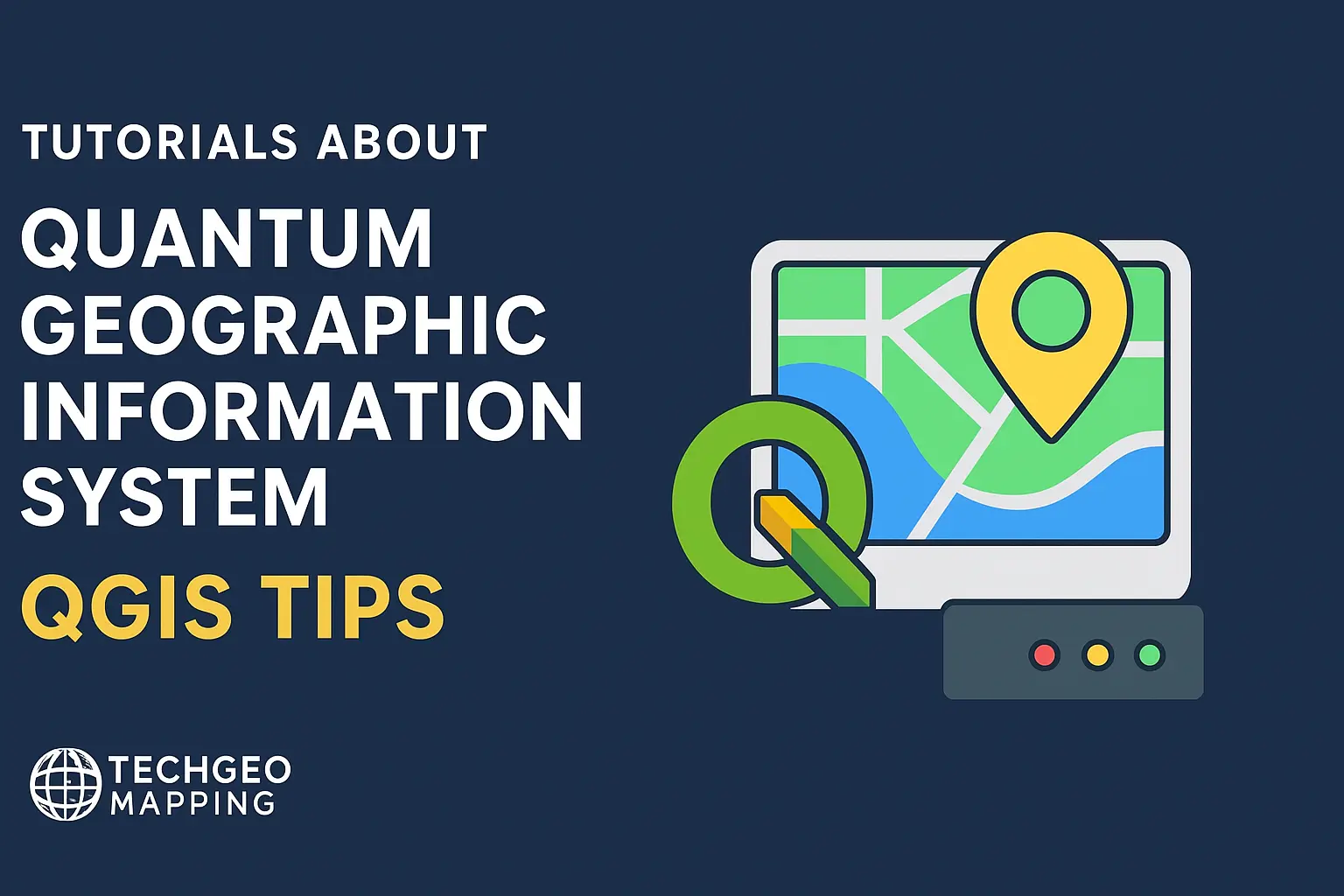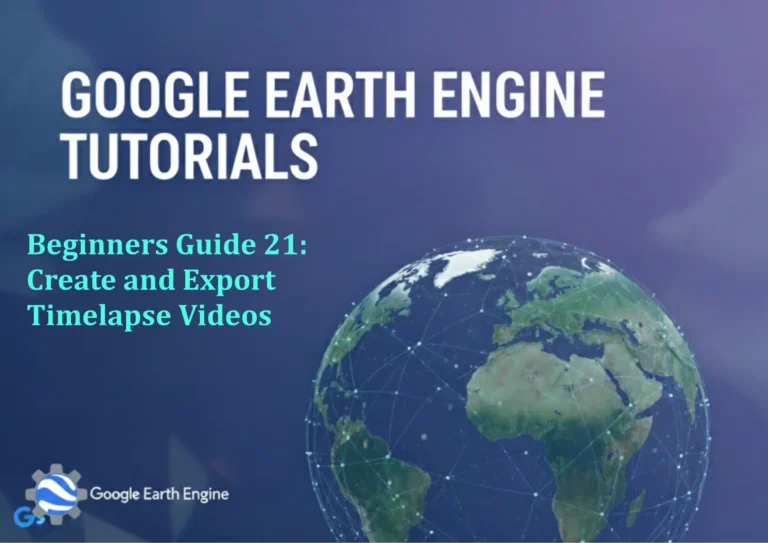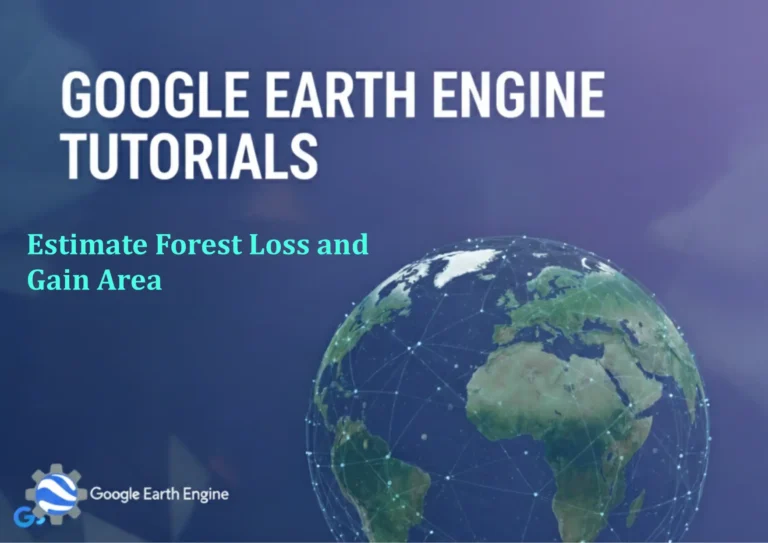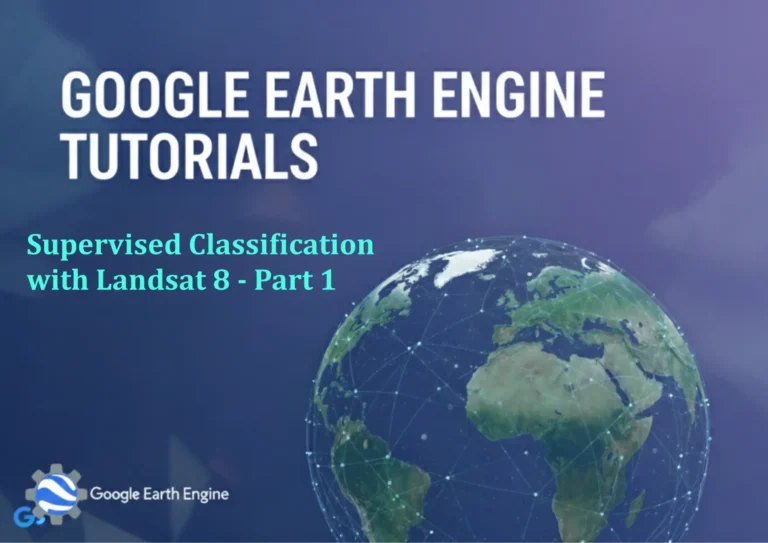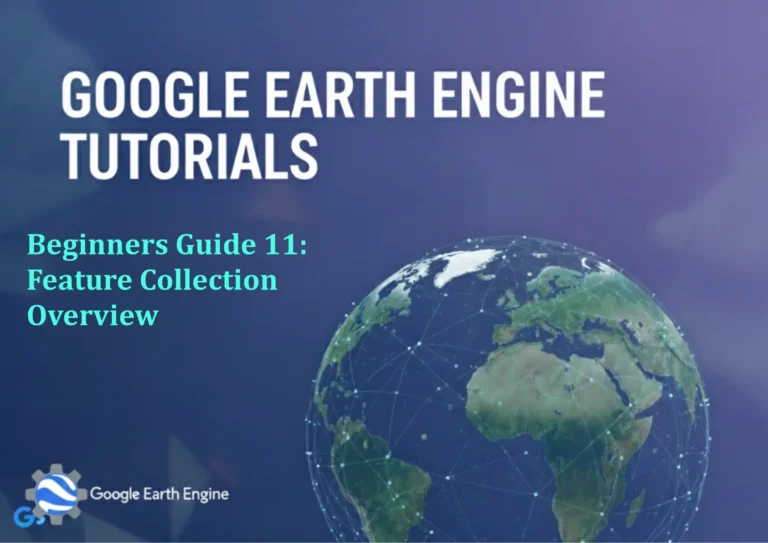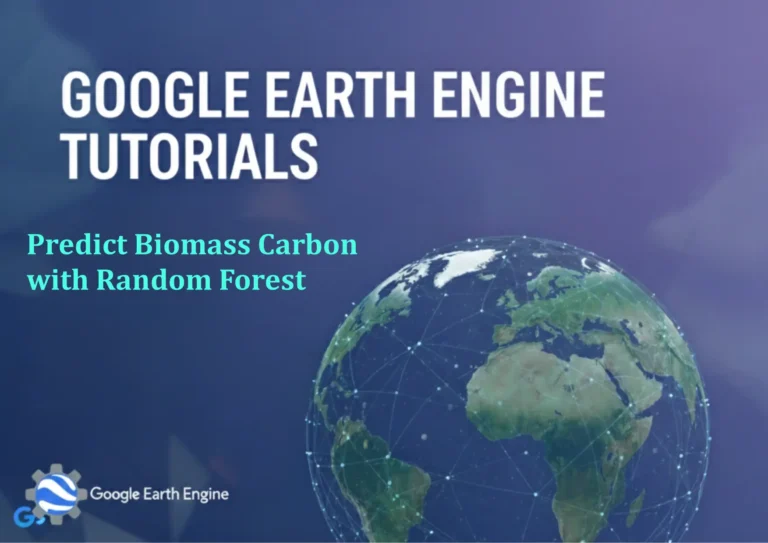Exploring Vector Data and Attributes in QGIS
Credit: Youtube Channel “Statistics Canada”
Discovering Vector Data and Attributes in QGIS
Vector layers are the backbone of most GIS projects, representing precise geographic features with points, lines, or polygons. While the spatial aspect makes them visually powerful, the real depth of analysis lies in the attribute data that accompanies each geometry. This guide walks you through the essential steps for exploring, editing, and leveraging those attributes directly within QGIS.
1. Getting Started: Loading Vector Layers
- Open QGIS and create a new project.
- Drag and drop a shapefile, GeoJSON, or any supported vector format onto the canvas.
- Alternatively, use Layer ► Add Layer ► Add Vector Layer… and pick the desired file.
QGIS will automatically detect the spatial reference system (CRS) of the file. It’s a good habit to confirm that the layer is projected correctly by selecting the layer, right‑clicking, and choosing Properties ► Information.
2. The Attribute Table: Your Data’s Dashboard
Right‑click the layer name and choose Open Attribute Table. You’ll see the data organized in rows (features) and columns (attributes). Key actions include:
- Sorting: Click a column header to sort ascending or descending.
- Filtering: Use the Query Builder icon to display only features that meet criteria, e.g.,
population > 5000. - Selecting: Click the icon to select features directly from the table.
- Field Calculator: Create new fields or modify existing values using expressions.
3. Query Builder: Quick Data Subset
To display a subset of features:
- With the attribute table open, click Query Builder.
- Compose a logical expression, e.g.
"land_use" = 'Residential'. - Press OK to apply the filter.
Astute users can chain multiple conditions using AND / OR. For example:
"land_use" = 'Residential' AND "area" > 10
4. Editing Attributes
Step into editing mode to modify existing data:
- Slide the Toggle Editing button on the toolbar for your layer.
- In the attribute table, double‑click a cell to change its value.
- To add a new row, click Add Feature in the toolbar, complete the geometry (or use Add Ring for polygons), and fill the fields.
- When finished, click Save Edits and Toggle Editing again.
For bulk updates, the Advanced Digitizing Toolbar offers options like snapping and temporary modifications.
5. Virtual Fields: On‑the‑Fly Calculations
Virtual fields let you calculate attributes without altering the original data. Great for temporary analyses.
- In Attribute Table ► Field Calculator, tick Virtual field.
- Define a name, e.g.,
density, select a result type (Decimal number). - Enter an expression:
population / area. - Click OK. The new field appears in the table and on the map.
Common Expression Examples
length($geometry)– measure line lengths.area($geometry)– compute polygon areas.round(perimeter($geometry) / 1000, 2)– perimeter in kilometres.
6. Configuring Form Layouts
Custom forms streamline data entry:
- Right‑click the layer and select Properties ► Fields.
- Choose a field and click the Form Layout icon.
- Drag widgets (labels, combo boxes) to arrange the form.
- Define Field Constraints (e.g.,
value >= 0) to enforce data integrity.
7. Styling Based on Attributes
Symbolizing layers by attribute values adds narrative power:
- Open Layer ► Properties ► Symbology.
- Select Graduated under the drop‑down.
- Choose the field (e.g.,
population_density) and a color ramp. - Set classification method: Equal Interval, Quantile, or Natural Breaks (Jenks).
- Click Classify and OK.
The map will now display features colored by attribute ranges, enabling instant visual insights.
8. Topology and Attribute Integrity
Maintaining clean topology is essential. QGIS offers several tools:
- Topology Checker: Validate gaps, overlaps, and boundary push.
- Geometry Checker: Identify invalid geometries.
- Data Cleaning: Remove duplicates, trim spaces, standardize field names.
Access these via Vector ► Geometry Tools and Vector ► Processing Tools ► GIS Tools.
9. Exporting Attributes
Deliver your refined data in multiple formats:
- With the layer selected, right‑click and choose Export ► Save Features As….
- Select the target format (ESRI Shapefile, GeoJSON, CSV, etc.).
- Set CRS, Layer name, and whether to Add saved file to map.
- Press OK and confirm the new file.
For CSV exports of attribute tables only:
Layer ► Export ► Save Features As... ► Format: CSV
10. Automating Attribute Workflows with Python
QGIS’ Python console offers powerful automation. Example: bulk updating a field:
layer = QgsProject.instance().mapLayersByName('residential_plots')[0]
with edit(layer):
for feat in layer.getFeatures():
area_km2 = feat.geometry().area() / 1e6
new_value = area_km2 * 100
feat[ 'value_metric' ] = new_value
layer.updateFeature(feat)Run this script in the Python Console or save it as a .py file and execute with QGIS processing.
Conclusion
Vector data and attributes are intertwined, and mastering their exploration in QGIS unlocks advanced spatial analysis, storytelling, and data quality control. You now know how to load layers, interrogate attribute tables, apply filters, edit fields, create virtual calculations, stylize by data, enforce topology, export results, and automate repetitive tasks. Armed with these skills, you can transform raw GIS objects into curated, insightful datasets tailored for every stakeholder’s needs.