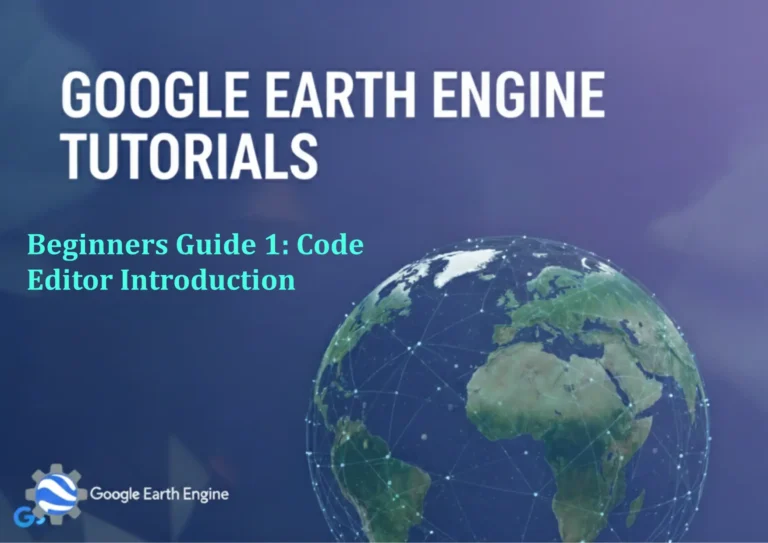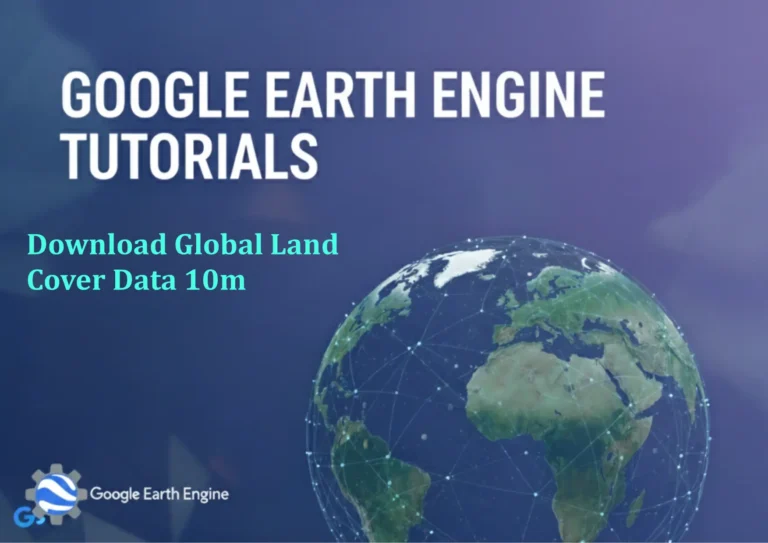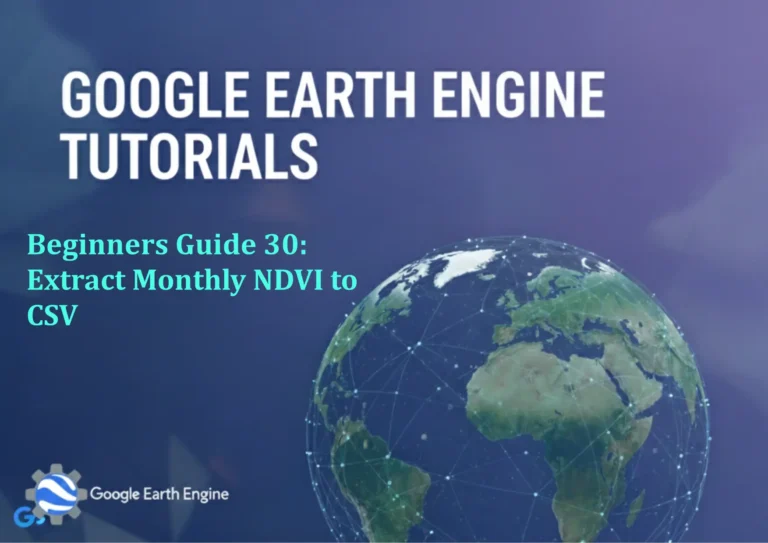ArcGIS Pro Tutorial: Creating Average Annual Rainfall Map Using ArcGIS Pro – Step-by-Step Tutorial
Credit: Youtube Channel “Terra Spatial”
You can see all the tutorials from here: Techgeo Academy.
ArcGIS Pro Tutorial: Creating Average Annual Rainfall Map
Creating Average Annual Rainfall Map Using ArcGIS Pro – Step-by-Step Tutorial
As a GIS specialist, I’ll guide you through creating an average annual rainfall map using ArcGIS Pro. This tutorial will help you visualize precipitation patterns across a geographic area using interpolation techniques.
Prerequisites
- ArcGIS Pro installed and licensed
- Rainfall point data with latitude, longitude, and precipitation values
- Boundary shapefile (optional, for clipping output)
Step 1: Prepare Your Data
Begin by organizing your rainfall data. Ensure your dataset includes:
- Station locations (X, Y coordinates or geometry)
- Annual precipitation values
- Consistent units (millimeters or inches)
Step 2: Import Data into ArcGIS Pro
- Open ArcGIS Pro and create a new project
- Click on the “Map” tab in the Insert tab
- Add your rainfall point data using “Add Data” button
- If your data is in CSV format, use “XY Point Data” import option
Step 3: Project Your Data
Proper projection is crucial for accurate interpolation:
- Right-click on your layer in the Contents pane
- Select “Properties” > “Source” tab
- Check the coordinate system
- If needed, use “Project” tool under Data Management tools
Step 4: Perform Spatial Interpolation
Use the IDW (Inverse Distance Weighted) interpolation method:
- Navigate to Analysis > Tools > Interpolation > IDW
- Set Input Features to your rainfall point layer
- Select the precipitation field as the Z value field
- Set output raster name and location
- Adjust power parameter (typically between 1-3)
- Run the tool
Step 5: Refine Your Output
Clean up your rainfall surface:
- Apply symbology using a suitable color ramp (blue to green to brown)
- Adjust classification method (Quantile, Natural Breaks, or Equal Interval)
- Add contour lines using the “Contour” tool if desired
- Clip to study area boundary using Extract by Mask tool
Step 6: Add Map Elements
Create a professional map layout:
- Switch to Layout view
- Add map title: “Average Annual Rainfall Distribution”
- Insert legend with precipitation classes
- Add scale bar and north arrow
- Include data source and projection information
Advanced Tips
- Try Kriging interpolation for more sophisticated modeling
- Use cross-validation to assess interpolation accuracy
- Combine multiple years of data for robust averages
- Consider elevation data for improved interpolation in mountainous areas
Common Issues and Solutions
- Data doesn’t display: Check coordinate systems match
- Strange interpolation results: Verify data range and outliers
- Processing takes too long: Reduce output resolution or study area size
Frequently Asked Questions
What data format should my rainfall data be in?
Your rainfall data should ideally be in a point shapefile or feature class format with attributes including station ID, coordinates (X,Y), and precipitation values. CSV files with latitude/longitude columns also work well when imported using the “XY Point Data” option.
Which interpolation method works best for rainfall data?
IDW (Inverse Distance Weighted) is commonly used for rainfall mapping due to its simplicity and effectiveness. However, Kriging often produces more accurate results by accounting for spatial autocorrelation. For complex terrain, consider using co-Kriging with elevation data.
How do I validate my rainfall map accuracy?
Use cross-validation techniques by removing one point at a time and interpolating its value from neighboring points. Compare predicted values with actual measurements. You can also split your data into training and validation sets (typically 70-30 or 80-20 split).
What resolution should I use for my output raster?
Resolution depends on your data density and study area. A good rule of thumb is to use cell size approximately equal to half the average distance between your rainfall stations. For most regional studies, 1-5 km resolution works well.
Can I create seasonal rainfall maps using the same method?
Absolutely! Simply organize your data by season or month, then follow the same interpolation process for each time period. You can create multiple maps or use multi-band rasters to represent seasonal variations in precipitation patterns.
How do I handle missing data or outliers in my dataset?
For missing data, consider temporal interpolation using nearby stations or climatological averages. For outliers, use statistical methods to identify and either correct or remove extreme values that might skew your interpolation results.
What coordinate system should I use for rainfall mapping?
Use an equal-area projection appropriate for your region, such as Albers Equal Area Conic or Lambert Conformal Conic. Avoid geographic coordinate systems (latitude/longitude) for interpolation as they can introduce distortion in distance calculations.