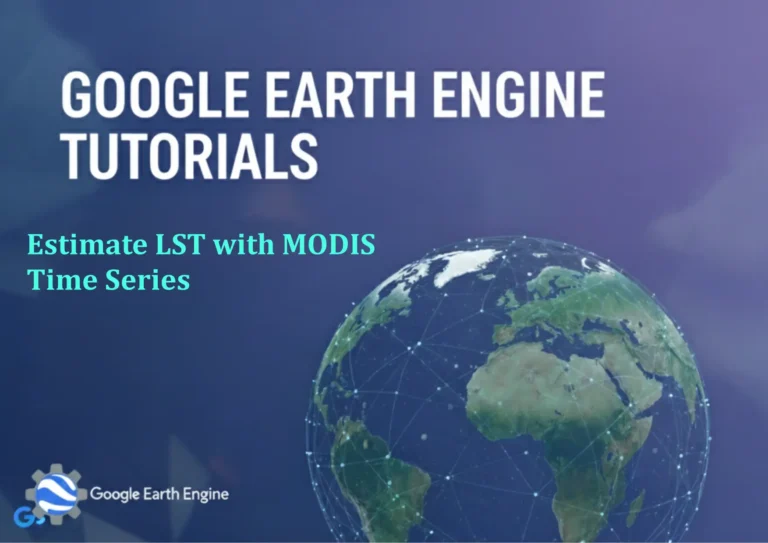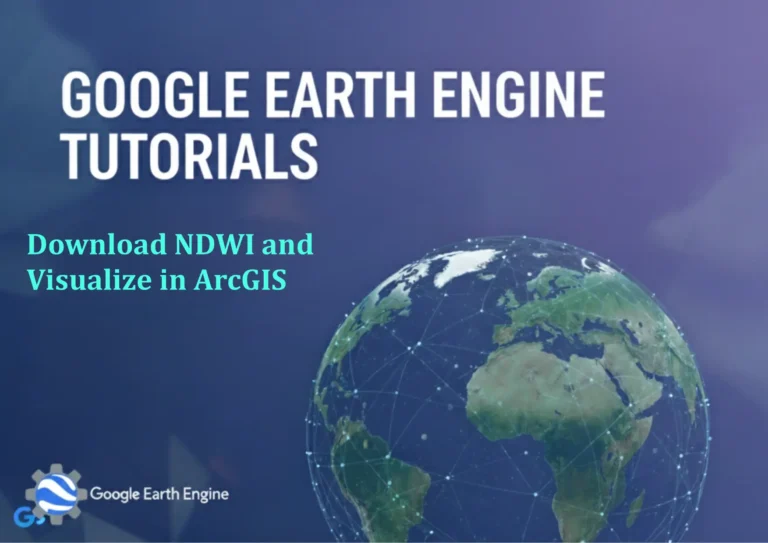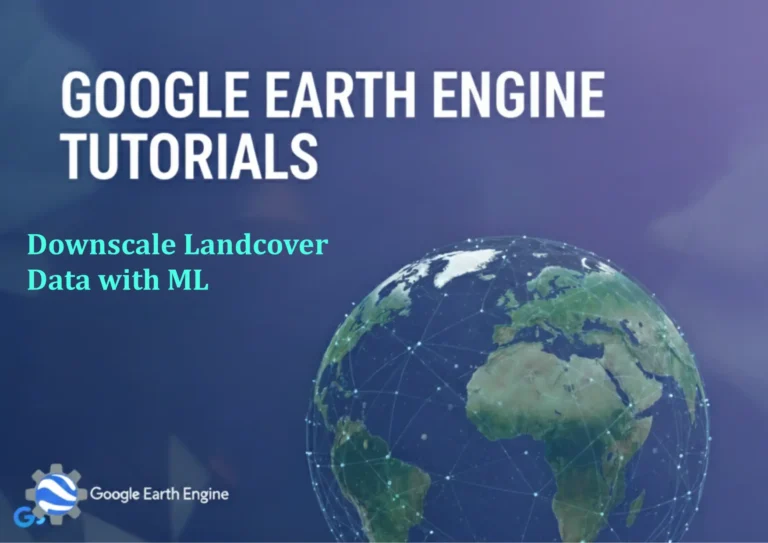ArcGIS Pro Tutorial: Filling Digitizing Gaps in ArcGIS Pro with Erase Tool
Credit: Youtube Channel “Terra Spatial”
You can see all the tutorials from here: Techgeo Academy.
ArcGIS Pro Tutorial: Filling Digitizing Gaps with Erase Tool
In GIS digitizing workflows, gaps between adjacent polygons can create significant data quality issues that affect analysis accuracy and visual presentation. These gaps often occur due to imprecise digitizing, coordinate discrepancies, or data acquisition limitations. ArcGIS Pro provides powerful tools to address these problems, with the Erase tool being particularly effective for cleaning up unwanted gaps and overlaps.
Understanding Digitizing Gaps
Digitizing gaps are small spaces that appear between polygons that should theoretically share boundaries. These gaps can result from various factors:
- Manual digitizing inaccuracies
- Different data sources with varying coordinate systems
- Rounding errors in coordinate precision
- Incomplete boundary alignment during editing
- Topology errors in source datasets
Preparation Steps
Before using the Erase tool to fill gaps, ensure your data is properly prepared:
Data Organization
- Create a backup of your original data to preserve the source
- Verify coordinate systems match across all layers
- Clean up major topology errors using the Topology toolbar
- Identify and document areas with significant gaps
Setting Up Your Workspace
- Open ArcGIS Pro and load your polygon layers
- Enable editing mode for the target layer
- Zoom to the area containing gaps
- Turn on snapping to improve precision
Using the Erase Tool to Fill Gaps
Method 1: Direct Gap Filling
The most straightforward approach involves using the Erase tool from the Analysis toolbox:
- Navigate to Analysis > Tools > Analysis Tools > Overlay > Erase
- Set the Input Features to the layer containing gaps
- Select the Erasing Features as the adjacent polygons
- Specify an output feature class location
- Run the tool to remove overlapping areas
Method 2: Gap Creation and Filling
For more complex scenarios, create gap polygons first:
- Use the Union tool to combine all relevant layers
- Identify gap areas through attribute queries or visual inspection
- Create a new polygon feature class for gap areas
- Digitize or automatically generate gap polygons
- Use the Erase tool to remove gaps from your primary dataset
Step-by-Step Implementation
Step 1: Identify Gap Areas
- Enable the Editor toolbar
- Start an editing session
- Use the Select By Location tool to identify disjointed features
- Visually inspect areas where gaps appear
Step 2: Prepare Erase Parameters
- Open the Geoprocessing pane
- Search for the Erase tool
- Configure input parameters:
- Input Features: Your primary polygon layer
- Erase Features: The gap polygons or adjacent features
- Output Feature Class: Specify save location
Step 3: Execute and Validate
- Run the Erase tool
- Verify successful gap removal through visual inspection
- Check attribute tables for data integrity
- Perform topology validation to ensure clean boundaries
Advanced Techniques
Cluster Tolerance Settings
Adjust tolerance levels to handle precision issues:
- Set appropriate XY tolerance in data frame properties
- Use snapping tolerance to improve alignment during editing
- Apply coordinate precision controls
Batch Processing
For large datasets with numerous gaps:
- Create model builders for automated gap detection
- Use Python scripting for complex workflows
- Implement quality control checks throughout the process
Quality Assurance and Validation
After using the Erase tool, validate results through:
- Visual inspection at multiple scales
- Topology rule validation
- Area calculations to ensure no data loss
- Spatial relationship checks
Best Practices and Tips
- Always work on copies of your original data
- Document all changes made during the editing process
- Use appropriate coordinate systems for your area of interest
- Regularly validate topology during the editing process
- Consider using topology rules to prevent future gap creation
Common Issues and Solutions
When working with the Erase tool, you may encounter:
- Performance issues with large datasets: Use data subsets or increase processing power
- Unexpected geometry errors: Run the Repair Geometry tool beforehand
- Attribute data loss: Ensure proper field mapping in tool parameters
- Remaining small gaps: Adjust XY tolerance settings or use manual editing
Frequently Asked Questions
What is the difference between the Erase tool and other gap-filling methods?
The Erase tool specifically removes overlapping or gap areas from input features using erase features as a cookie-cutter. Other methods include manual editing, snapping tools, or topology enforcement. The Erase tool is most efficient for systematic gap removal across large areas.
Can the Erase tool handle multiple layers simultaneously?
The Erase tool works with single input and erase feature layers. For multiple layers, you need to run the tool iteratively or first merge layers appropriately. Consider using Union or other overlay tools for complex multi-layer operations.
What coordinate system considerations should I be aware of?
Ensure all input layers use the same coordinate system to avoid projection errors. The output will maintain the coordinate system of the input features. Consider using projected coordinate systems for accurate area calculations and editing operations.
How can I prevent gaps from forming in future digitizing work?
Implement topology rules, use snapping during digitizing, maintain consistent coordinate precision, and establish quality control checkpoints throughout the digitizing process. Consider using feature templates and editing environments that enforce spatial relationships.
What are the limitations of using the Erase tool for gap filling?
The tool requires careful parameter setup and can be computationally intensive with large datasets. It may not address underlying topology issues and works best when gaps are well-defined. Complex geometric relationships might require manual editing approaches.
How do I handle gaps that span across multiple feature classes?
Create a unified gap layer that encompasses all relevant areas, then apply the Erase tool to each feature class individually. Alternatively, use geodatabase topologies to manage relationships across multiple feature classes simultaneously.
What should I do if the Erase tool fails with geometry errors?
Run the Check Geometry and Repair Geometry tools on both input datasets before using the Erase tool. Examine feature attributes for null geometries and remove problematic features. Consider simplifying complex geometries that might cause processing issues.
Is there a way to automate gap detection before using the Erase tool?
Yes, use spatial queries to identify adjacent polygons with gaps, implement Python scripts using arcpy for automated detection, or set up topology rules that flag gap violations. The Integrate tool can also help resolve minor boundary discrepancies automatically.