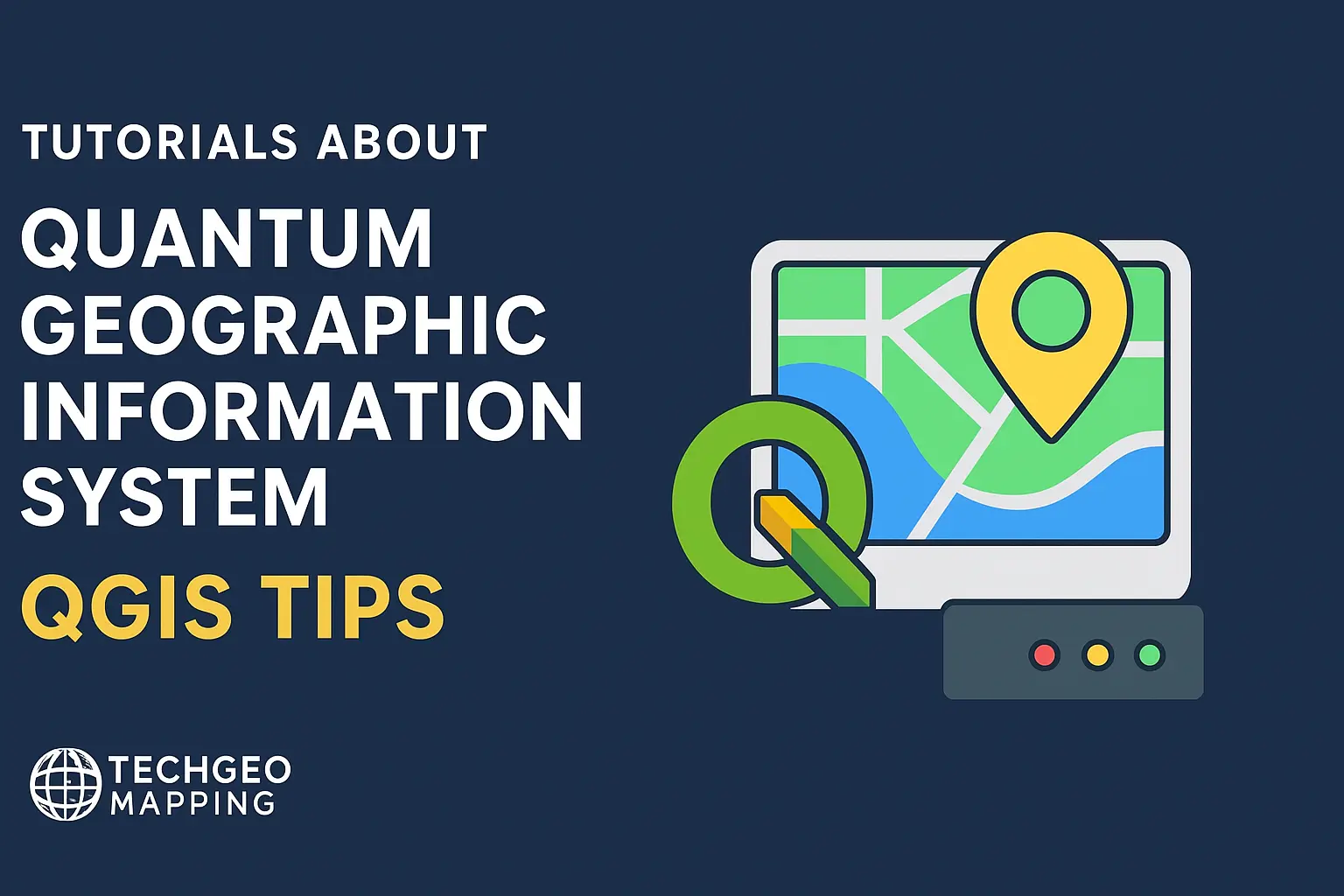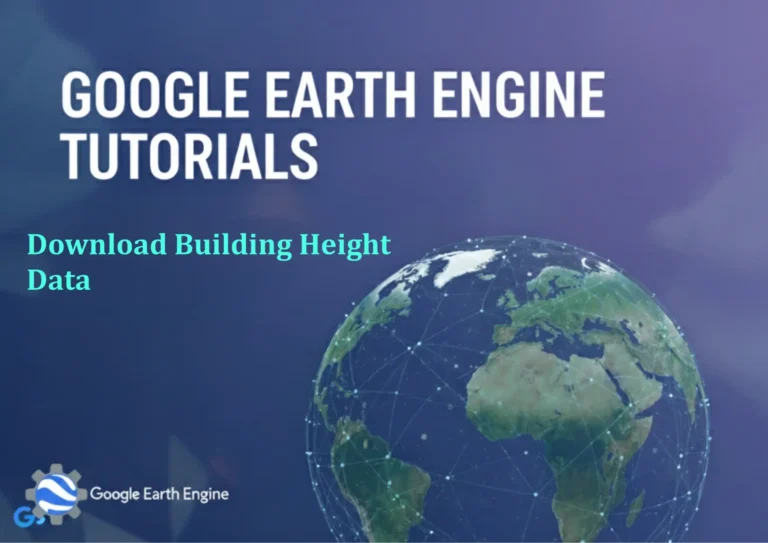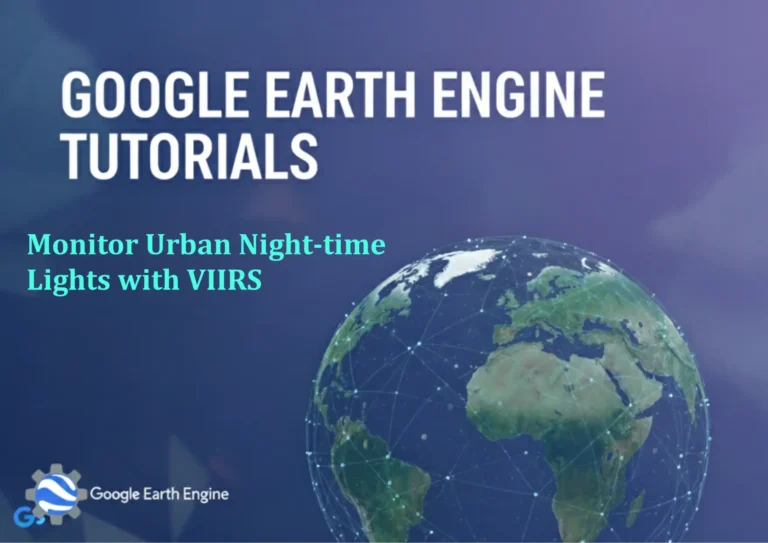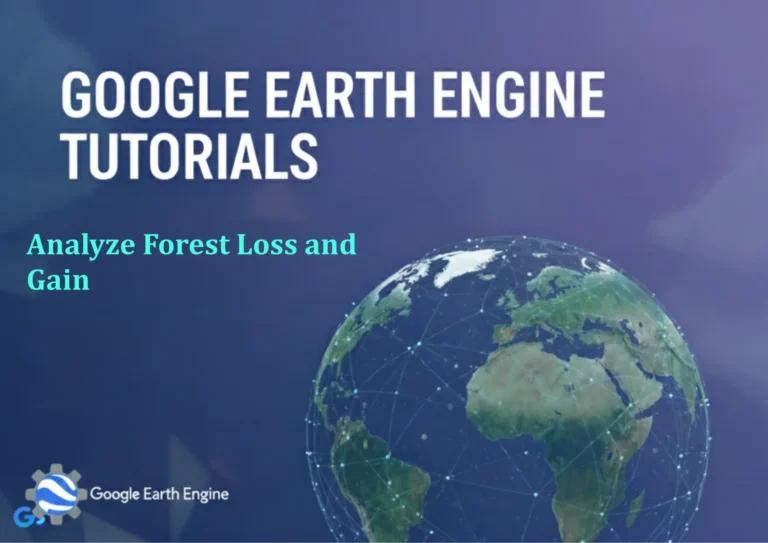QGIS Best Practices and Tips for Layer Management
Credit: Youtube Channel “Statistics Canada”
QGIS Best Practices and Tips for Layer Management
Proper layer management is the foundation of efficient, error‑free GIS workflows in QGIS. A well‑structured project not only keeps you organized but also improves performance, readability, and collaboration. The following guidelines give you a practical framework to structure, curate, and preserve your maps.
1. Organize Layers in Logical Groups
- Use the Layer Tree to create groups that correspond to thematic or functional categories (e.g., Base Maps, Administrative Boundaries, Hydrology, Land‑Use, Analysis Results).
- Drag and drop layers into these groups to keep the tree tidy.
- Group layers with similar styling or analysis output to make toggling visibility easier.
2. Adopt a Consistent Naming Convention
- Rename layers to reflect content and projection, e.g.,
roads_utm33Ninstead ofLayer1. - Prefix layer names with a short code indicating the data domain:
adm_for administrative boundaries,hyd_for hydrological features. - Include the coordinate reference system (CRS) as part of the name if the project contains multiple projections.
3. Manage CRS Transparently
Always set the project CRS first, then load layers in a consistent projection. QGIS will reproject them on the fly, but consistent project and layer CRS reduces confusion.
- Use the Coordinate Capture or Project Properties → CRS to view the active CRS.
- When importing data from external sources, choose
Use system default CRSor specify the correct CRS during the import dialog.
4. Leverage Layer Styling Rules
- Store styling rules in external QML files. Right‑click a layer, Style → Save Style…, and keep them in a version‑controlled folder.
- Use Data‑Defined Styling to automatically change symbology based on attribute values.
- For repeatable symbols, create Symbol Layers and re‑apply them across similar layers.
5. Control Layer Rendering Order
- Drag layers upward or downward in the Layer Tree to affect rendering order.
- Use the Draw Order property in Layer Properties → Rendering if you need to force a paradoxical rendering sequence.
- When working with many layers, use Layer Groups → Keep Rendering Order to avoid accidental reorderings.
6. Use Layer Compositing Wisely
- Apply blending modes (normal, multiply, overlay) to semi‑transparent layers to highlight analysis results.
- Adjust Opacity at the layer level rather than editing individual symbols.
- Document layer effects in the Layer Properties → Rendering panel with clear notes.
7. Keep Data Separation: Form, Table, and Geometry
- Separate attribute tables from geometry layers using Virtual Layers or DBTableViews.
- Use form templates (
form_content) for attribute editing to avoid accidental geometry edits. - Store linked tables in a spatial database (PostGIS, GeoPackage) to maintain referential integrity.
8. Version Control Your Projects
- Store QGIS project files (.qgz) in a Git repo along with any external styling files, parameter scripts, and attribute tables.
- Commit only meaningful changes (e.g., new data, symbology adjustments). Maintain a clean history.
- Use QGIS Version Control Extensions if you’re working in large teams.
9. Document Layer Metadata
- Fill metadata for each layer: title, abstract, purpose, source, date, CRSs, and any relevant notes.
- Use the Layer Properties → Metadata tab to add descriptive fields.
- Export metadata to ISO 19115 or FGDC formats for external use.
10. Draw on Templates and Data Management Workflows
- Create a standardized template project with common base maps, groups, and default CRS. Save it as Template.qgz.
- Use QGIS’s Processing Toolbox → Mesh → Create Mesh from Layers for derived data layers.
- Automate routine tasks with Python scripts (PyQGIS) and store them in the Project Directory → .qgis\PYTHON folder.
11. Optimize Performance on Large Datasets
- Turn off Automatic Re‑projection for layers you know are in the project CRS.
- Enable Client‑side Buffering in Settings → Options → Rendering to avoid server lag.
- Use Spatial Indexes for vector layers: right‑click → Create Spatial Index.
12. Collaborate and Share Efficiently
- Export the Layer Tree as XML (Project → Save As… → Export Layer Tree Rules) for reproducible team workflows.
- Use QGIS Cloud or QGIS Server for sharing web-ready maps.
- Embed layer groups in Atlas configurations to generate map series.
Adopting these layer management practices transforms a chaotic data stack into an orderly, maintainable system. By giving each layer a place, a name, and a clear set of rules, you ensure that future users and collaborators can pick up the project without hunting through endless unnamed layers. As your spatial data volumes grow, these habits will save time, reduce errors, and keep your projects scalable and robust.